Message options – Samsung SGH-T679DBWTMB User Manual
Page 103
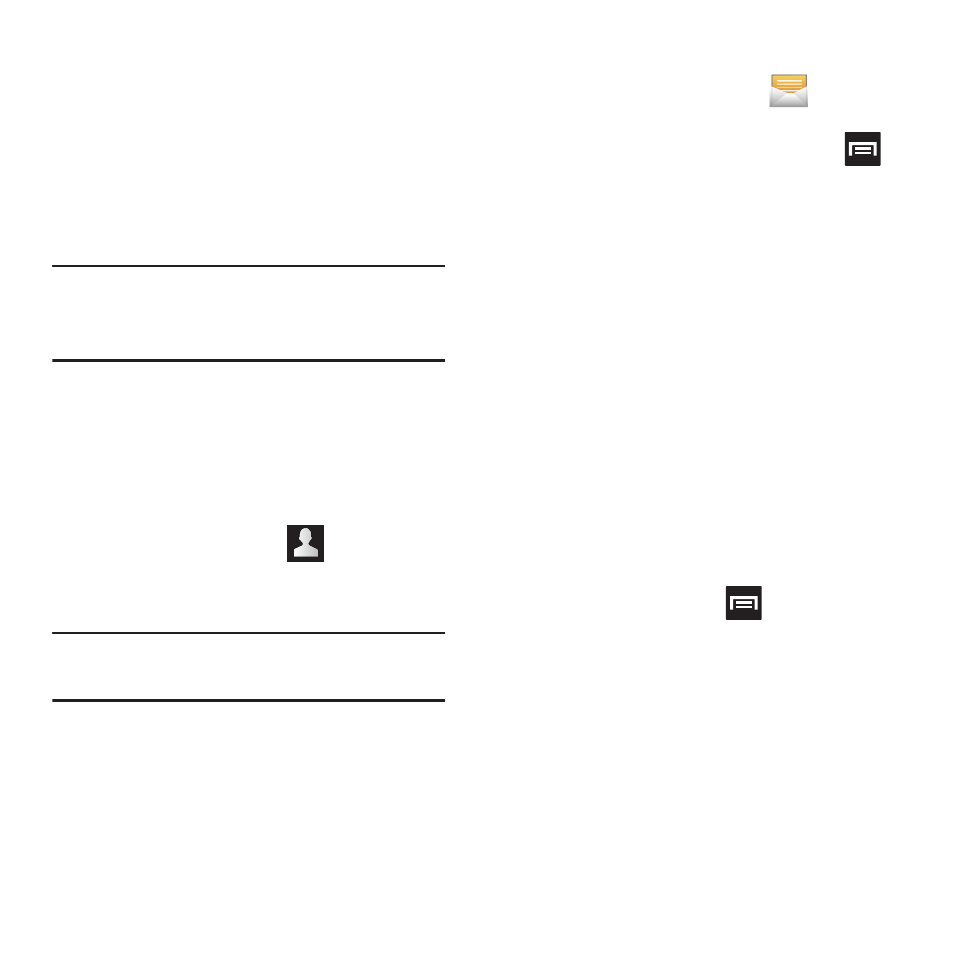
Messaging 99
• Groups: to select a recipient from the Group list.
• Favorites: to select a recipient from the
Favorites list.
3. If adding a recipient from either Recent,
Contacts, or Group, tap the contact to
place a checkmark then tap Add. The
contact displays in the recipient field.
Note: Delete any unnecessary members in the list
by selecting the trash can icon and deleting
unwanted entries.
4. Tap the Tap to enter message field and use
the on-screen keypad to enter a message.
For more information, refer to “Text Input
5. Add more recipients by tapping either the
Enter recipient field or
and selecting
recipients.
6. Review your message and tap Send.
Note: If you exit a message before you tap send
the message automatically saves as a draft.
Message Options
1. From the Home screen, tap
(Messaging)
.
2. From within an open message, press
to display additional messaging options:
• Insert smiley: allows you to add insert
smiley icons images (emoticons).
• Call: places an outgoing call to the sender.
• Add text: allows you to add text items from
sources such as: Location, Contacts,
Calendar, Memo, Text, and Text templates.
• Add to Contacts: allows you to add the new
recipient to your current Contacts list as a new
entry.
• Add/Remove slide: converts an SMS message
into an MMS (Multimedia) message and allows
you to attach an existing slideshow.
–
Once the message has been converted into in an
MMS message, press
and tap More to
choose from these options: Add slide, Remove
slide, Add subject, Duration (5 sec), Layout
(bottom), or Delete message.
• More: (when in an SMS message - plain text)
provides additional options such as: Add subject
and Delete messages.
