T-mobile tv hd, Talk, Task – Samsung SGH-T679DBWTMB User Manual
Page 160: T-mobile tv hd talk task
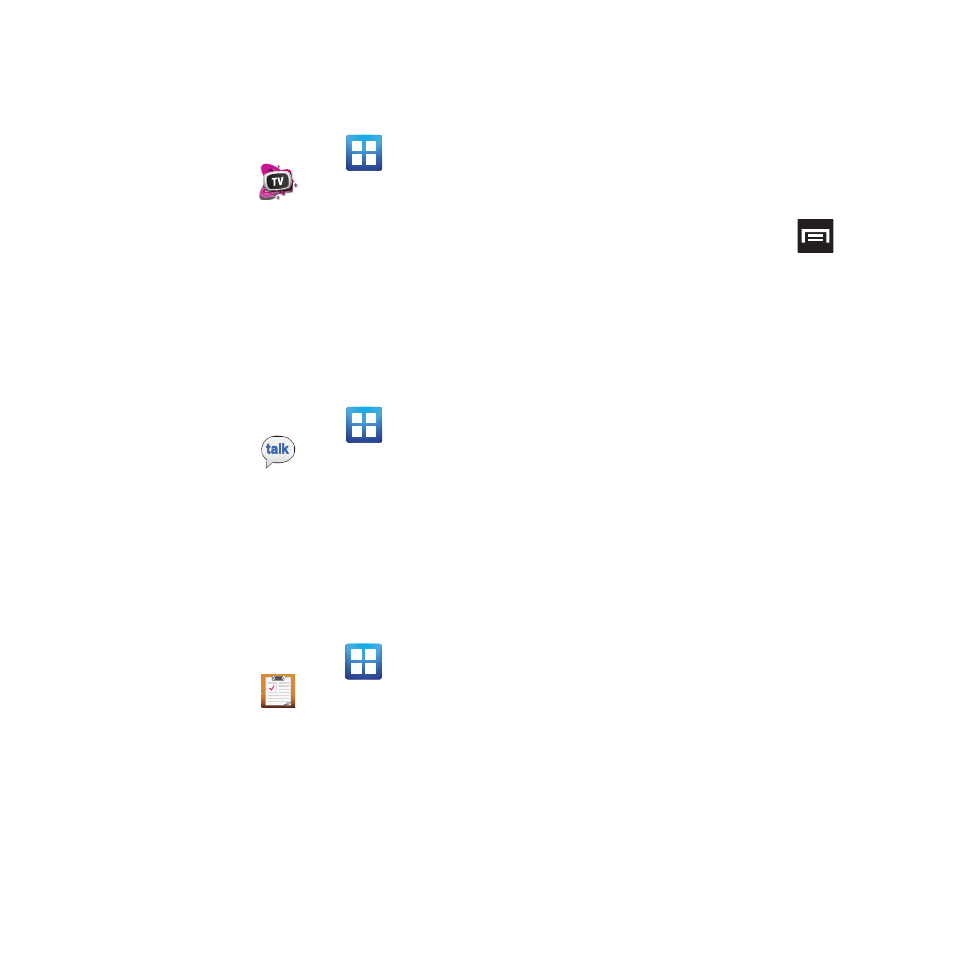
156
T-Mobile TV HD
T-Mobile TV is an application that allows you to
get live TV and Video on Demand.
Ⅲ From the Home screen, tap
(Applications) ➔
(T-Mobile TV HD).
For more information, refer to “T-Mobile TV HD”
on page 130.
Talk
You can instant message with Google Talk.
Google Talk allows you to communicate with
other people who are also connected with
Google Talk on the phone or on the web.
Ⅲ From the Home screen, tap
(Applications) ➔
(Talk).
For more information, refer to “Google Talk” on
page 113.
Task
Allows you to keep track of both your current and
upcoming tasks. You can also sync these tasks
with different accounts.
1. From the Home screen, tap
(Applications) ➔
(Task).
2. Tap Create task to start a new task entry.
3. Tap the Name field and enter a task name
using the keypad.
4. Tap the Due date field and enter a due date
name using the keypad. If there is no date
that the task is due, tap the No due date
checkbox.
5. If desired, enter Task, Priority, Reminder,
and Notes then tap Save.
6. At the Task list screen, press
to
display the following options:
• Create: allows you to create a new task.
• View by task: allows you to view tasks by task
categories.
• Delete: allows you to delete one or all of your
tasks.
• Search: allows you to search your tasks for a
particular word or words.
• List by: allows you to sort by Due date, Status, or
Priority.
• Sync Task: allows you to sync your tasks to any
of your accounts.
From the Task list screen, tap a task once you
have completed it and a checkmark appears
next to the task. The task name is also grayed
out so that you can still read it.
