Call settings – Samsung SGH-T679DBWTMB User Manual
Page 193
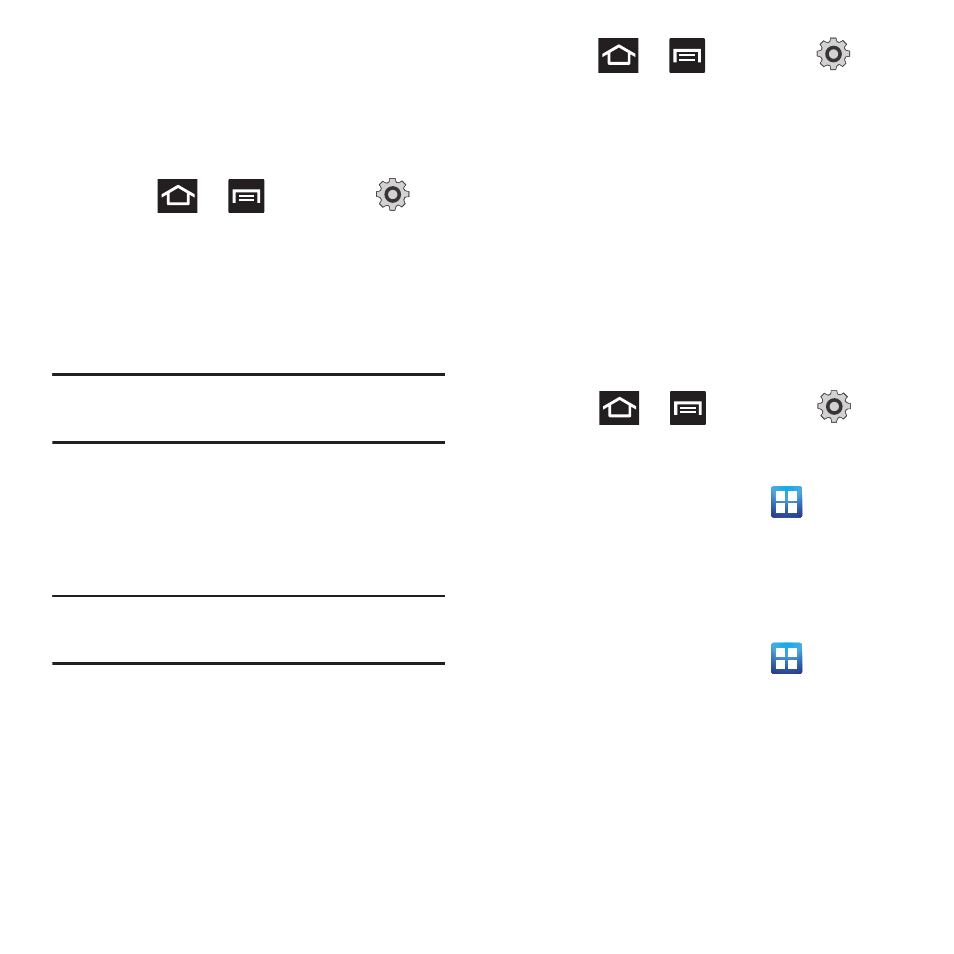
Changing Your Settings 189
Network Operators
Using this feature you can view the current
network connection. You can also scan and
select a network operator manually, or set the
network selection to Automatic.
1. Press
➔
and then tap
(Settings) ➔ Wireless and network ➔
Mobile networks.
2. Tap Network operators. The current
network connection displays at the bottom
of the list.
Important! You must deactivate data service prior
to searching for an available network.
3. Tap Search networks to manually search
for a network.
4. Tap Select automatically to automatically
select a network connection.
Note: Connecting to 2G networks slows the data
transfer speed and time.
Default Setup Options
Your phone default is set to Automatic (to
automatically search for an available network.
You can set this option to Manual to select a
network each time you connect.
1. Press
➔
and then tap
(Settings) ➔ Wireless and network ➔
Mobile networks ➔ Network operators.
2. Tap Default setup.
3. Tap Manual to locate and connect to a
network manually.
– or –
Tap Automatic to allow the device to
automatically select a network.
Call Settings
To access the Call settings menu:
Ⅲ Press
➔
and then tap
(Settings) ➔Call.
– or –
From the Home screen, tap
➔
Settings ➔ Call.
Configuring General Call Settings
Configure the general call settings using this
option.
1. From the Home screen, tap
➔
Settings ➔ Call.
2. Tap one of the following options:
• Call rejection: allows you to manage your
rejection mode and rejection list.
–
Auto reject mode: sets the phone to
automatically reject incoming calls or messages.
