Tethering, Portable wi-fi hotspot, Tethering portable wi-fi hotspot – Samsung SGH-T679DBWTMB User Manual
Page 180
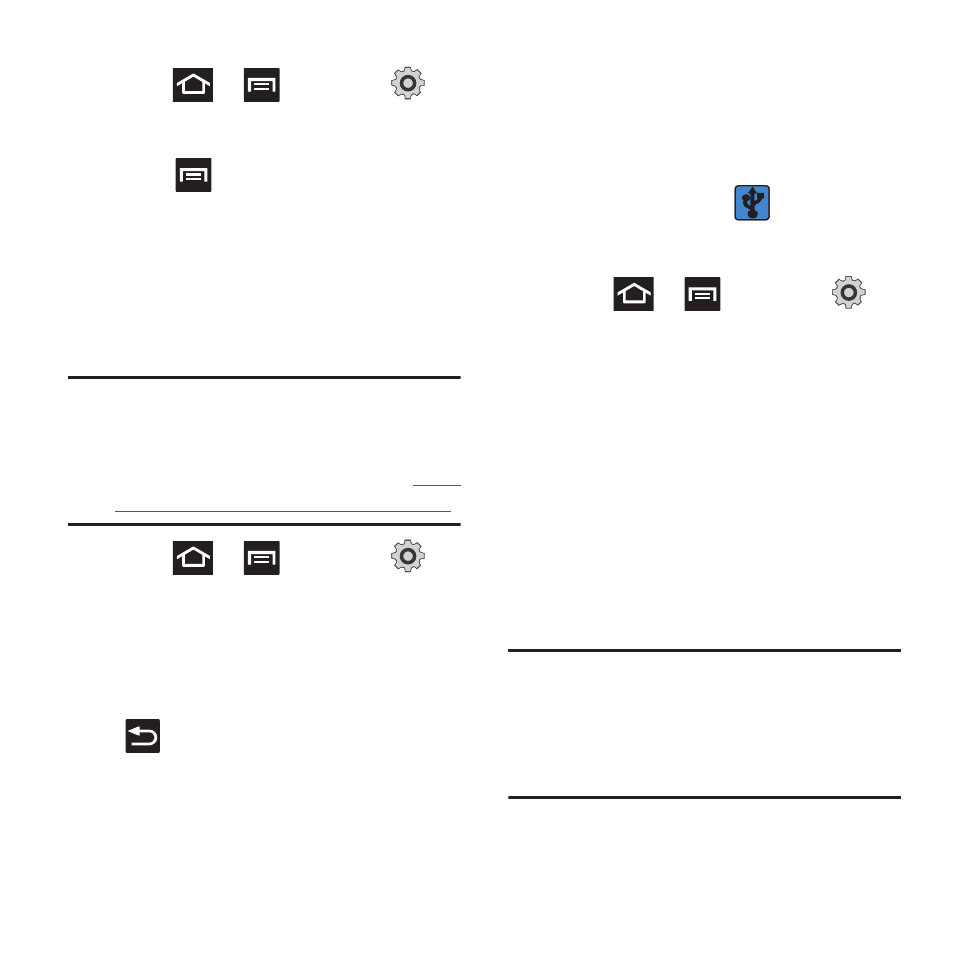
176
To access the Wi-Fi Advanced Settings menu:
1. Press
➔
and then tap
(Settings) ➔ Wireless and network ➔ Wi-Fi
settings.
2. Press
and then tap Advanced.
Tethering
This option allows you to share your phone’s
mobile data connection via a direct USB
connection between your phone and computer. A
wireless version of this same functionality would
be the Portable Wi-Fi feature.
Note: You can not mount your phone’s microSD
card to your computer while using the USB
tethering feature. If additional software or
USB drivers are required, navigate
.
1. Press
➔
and then tap
(Settings) ➔ Wireless and network ➔
Tethering and portable hotspot.
2. Plug in the USB cable between your
computer and your phone.
3. When prompted for a USB mode, press
to exit the menu.
4. Tap USB tethering from the Tethering
menu. This places a green check mark
next to the entry and activates the feature.
A Tethering or Hotspot active notification
briefly appears on the screen. Look for the
Tethering active icon
in the Status
bar area of the screen.
To disconnect tethering:
1. Press
➔
and then tap
(Settings) ➔ Wireless and network ➔
Tethering and portable hotspot.
2. Tap USB tethering from the Tethering menu
to remove the check mark and deactivate
the feature.
3. Remove the USB cable from the phone.
Portable Wi-Fi Hotspot
This feature allows you to turn your phone into a
Wi-Fi hotspot. The feature works best when used
in conjunction with HSPA+ (4G) data services
(although 3G service can also be used).
Important! The Portable Wi-Fi Hotspot service can
not be active at the same time as Wi-
Fi. Please close your Wi-Fi connection
prior to launching the Portable Wi-Fi
service.
