Samsung SGH-T679DBWTMB User Manual
Page 156
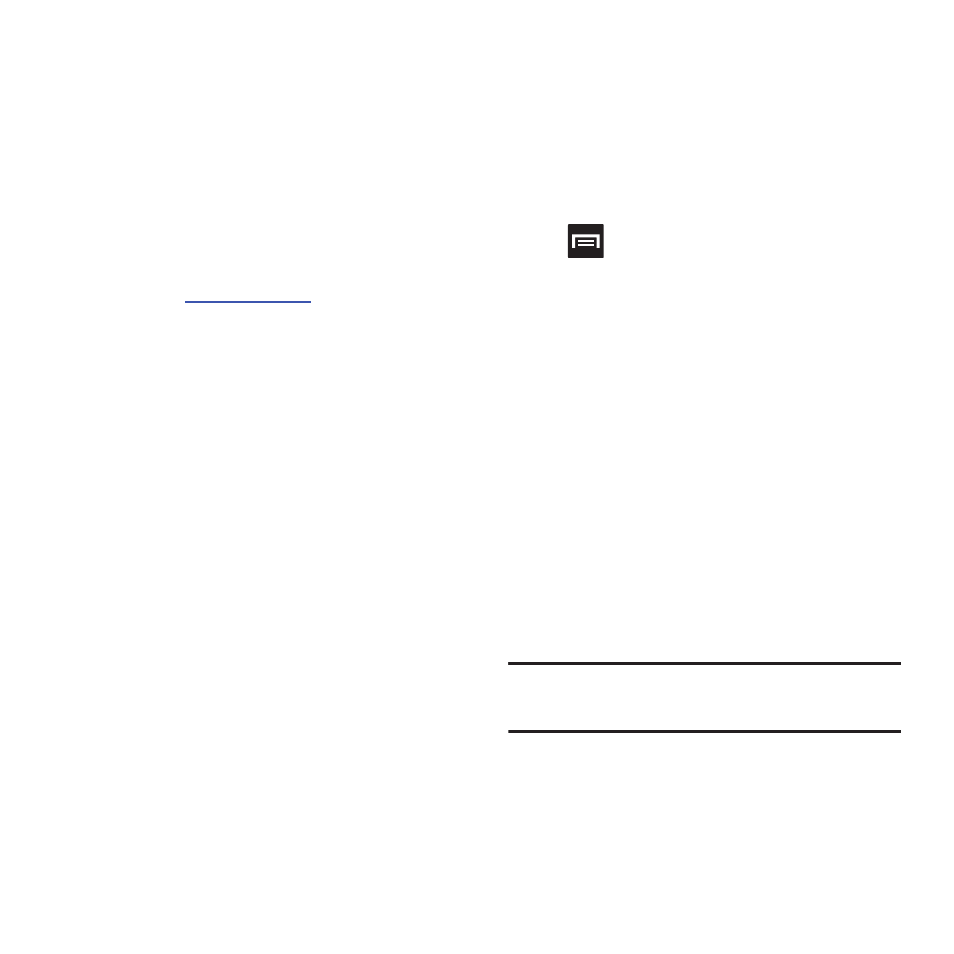
152
• Type Destination: allows you to manually enter
a destination address (via the on-screen
keypad).
• Contacts: allows you to receive turn-by-turn
directions to the address stored for a selected
Contacts entry.
• Starred Places: allows you to obtain directions
to locations that have been starred within Google
maps (
maps.google.com
).
Navigation Map options
Once on the map screen, you can access the
following features:
•
Destination: returns you to the previous Navigation
options screen.
•
Search by voice: Speak your destination instead of
typing.
•
Layers: allows you to switch map views:
• Traffic view: (available only in selected areas)
Real-time traffic conditions are displayed over
roads as color-coded lines. Each color
represents how fast the traffic is moving.
• Satellite: Maps uses the same satellite data as
Google Earth. Satellite images are not real-time.
Google Earth acquires the best imagery
available, most of which is approximately one to
three years old.
• Parking: displays parking information relative to
your current location.
• Gas Stations: displays gas station location
relative to your current location.
• ATMs & Banks: displays ATM and Bank
locations relative to your current location.
• Restaurants: displays restaurant and eatery
locations relative to your current location.
Press
to access additional options:
•
Search: manually search for a destination address,
place, name of business, or even a type of business.
•
Set Destination: returns you to the navigation
options screen where you can access a destination
by either Speaking, Typing, or selecting from a
Contacts entry or Starred Place.
•
Layers: allows you to switch map views. See
previous description.
•
Mute: allows you to mute the audio readout and
directional information.
•
Exit Navigation: terminates the application.
•
More: provides additional application information
such as: Help and Terms, Privacy & Notices.
Caution! Navigation is a beta product. Use
caution.
