Samsung SGH-T679DBWTMB User Manual
Page 124
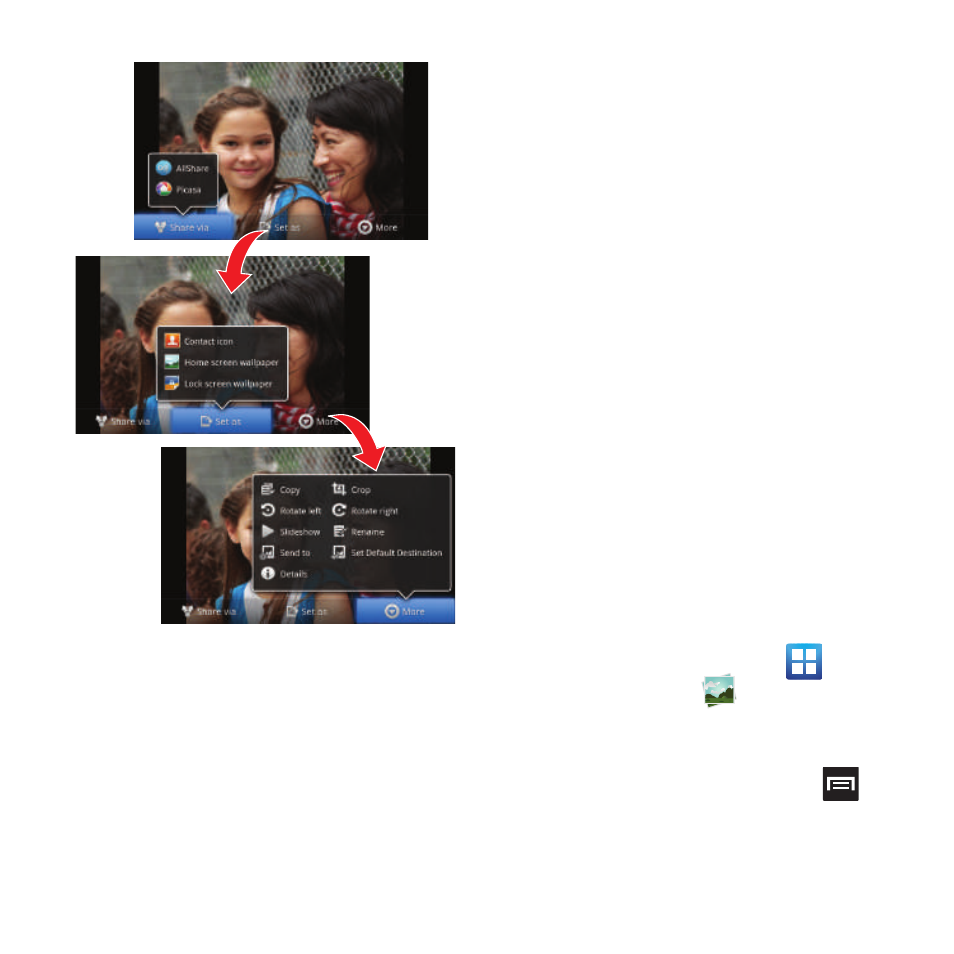
120
• More: provides you with the additional options
such as:
–
Copy: allows you to copy one or more pictures to
a different folder.
–
Crop: provides an on-screen box that allows you
to crop the current picture. Tap Save to update
the image with the new dimensions or tap
Discard to ignore any changes.
–
Rotate left: allows you to rotate the view of the
current image in a counterclockwise direction.
–
Rotate right: allows you to rotate the view of the
current image in a clockwise direction.
–
Slideshow: adds the selected photo to a
custom slideshow.
–
Rename: allows you to change the name of the
current file.
–
Send to: allows you to send the file to a
Contacts entry, New Email address, or New
Phone number.
–
Set Default Destination: allows you to assign a
default action to take after taking an image
(Contacts, New Email address, or New Phone
number). The default storage location for
pictures is DCIM > Camera folder.
–
Details: files details such as Title, Type, Date
taken, Album, Location, Latitude, Longitude,
etc..
Assigning an Image as a Contact Icon
1. From the Home screen, tap
(Applications) ➔
(Gallery).
2. Select a folder location and tap a file to
open it.
3. With the image displayed, press
and
then tap Set as ➔ Contact icon.
4. Tap a contact to make a selection.
