Data volume – Samsung SGH-X496ZSAGEN User Manual
Page 36
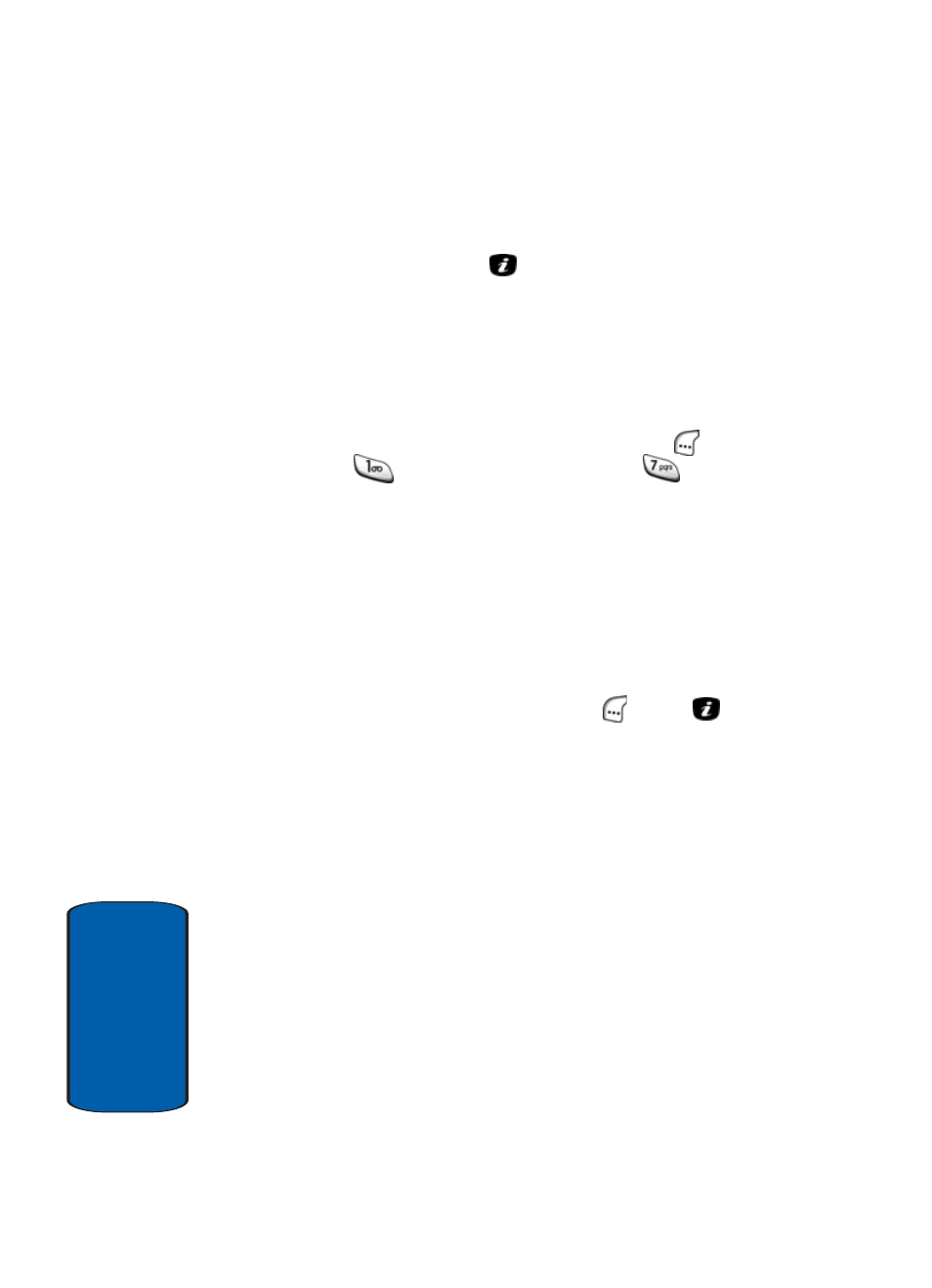
36
Sect
ion 3
Press the number of the option you wish to enter, or use
the navigation key to highlight the option and press the
Select soft key or the
key.
Data Volume
Data Volume lets you view the amount of data that has
been sent or received (or a total of both) using the WAP-
based services that your phone supports.
1. In Idle mode, press the Menu (left) soft key (
), then
press
(for
Recent Calls) and press
for Data
Volume. The following options appear in the display:
ⅷ
Recent Volume — Shows the volume of data transferred
during your last data call.
ⅷ
Total Volume — Shows the total volume of data transferred
since you last reset the Data Volume counters.
ⅷ
Reset Volume — Resets the Data Volume counters.
2. Use the navigation keys to highlight the desired option
and press the Select (left) soft key (
) or the
key.
The Recent Volume and Total Volume screens show the
following information:
ⅷ
Sent — Shows the amount of data (in kilobytes) that your
phone has transmitted during the last data call or since last
being reset.
ⅷ
Received — Shows the amount of data (in kilobytes) that your
phone has received during the last data call or since last being
reset.
ⅷ
Total — Shows the amount of data (in kilobytes) that your
phone has transmitted and received during the last data call or
since last being reset.
