Disabling daylight savings time (dst) – Samsung SGH-X496ZSAGEN User Manual
Page 207
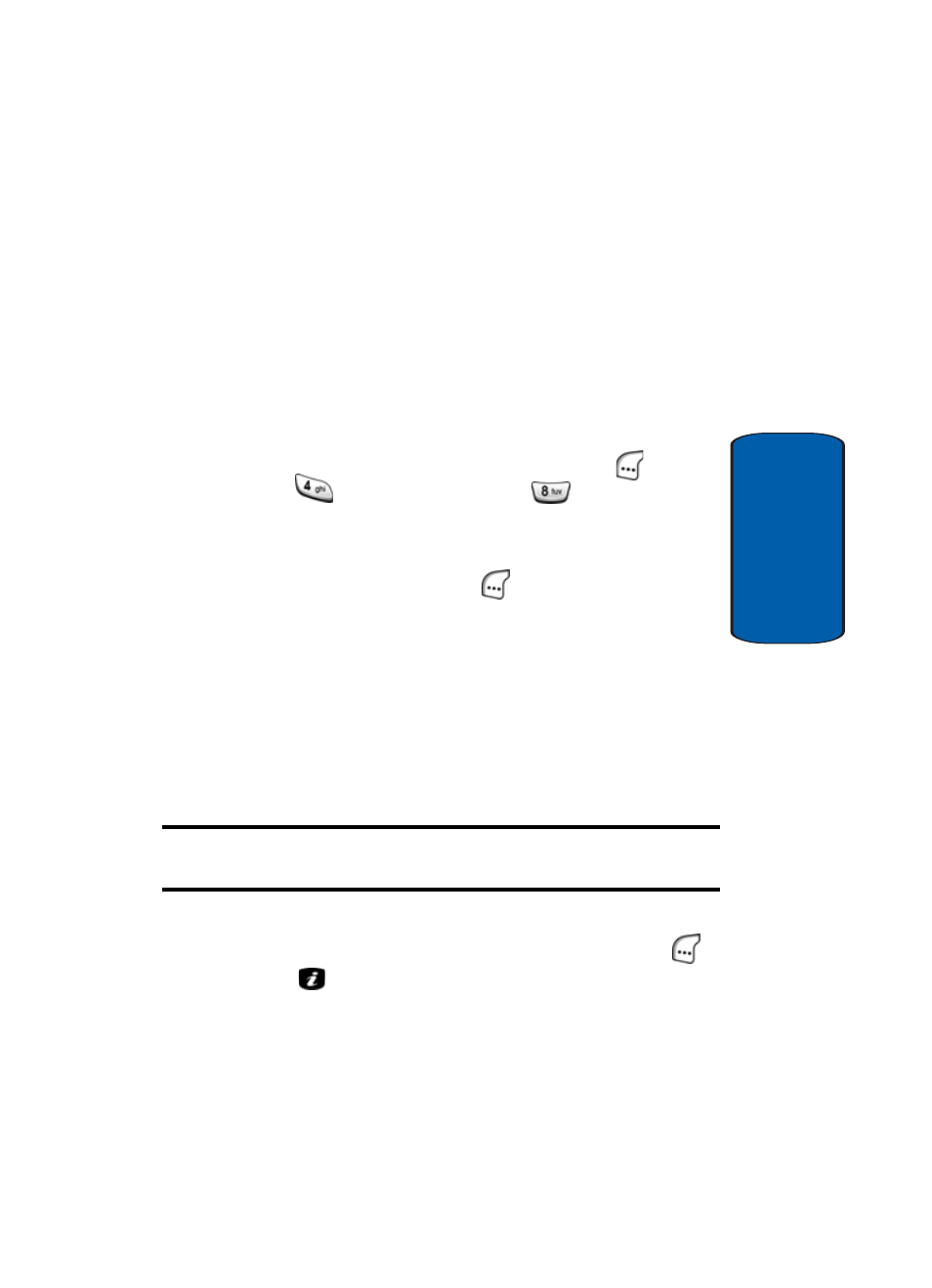
Section 9: Applications
207
World Time
Section 9
“Changed” appears in the display to confirm your
selection, then the World Time screen reappears in your
display.
Your phone’s clock will now automatically adjust the
current time for DST.
Disabling Daylight Savings Time (DST)
If Daylight Savings Time (DST) does not apply in your
local time zone, do the following:
1. In Idle mode, press the Menu (left) soft key (
), then
press
(for
Applications) and
for World Time.
The World Time screen containing a world map appears
in the display.
2. Press the Set (left) soft key (
). The following options
appear in the display:
ⅷ
Set Local — Sets the selected time zone as your local time
zone.
ⅷ
Set DST — Sets your phone to automatically display DST
when applicable.
ⅷ
Remove DST — Sets your phone to not display DST.
Set Local is highlighted.
Note: If Set DST appears in your display, DST is already disabled on your
phone.
3. To disable DST, use the navigation keys to highlight
Remove DST, then press the Select (left) soft key (
)
or the
key.
“Changed” appears in the display to confirm your
selection, then the World Time screen reappears in your
display.
