Samsung SGH-X496ZSAGEN User Manual
Page 223
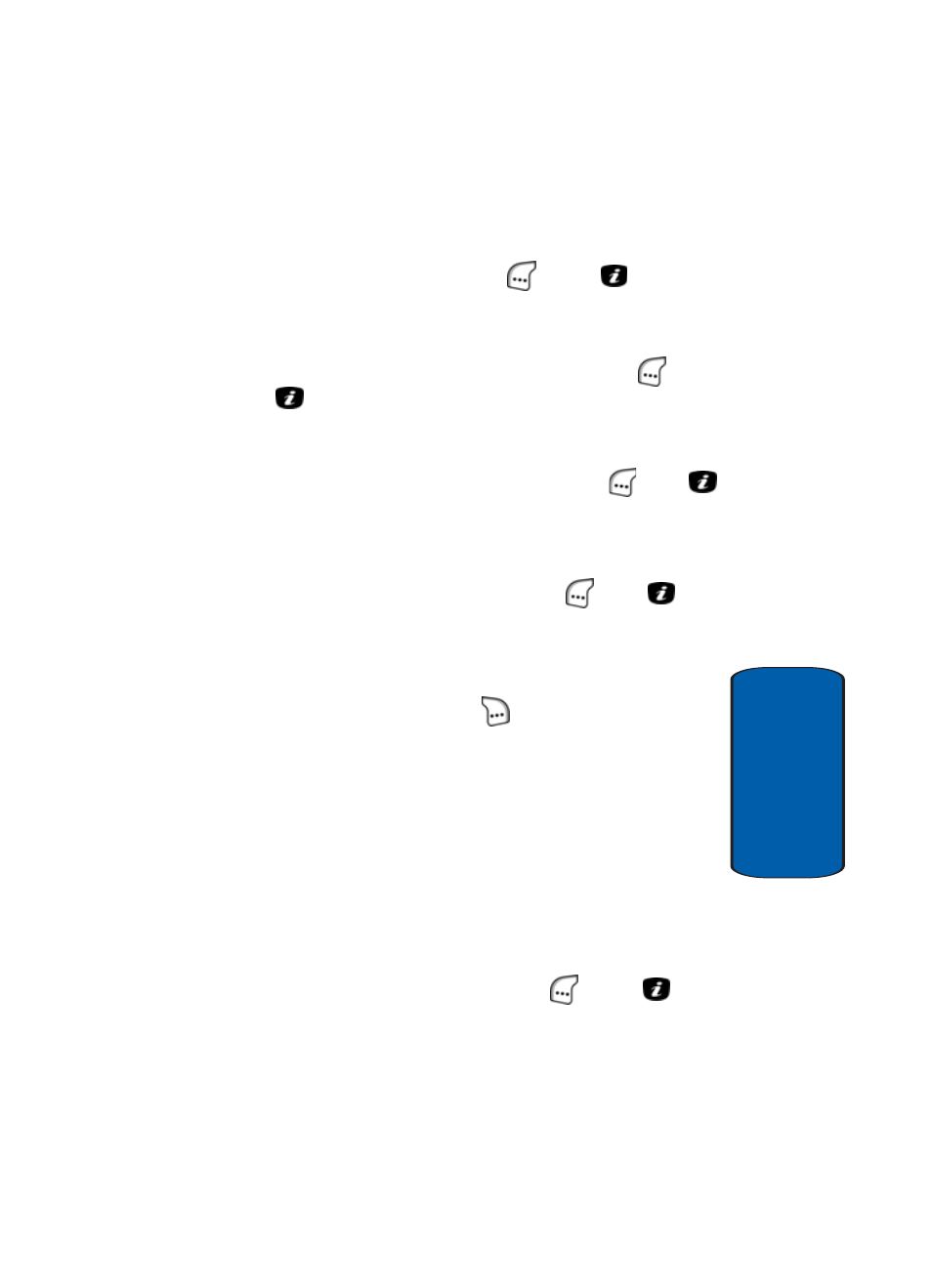
Section 10: My Browser
223
Audio Files
Section 10
The Downloaded Ringtones option is highlighted.
2. Use the navigation keys to highlight Record Audio, then
press the Select (left) soft key (
) or the
key. The
Record screen appears in the display with the Record
key highlighted.
ⅷ
To begin recording, press the Select (left) soft key (
) or the
key. Recording begins, and the Pause and Stop keys
become highlighted, with a red underline beneath the Stop key.
ⅷ
To pause recording, use the navigation keys to underline the
Pause key, then press the Select (left) soft key (
) or the
key. Recording pauses, and the Record and Stop keys become
highlighted, with a red underline beneath the Record key.
ⅷ
To stop recording, use the navigation keys to underline the Stop
key, then press the Select (left) soft key (
) or the
key.
“Saved” appears momentarily in the display and is replaced by
the recorded file play screen with the Play button highlighted.
3. To access the options available at the Play screen, press
the Options (right) soft key (
). The following options
appear in the display:
ⅷ
Send — Lets you send the selected audio file to someone
else as part of a message.
ⅷ
Rename — Lets you edit the name of the selected audio file.
ⅷ
Delete — Lets you erase the selected audio file.
ⅷ
Properties — Shows the Name, Size, and Format of the
selected audio file.
4. Use the navigation keys to highlight the desired option,
then press the Select (left) soft key (
) or the
key.
5. Respond as needed to any additional screens or prompts
to complete the selected option’s function.
