Composing message text – Samsung SGH-X496ZSAGEN User Manual
Page 102
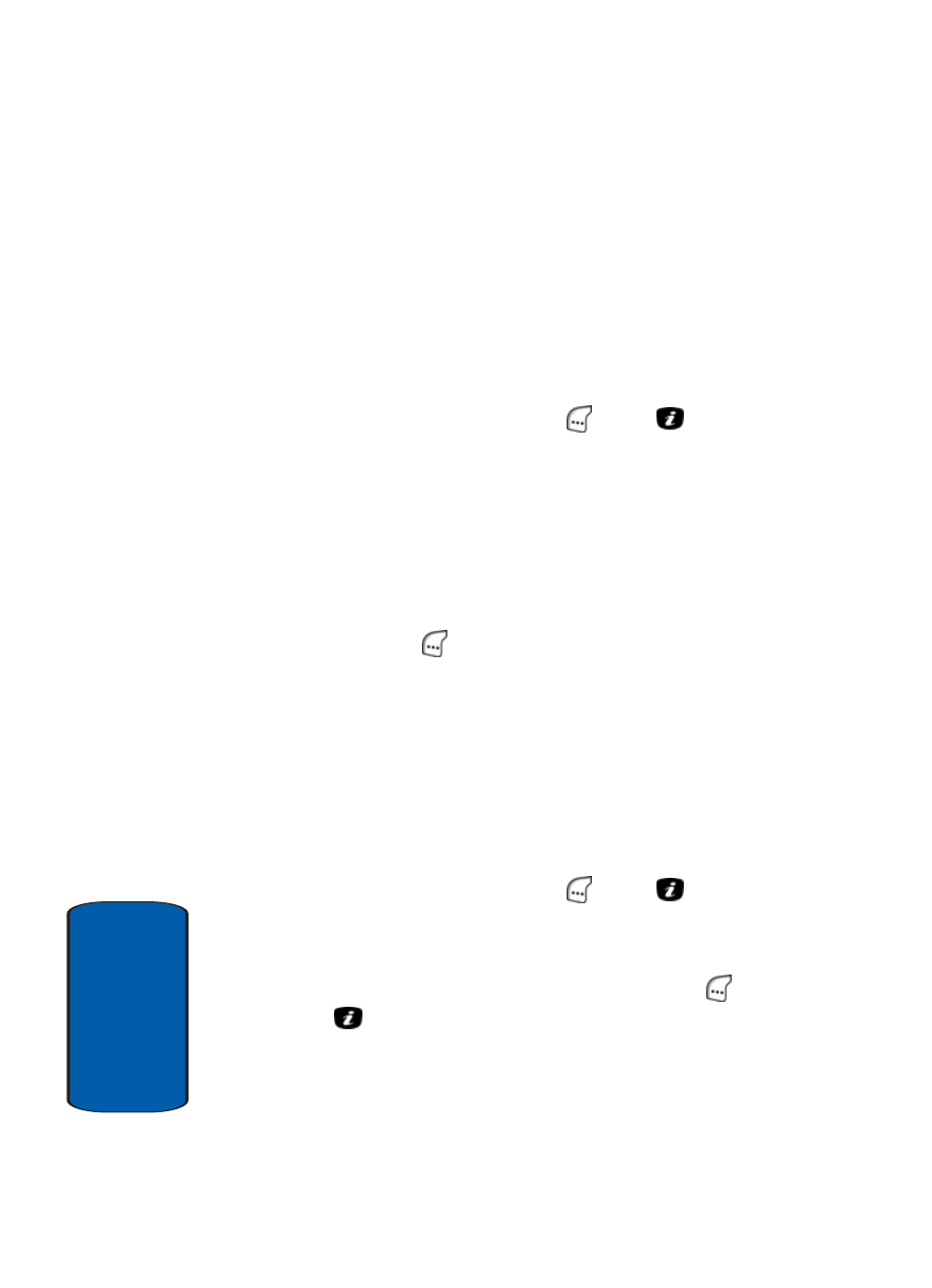
102
Sect
ion 7
8. Use the navigation keys to highlight one of the following
options:
ⅷ
Send — Lets you send the message. The message is stored
in the Outbox folder after sending.
ⅷ
Save Message — Lets you save a copy of the message text
to the phone memory or to your SIM card for reuse in future
messages.
9. Press the Select (left) soft key (
) or the
key.
Composing Message Text
Besides entering message text using the keypad keys,
you can speed message composition by including
copies of stored text (Templates) in your message.
1. With the message text input screen showing in the
display, to change the text format, press the Options
(left) soft key (
).
2. Use the navigation keys to highlight one of the following
options:
ⅷ
Templates — Lets you apply one of the preset message
templates to the text. Select one of the 10 text samples stored
in the Templates menu.
ⅷ
Add from Favorites — Lets you add favorite, bookmarked
URLs.
3. Press the Select (left) soft key (
) or the
key. The
Templates or Favorites options appear in the display.
4. Use the navigation keys to highlight one of the Templates
or Favorites and press the Select (left) soft key (
) or
the
key.
5. The selected text sample or URL appears in the message
text input screen.
