My games – Samsung SGH-X496ZSAGEN User Manual
Page 231
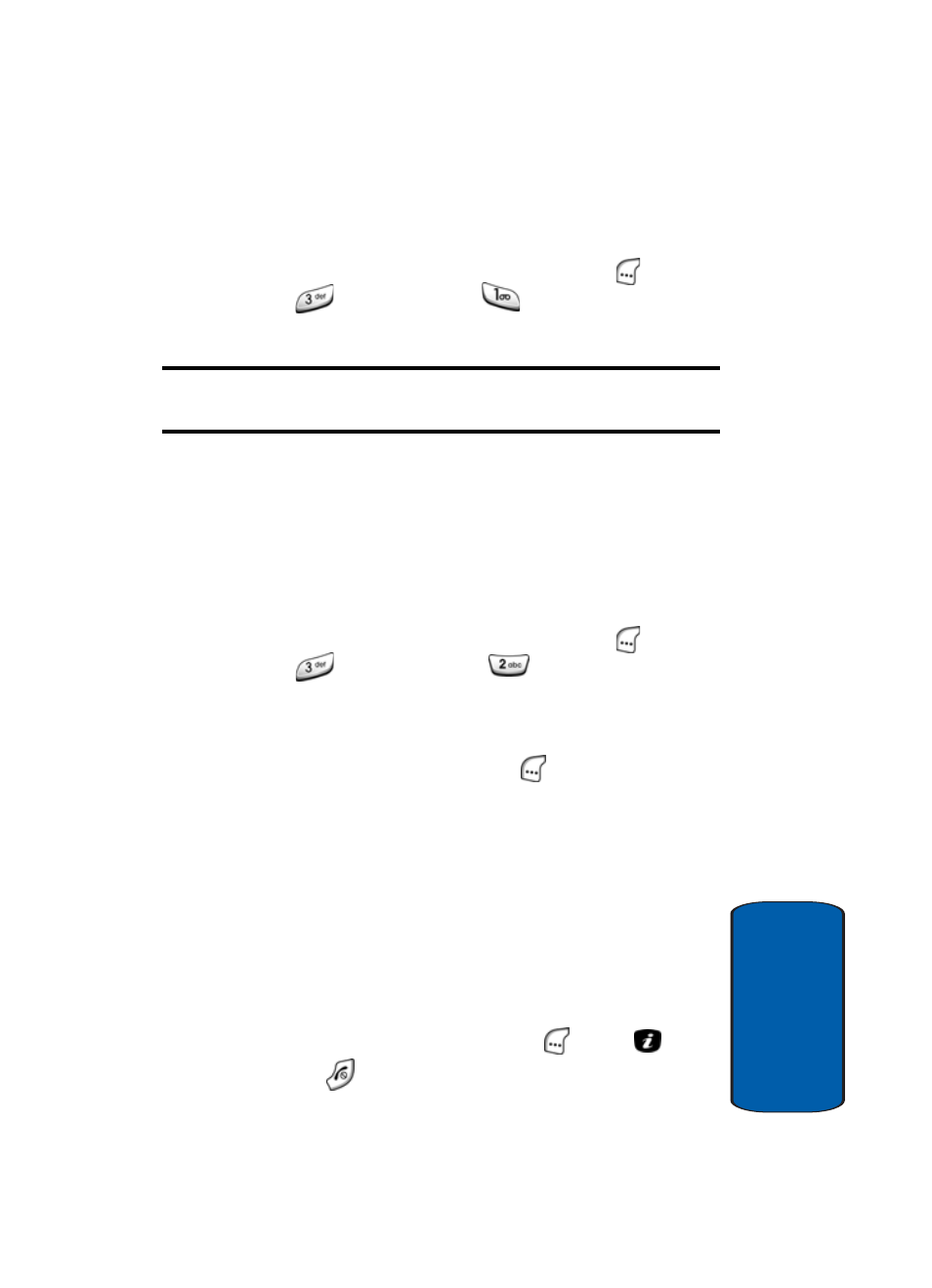
Section 11: Games
231
My Games
Sect
ion 11
To browse the Wireless Web for games, do the
following:
■
In Idle mode, press the Menu (left) soft key (
), then
press
(for
Games) and
for Download Games.
Your Service Provider’s menu appears in the display.
Note: Contact your Service Provider for details on how to shop for,
purchase, and download games.
My Games
The My Games menu lists the games currently stored
on your phone. Any games you download using the
Shop Games
option are added to the list.
1. In Idle mode, press the Menu (left) soft key (
), then
press
(for
Games), and
for My Games. A list
of available games appears in the display.
2. Use the navigation keys to highlight the desired game.
3. Press the Options (left) soft key (
). The following
options appear in the display:
ⅷ
Launch — Starts the selected game.
ⅷ
Delete — Deletes the selected game from your phone. (You
are prompted to confirm the deletion.)
ⅷ
Properties — Lets you view specifications for the selected
game [such as, game size (in KB), version number, and vendor
name].
4. Use the navigation keys to highlight the desired option
and press the Select (left) soft key (
) or the
key.
5. Press the
key repeatedly to return to the Idle screen.
