Multimedia message, Create, Creating and sending a multimedia message – Samsung SGH-X496ZSAGEN User Manual
Page 110
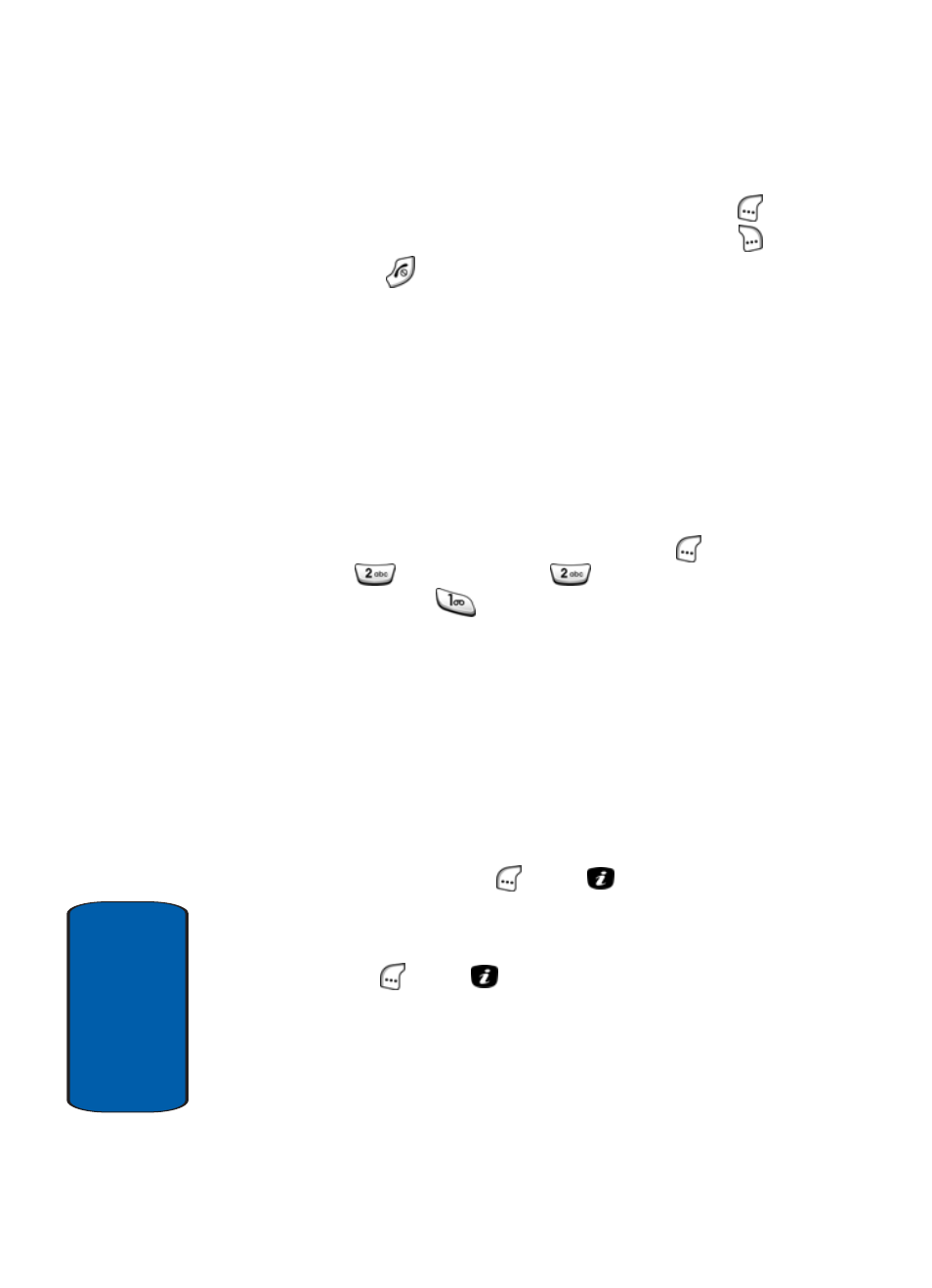
110
Sect
ion 7
5. To confirm the deletion, press the Yes (left) soft key (
).
To cancel the deletion, press the No (right) soft key (
).
6. Press the
key to return to the Idle screen.
Multimedia Message
Create
This menu option lets you write and send multimedia
messages.
Creating and Sending a Multimedia Message
1. In Idle mode, press the Menu (left) soft key (
), then
press
(for
Messaging),
(for
Multimedia
Message), and
for Create. The New screen
appears in the display showing a running total size of the
message [in kilobytes (KB)] and the following options:
ⅷ
Subject — Lets you enter text for the message subject.
ⅷ
Picture — Lets you add a photo or one of the graphics stored
in your graphics folder to the message.
ⅷ
Sound — Lets you add a sound file to the message.
ⅷ
Message — Lets you enter the message text.
2. Use the navigation keys to highlight Subject and press
the Add (left) soft key (
) or the
key to add the
option. The Subject screen appears in the display.
3. Enter text for the message subject and press the OK (left)
soft key (
) or the
key. The New screen appears in
the display showing the subject text.
See “Entering Text in ABC Mode“ on page 66 for more
information.
