Deleting audio files – Samsung SGH-X496ZSAGEN User Manual
Page 226
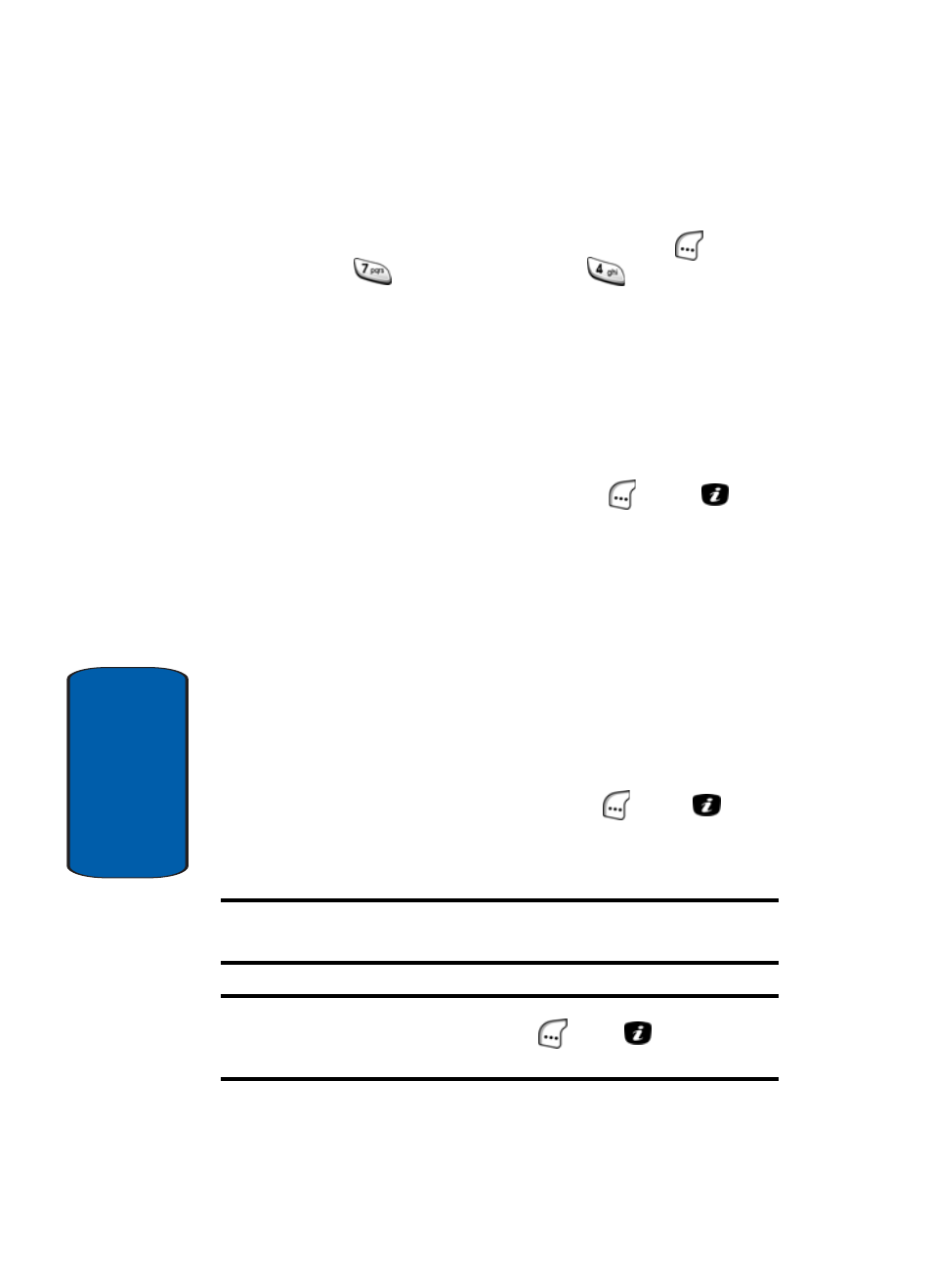
226
Section 10
Deleting Audio Files
1. In idle mode, press the Menu (left) soft key (
), then
press
(for
My Browser) and
for Delete. The
following options appear in the display:
ⅷ
Downloaded Graphics — Lets you delete graphics files
stored on your phone.
ⅷ
Audio — Lets you delete audio files stored on your phone.
The Downloaded Graphics option is highlighted.
2. Use the navigation keys to highlight the Audio option,
then press the Select (left) soft key (
) or the
key.
The following options appear in the display:
ⅷ
All — Lets you delete all downloaded ringtone files and
recorded audio files stored on your phone.
ⅷ
Downloaded Ringtones — Lets you delete all downloaded
ringtone files stored on your phone.
ⅷ
Recorded Audio — Lets you delete all recorded audio files
stored on your phone.
The All option is highlighted.
3. Use the navigation keys to highlight the desired option,
then press the Select (left) soft key (
) or the
key. A
check mark appears in the box to the left of the selected
option.
Note: When you select the All option, check marks appear in the boxes to
the left of all of the listed options.
Tip: To unselect an option, use the navigation keys to highlight the desired
option and press the Select (left) soft key (
) or the
key. The check
mark disappears from that option.
