Pin check – Samsung SGH-X496ZSAGEN User Manual
Page 159
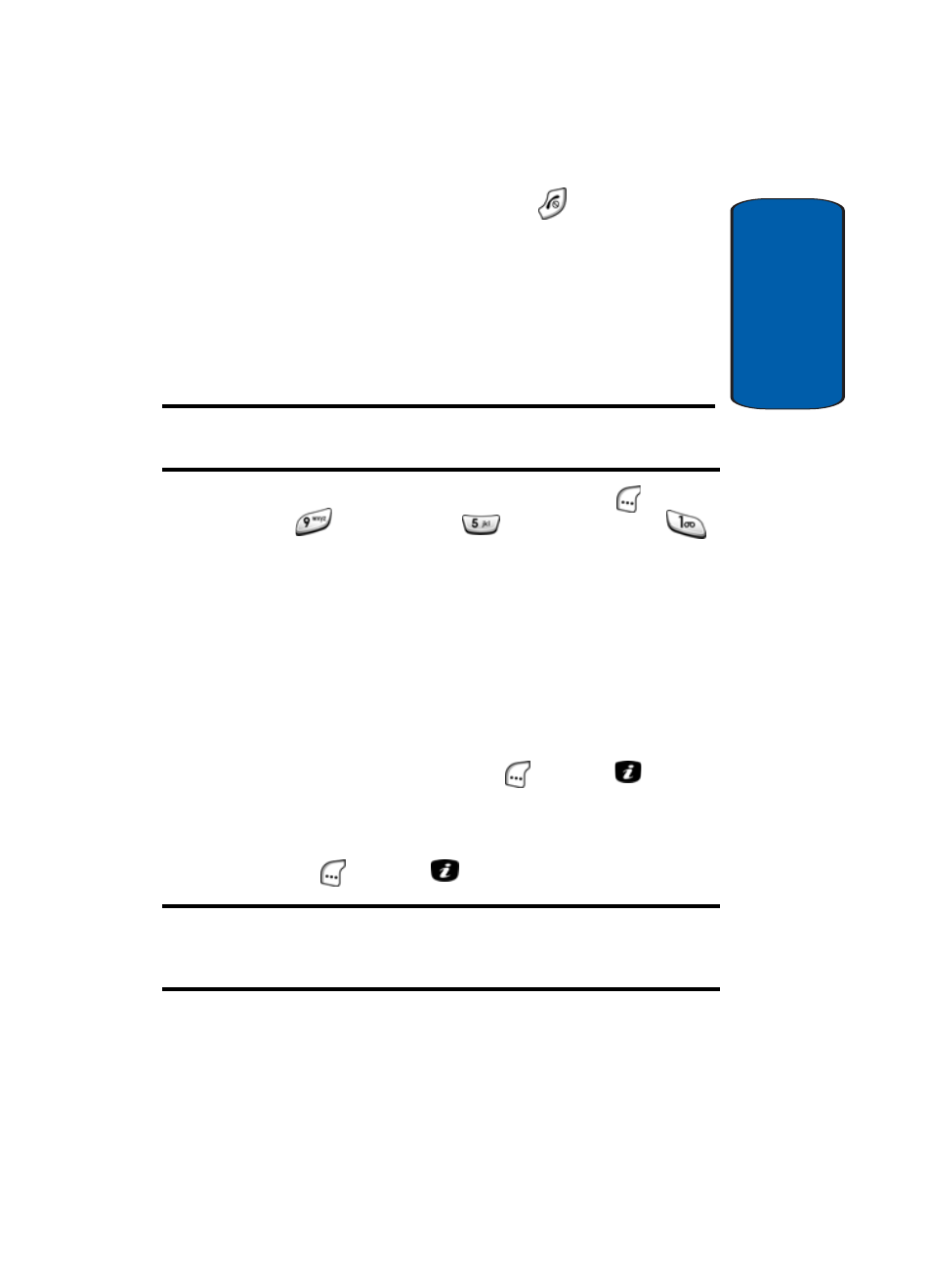
Section 8: Changing Your Settings
159
Security Settings
Sect
ion 4
3. When you have finished, press the
key.
PIN Check
When the PIN Check feature is enabled, you must
enter your PIN each time you switch on the phone.
Any person who does not have your PIN cannot use
your phone without your approval.
Note: Before enabling or disabling the PIN Check feature, you must enter
your PIN.
1. In Idle mode, press the Menu (left) soft key (
), then
press
(for
Settings),
(for
Security), and
for PIN Check.
The following options are available:
ⅷ
Disable — The phone connects directly to the network when
you switch it on.
ⅷ
Enable — You must enter the PIN each time the phone is
switched on.
2. Use the navigation keys to select the desired option, then
press the Select (left) soft key (
) or press
key. You
are prompted to enter your PIN.
3. Use the keypad to enter your PIN, then press the OK (left)
soft key (
) or press
key.
Note: If you enter a PIN incorrectly three times, the PIN is disabled and you
must obtain a PIN Unblocking Key (PUK) from Customer Service and enter
it.
