Delete all recorded audios – Samsung SGH-X496ZSAGEN User Manual
Page 200
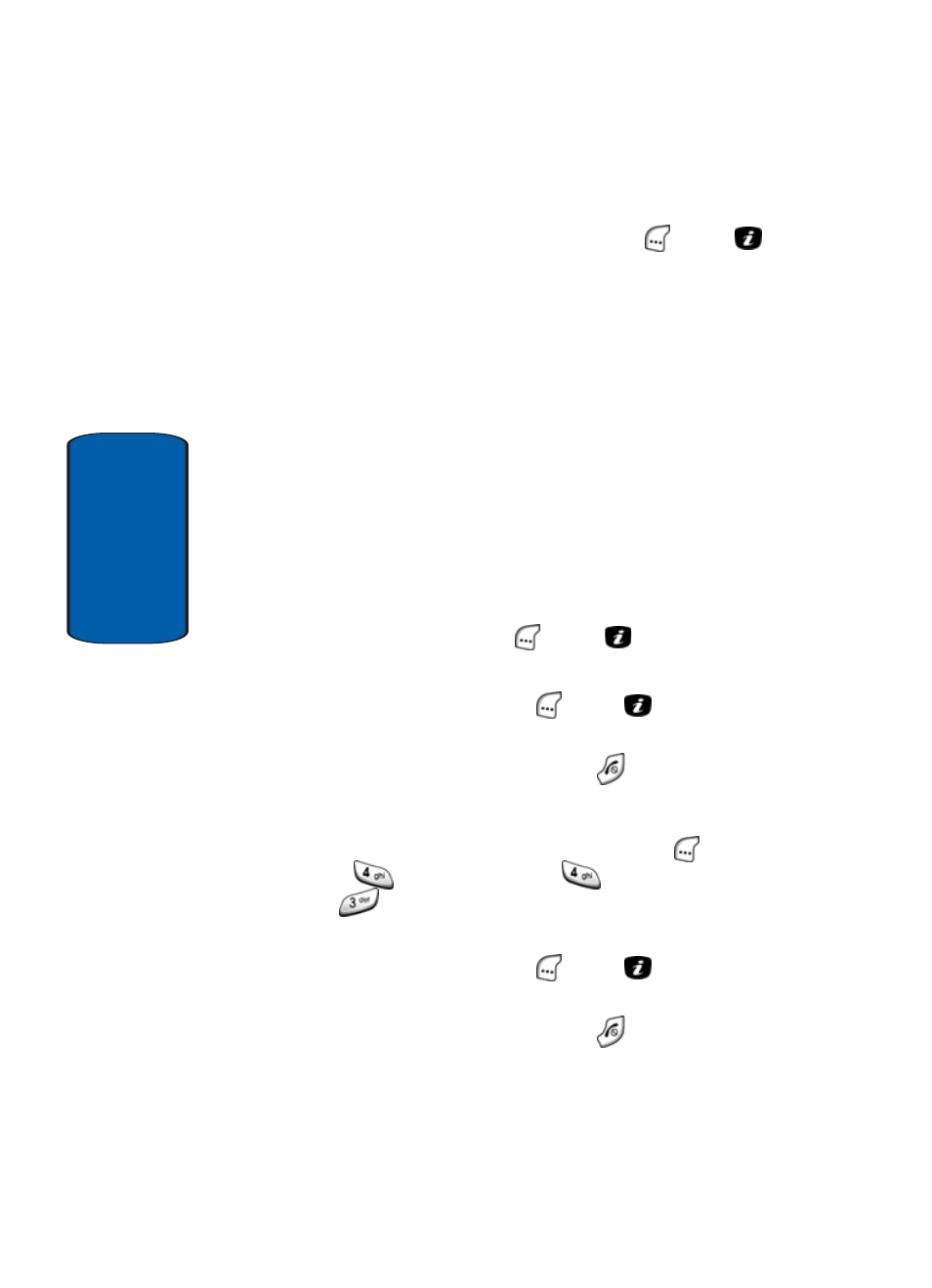
200
Section 9
2. Use the navigation keys to highlight the desired audio
file, then press the Select (left) soft key (
) or the
key. The audio screen appears in the display and the
selected audio file begins to play.
3. Press the Options soft key to display the following.
ⅷ
Send — Lets you send the recorded audio to other people by
using the MMS feature. For details about sending a multimedia
message, see “Creating and Sending a Multimedia Message”
on page 110.
ⅷ
Rename — Lets you rename the recording.
ⅷ
Delete — Lets you delete the recording.
ⅷ
Properties — Displays detailed information about the
recorded audio message such as name, size and format.
4. Use the navigation keys to highlight Delete, then press
the Select (left) soft key (
) or the
key. You are
prompted to confirm the deletion.
5. Press the Yes (left) soft key (
) or the
key to confirm
deletion.
6. When you have finished, press the
key.
Delete All Recorded Audios
1. In Idle mode, press the Menu (left) soft key (
), then
press
(for
Applications),
(for
Record Audio),
and
for
Delete All. “Delete?” appears in the
display.
2. Press the Yes (left) soft key (
) or the
key to confirm
Delete All. “Deleted” appears in the display.
3. When you have finished, press the
key.
