Wi-fi, Use. see “turning wi-fi on and – Samsung SPH-M910CAAVMU User Manual
Page 98
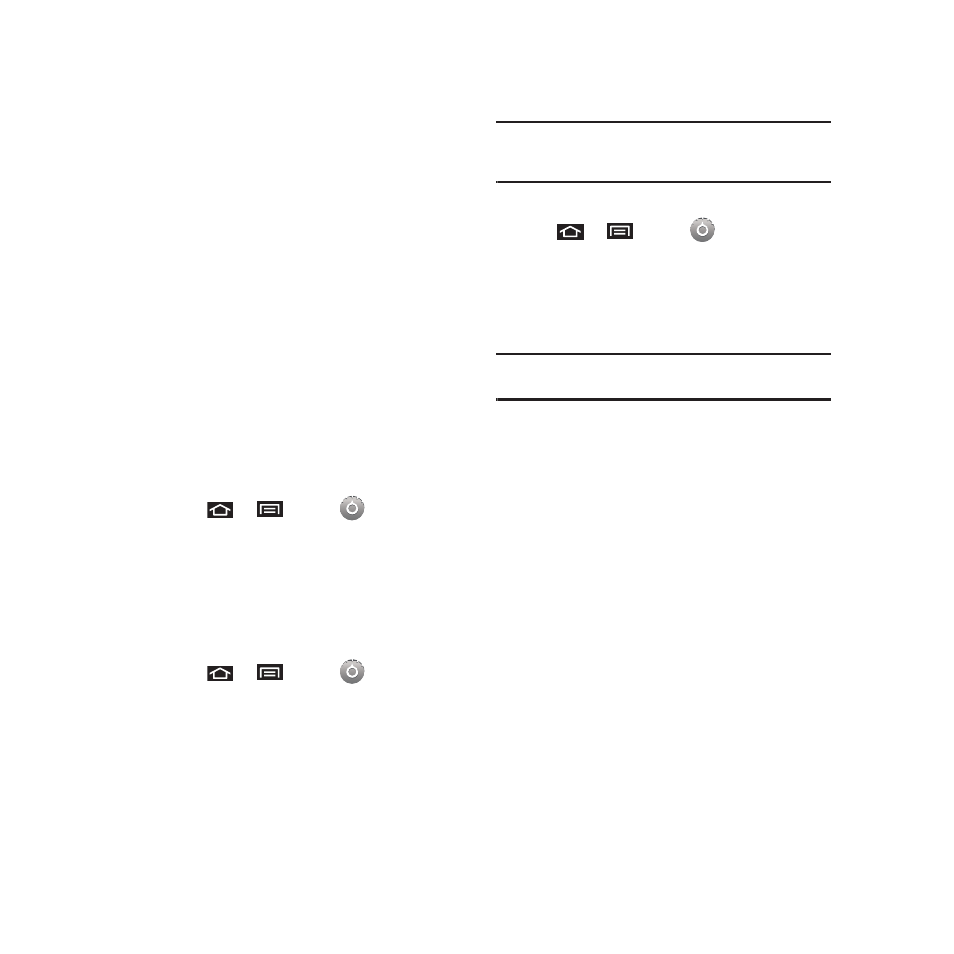
Connections 91
Wi-Fi
About Wi-Fi
Wi-Fi (short for "wireless fidelity") is a term used for
certain types of wireless local area networks (WLAN).
These device types use an 802.11 wireless
specification to transmit and receive wireless data.
Wi-Fi communication requires access to an existing
and accessible Wireless Access Point (WAP). These
WAPs can either be Open (unsecured) as within most
Hot Spots, or Secured (requiring knowledge of the
Router name and password).
Turning Wi-Fi On and Off
By default, your device’s Wi-Fi feature is turned off.
Turning Wi-Fi on makes your device able to discover
and connect to compatible in-range WAPs.
Turn Wi-Fi on:
1.
Press
➔
and tap
➔ Wireless &
networks.
2.
Tap the Wi-Fi field to activate the feature
(checkmark indicates active). The device scans
for available in-range wireless networks.
To turn Wi-Fi off:
1.
Press
➔
and tap
➔ Wireless &
networks ➔ Wi-Fi.
2.
Tap to remove the green checkmark and
deactivate Wi-Fi.
Note: Use of wireless data connections such as Wi-Fi and
Bluetooth can cause an added drain to your battery and
reduce your use times.
To connect to a Wi-Fi network:
ᮣ
Press
➔
and tap
➔ Wireless &
networks ➔ Wi-Fi settings.
The network names and security settings (Open
network or Secured with WEP) of detected Wi-Fi
networks are displayed in the Wi-Fi networks section.
Note: When you select an open network, you are automatically
connected to the network.
To manually add your new network connection:
1.
Touch Add Wi-Fi network.
2.
Enter the Network SSID. This is the name of
your Wireless Access Point.
3.
Tap the Security field and select a security
option. This must match the current security
setting on your target WAP.
4.
If secured, you will also need to enter your
WAP’s password. The show password option,
reveals the password as you type it vs only
showing asterisks (****).
5.
Tap Save to store the new information and
connect to your target WAP.
