Navigation and customization – Samsung SPH-M910CAAVMU User Manual
Page 24
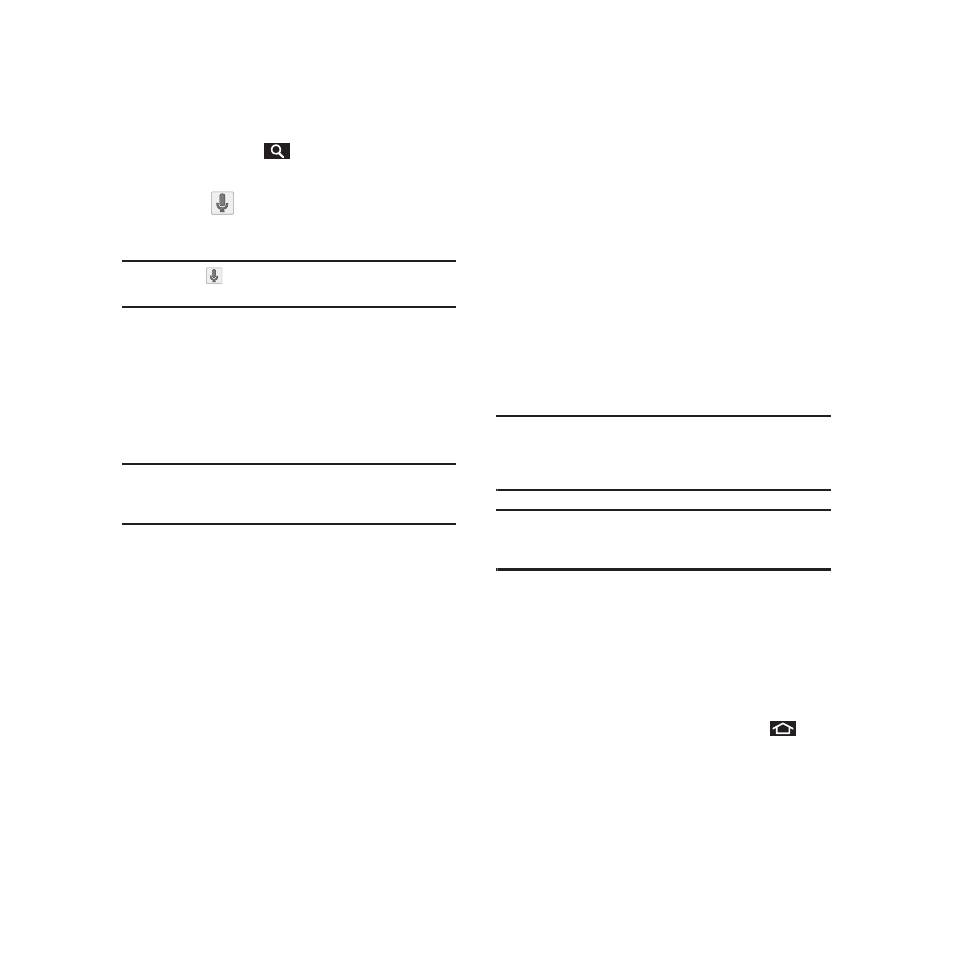
Understanding Your Phone 17
To search the phone and Web via Voice Search:
1.
Press and hold
.
– or –
Touch
(microphone icon on the side of the
Quick Search box).
Note: Touching
in an application’s search box, searches the
application by voice, not the Web.
2.
From the open dialog, speak the words you
want to search for.
3.
Once complete, the Voice Search application
analyzes your spoken words and displays a list
of matching keyword terms.
Note: It is recommended that you use this feature in a quiet
room. Loud ambient or background noises can confuse
the application and result in inaccurate search results.
To use additional Voice Search functions:
From an open Voice Search dialog, speak the
following words to access additional features:
•
Call allows you to initiate a call to a current Contacts
entry based on Name, Number, Phone Number type
(Work, Mobile, etc.).
•
Directions to allows you to initiate a navigation session
via Google maps. Use either an Address name, Business
name, business type, or other navigation information to
get the desired directions.
•
Navigate to allows you to receive turn-by-turn directions.
Use either an Address name, Business name, business
type, or other navigation information to get the desired
directions.
•
Map of allows you to view a map of an area via Google
maps. Use either an Address name, Business name, zip
code, or other navigation information.
Navigation and Customization
The Samsung Intercept™ is a touch-sensitive device
which allows you to not only select an onscreen
option with a single tap, but also scroll through long
menu lists. Simply slide up and down through the
display with your fingertip.
Note: The Optical Joystick on your device lets you scroll
through onscreen items. Many menus feature a scroll bar
on the right to help you keep track of your position in the
menu.
Tip: Some menu options are also accessed by pressing and
holding an onscreen item, such as a Contact entry from
the Contacts tab.
Home Screen Overview
The Home screen is the starting point for many
applications and functions, and it allows you to add
items like application icons, shortcuts, folders, or
Google widgets to give you instant access to
information and applications. This is the default page
and accessible from any menu by pressing
.
