Samsung SPH-M910CAAVMU User Manual
Page 71
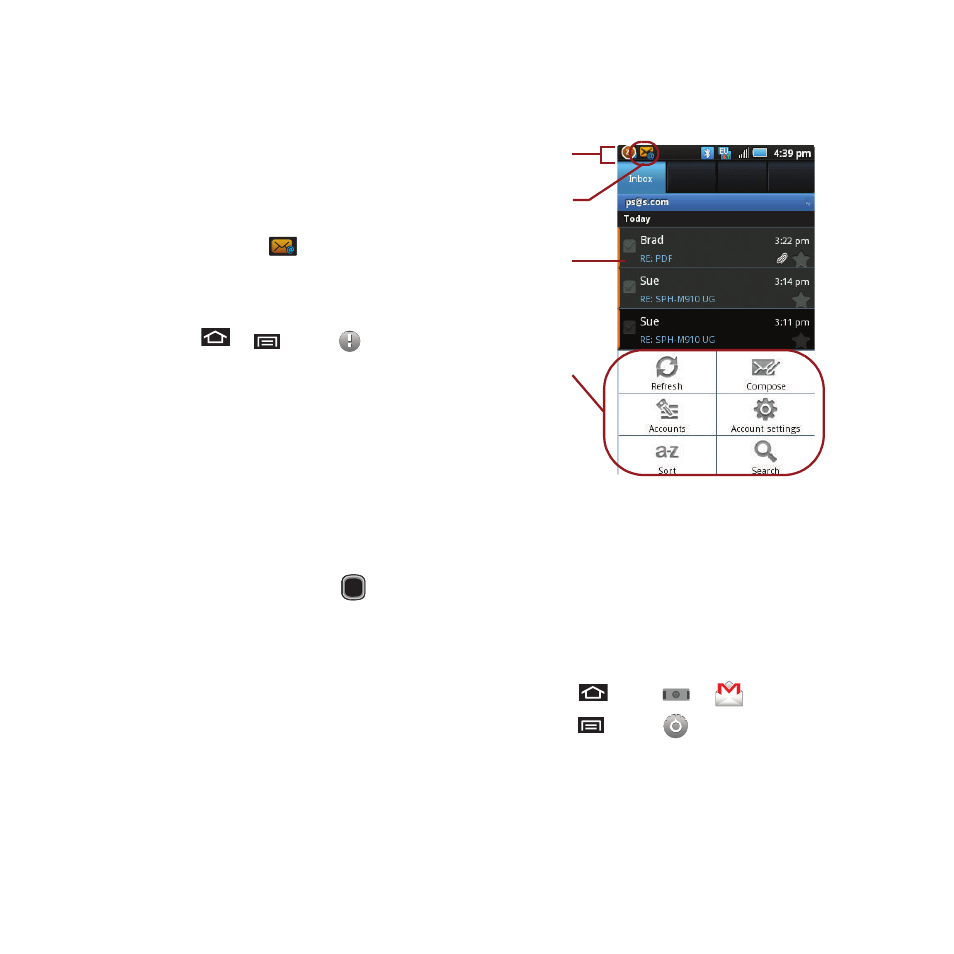
64
Accessing Email Messages
Depending on your email type, account settings,
Email notifications, ringtone notification, etc, the
device displays the email message in the status bar
when you receive a new email.
A new email message (
) icon appears within the
Notifications area of the Status bar to notify you of a
new email.
To view a new email:
1.
Press
➔
and tap
.
– or –
Touch and hold the Status bar, then slide your
finger down the screen. See “Using the
Notifications Panel” on page 14.
2.
Tap the new email from the Notifications list to
launch the Inbox tab.
3.
Scroll up and down the email by either
dragging your finger up and down the screen or
rolling your Optical Joystick (
) up or down.
To reply to an email message:
1.
With the email message displayed, tap either
Reply or Reply all.
2.
Enter a new message body and tap Send.
To delete an email message:
ᮣ
With the email message displayed, tap Delete.
Configuring Gmail Settings
1.
Press
and tap
➔
(Gmail).
2.
Press
and tap
➔ Account settings.
Status bar
Email functions
New email
Screen
message
