Samsung SPH-M910CAAVMU User Manual
Page 45
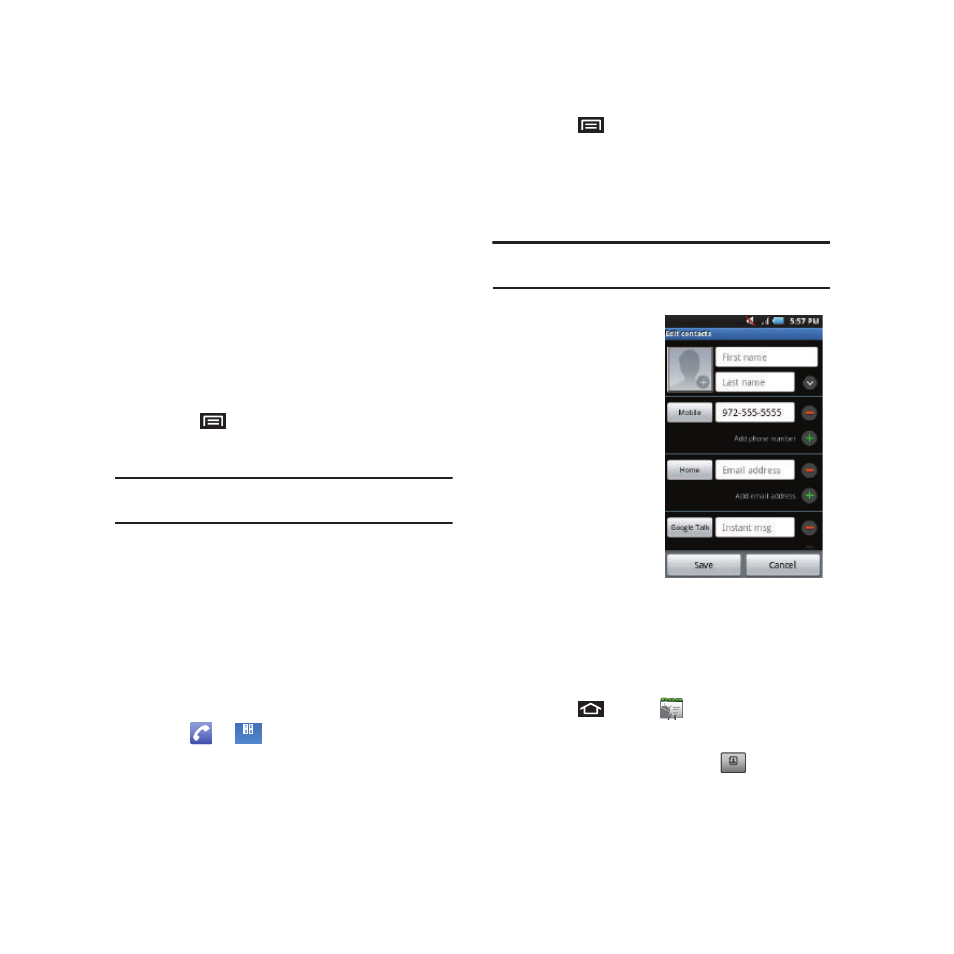
38
2.
Tap an entry from the list and then tap:
• Call to dial the selected number and call the recipient.
• Send message to send the selected number a text
message.
• Send email to send the selected an email message.
Requires the entry to have an available email address.
• Create contact to add the new number to your
Contacts. (See “Saving a Phone Number” on
page 38.)
• Update existing to add the current number to an
existing Contacts.
– or –
Tap an entry from the Call log list, and then
press
and tap View contact, Delete, or Edit
number before call.
Note: The End-of-Call options are not displayed for calls
identified as No ID, Restricted, or Unknown.
Saving a Phone Number
The number of Contacts entries you can store in your
device is limited only by available memory space.
Your device automatically sorts the Contacts entries
alphabetically. Each entry’s name can contain an
unlimited number of characters. (For more
information, refer to “Contacts” on page 44.)
To save a new number from the Home screen:
1.
Tap
➔
and enter a number.
2.
Press
and tap Add to Contacts.
– or –
Tap Add to Contacts (located above the dialpad).
3.
Tap Create contact.
Note: The Number you previously entered displays as the
contact’s Mobile phone number by default.
4.
Touch the First
name field.
5.
Use the onscreen
or QWERTY
keyboard to enter
the new contact
name and any
additional
information that
you want
associated with
this contact.
6.
Touch Save to store and update the new entry.
Finding a Phone Number
You can search Contacts for entries by name.
1.
Press
and tap
.
– or –
From the Keypad screen, tap
.
Keypad
Keypad
Contacts
Contacts
