Samsung SPH-M910CAAVMU User Manual
Page 78
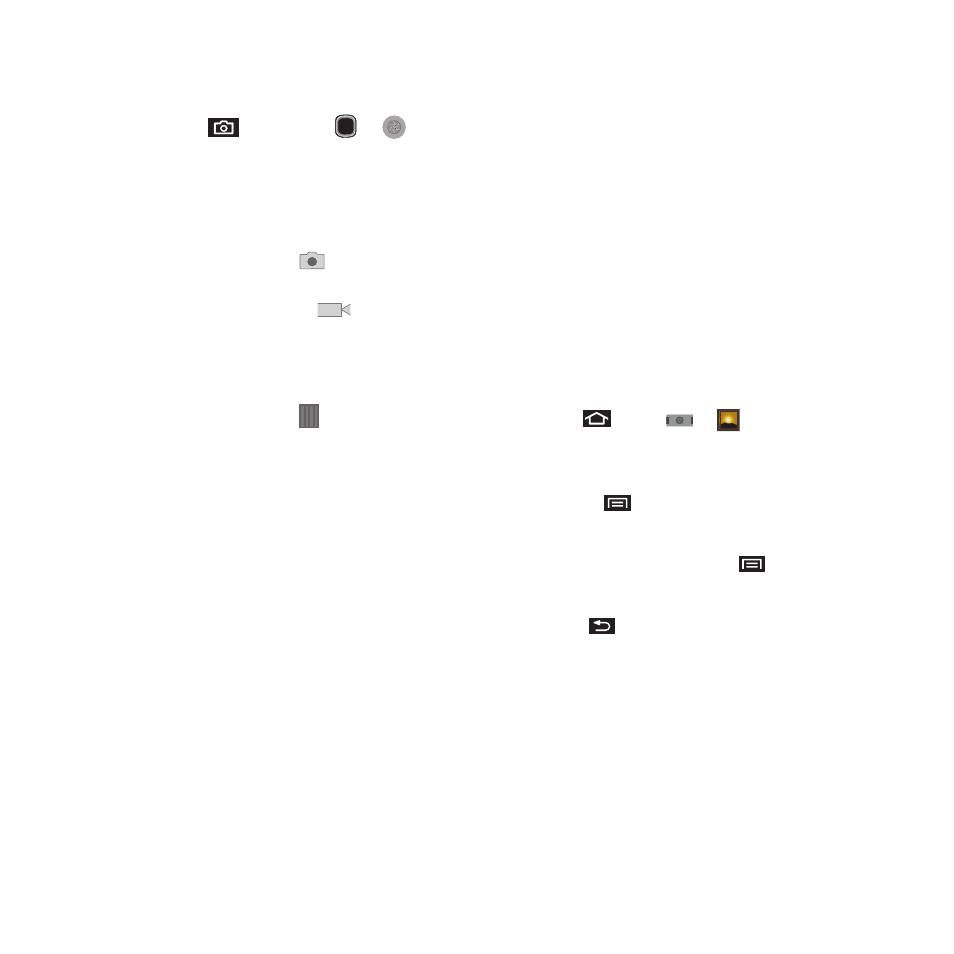
Media 71
3.
Press
and tap either
or
until
the shutter sounds. (Your device automatically
saves the picture to the DCIM folder on the
microSD card.)
Camera Settings
1.
From camera mode (
), you can also move
the camera mode slider (right of the screen) to
the camcorder position (
) (to switch from
camera to camcorder and record videos).
– or –
Touch and slide open (to the right) the
camera’s side panel
and adjust any of the
following options:
• Camera settings to access camera hardware
settings:
–
Scene mode to select an camera setting for better
image capture under different lighting environments.
Choose from: Auto (default), Portrait, Landscape,
Night, Beach, Snow, Sunset, and Fireworks.
–
White balance to compensate for color differences
found within different lighting conditions. Choose from:
Auto (default), Incandescent, Daylight, Fluorescent,
or Cloudy.
–
Color effect to apply different color effects onto images.
Choose from: None (default), Mono, Sepia, Negative,
Aqua, or Whiteboard.
–
Metering determines the way in which the camera
determines the exposure. Choose from: Matrix, Center
(default), or Spot.
–
Store location to store the actual location (latitude and
longitude) where the image was taken so the photo can
later be displayed on Google Maps or used in other
social applications.
–
Picture size to set the size of your image. Choose from:
3M Pixels, 2M Pixels, 1M Pixel, or VGA Pixels.
–
Picture quality to set the image quality for your image.
Choose from: Super fine, Fine, or Normal.
–
Focus mode to set the focal properties of the camera
lens. Choose from Auto (default), Infinity, or Macro
(close up images).
View Your Pictures
The Gallery is where you can access the Gallery of
stored camera images.
1.
Press
and tap
➔
(Gallery).
2.
Select a location and tap an image to view your
picture.
• Pressing
reveals gallery-specific options such
as Capture picture, Capture video, Slideshow,
Multiselect, or Settings.
• Tap an image to open it, and press
for options
such as Share, Rotate, Delete, Crop, Set as, and
More.
• Press
to return to the previous screen.
