Samsung SPH-M910CAAVMU User Manual
Page 66
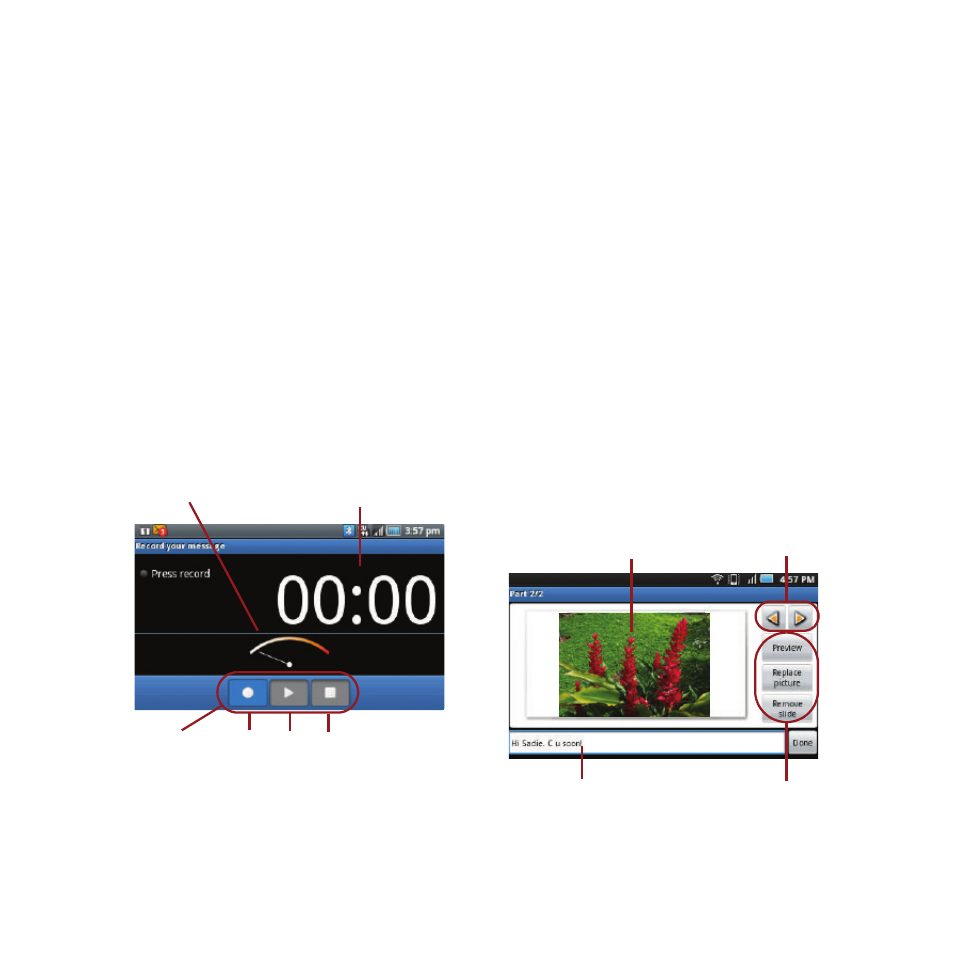
Messaging 59
6.
Select a multimedia attachment type:
• Pictures: Opens the Gallery application. Use the
onscreen navigation to select the picture you wish to
send with the outgoing message.
• Capture picture: Opens the camera application. Take
a picture, then tap OK to use this image in your
message. See “Taking Pictures” on page 70.
• Videos: Opens the Gallery application. Use the
onscreen navigation to select a video and attach it to
your outgoing message.
• Capture video: Opens the camcorder application.
Shoot a video, then tap OK to use this video in your
message. See “Recording Videos” on page 73.
• Audio: Opens the Select audio menu. Use the
onscreen navigation to select an audio file and tap
OK.
• Record audio: Opens the message recorder (shown
above).
–
Record Duration: length of the recorded voice message.
–
Volume Meter: displays the current recording’s volume
level.
–
Record: starts recording your message.
–
Play: plays back the current recording.
–
Stop: stops the recording. Once stopped, tap either Use
this recording (attach it to your message), or Discard
(delete the current recording and re-record).
• Slideshow: Opens the Edit slideshow menu.
–
Touch Add slide to create a new slide (this is a
placeholder for new images to be added, similar to a
playlist).
–
Touch the created slide (example, Slide 1), tap Add
picture, and then select the picture you want to add to
the slide.
–
Tap the text field below the image to enter a caption for
the picture.
–
When finished, tap Done to attach the slideshow to your
message.
Volume meter
Recording duration
Controls
Record Play Stop
Current image
Image navigation
Caption field
Slideshow controls
