Samsung SPH-M910CAAVMU User Manual
Page 105
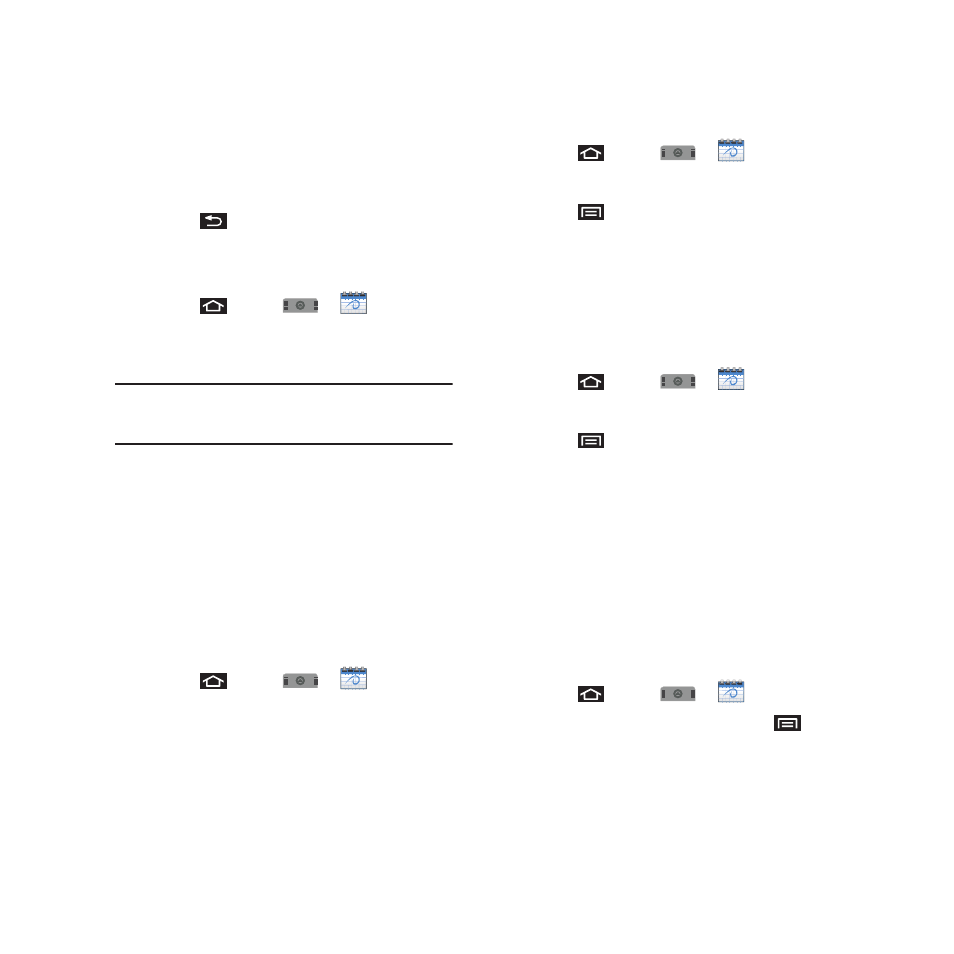
98
3.
Tap one of the following options:
• Snooze all to snooze all event reminders for five
minutes.
• Dismiss all to dismiss all event reminders.
4.
Press
to keep these reminders in place
and close the Notifications panel.
Viewing Events
1.
Press
and tap
➔
. Once an
event has been created, entries are shown in
the default view.
Note: A selected day’s events are also listed at the bottom of the
calendar screen when the Month tab is active. Tap an
event to view its details.
2.
To view a Calendar event farther out, tap either
Week or Month.
3.
Tap the day for which you would like to view
events. (Your device lists events in
chronological order.)
To display an event’s details, tap it from the current
screen.
Going to the Current Day’s Calendar Menu
1.
Press
and tap
➔
.
2.
Tap Today and locate your event.
Editing an Existing Event
1.
Press
and tap
➔
.
2.
Touch the event to reveal its details.
3.
Press
and tap Edit.
4.
Make your modifications (event name, location,
participants, alarm, repetition, etc).
5.
Tap Save to store the new updates and
synchronize them with your assigned account.
Erasing a Day’s Events
1.
Press
and tap
➔
.
2.
Tap the Day tab on the Calendar screen.
3.
Press
and tap Delete.
4.
Tap All this day to delete all event on this day.
– or –
Place a checkmark only on those events you
want deleted.
5.
Tap Delete to erase the selected events and
then synchronize this action with your
managed account.
Erasing All Events
1.
Press
and tap
➔
.
2.
From the main Calendar screen, press
and
tap Delete.
