Section 10: gps services, Gps services, Google maps – Samsung SPH-M910CAAVMU User Manual
Page 85: Gps services google maps
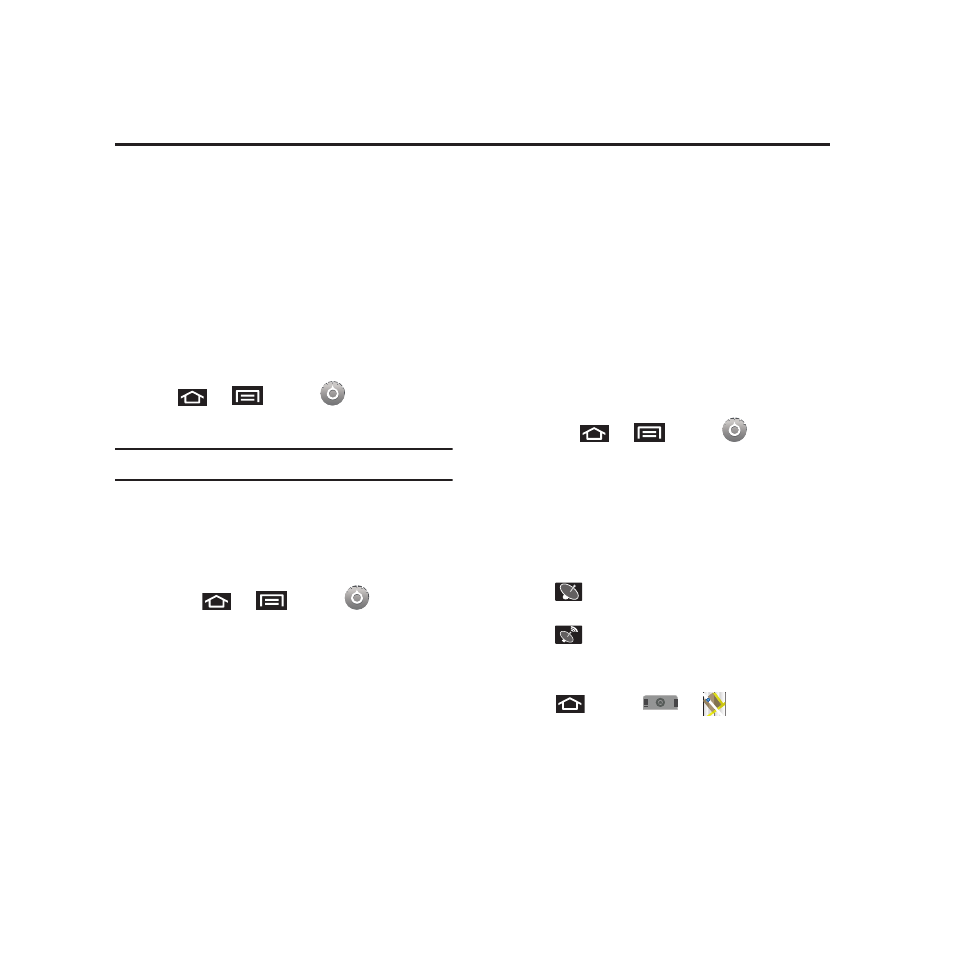
78
Section 10: GPS Services
This section outlines the various entertainment
applications that are available on your device.
GPS Services
Your device’s built-in GPS capability gives you access
to a number of location-based services, including
Maps and Navigation.
Activating Location Mode
Before using any of the location-based services, you
must turn on your device’s location mode.
ᮣ
Press
➔
and tap
Location &
security
➔
Use GPS satellites.
Note: Enabling the GPS hardware can drain your battery faster.
Activating Using Wireless Networks
This additional location feature uses open Wi-Fi and
mobile network connections to assist in providing
additional location accuracy.
1.
Press
➔
and tap
Location &
security
➔
Use wireless networks.
Since this feature is based on Google’s location
service, you will need to agree to allow Google
to collect anonymous information.
2.
Tap Agree to accept the terms of service.
Google Maps
Use this application to find directions, location
information, business addresses, etc., all right from
your Samsung Intercept™. Determine your current
location with or without GPS, get driving and transit
directions, get phone numbers and addresses for
local businesses.
Before you begin using this feature you must activate
your GPS hardware and agree to share location
information with Google.
To enable your device’s GPS Location feature:
1.
Press
➔
and tap
Location &
security.
2.
Tap Use GPS satellites. A checkmark indicates
the GPS location feature is enabled. For more
information, refer to “Location Settings” on
•
appears in the Notification area when the GPS
is active.
•
appears in the Notification area when the GPS
is communicating.
To launch the Google Maps application:
ᮣ
Press
and tap
➔
(Maps).
