Samsung SPH-M910CAAVMU User Manual
Page 112
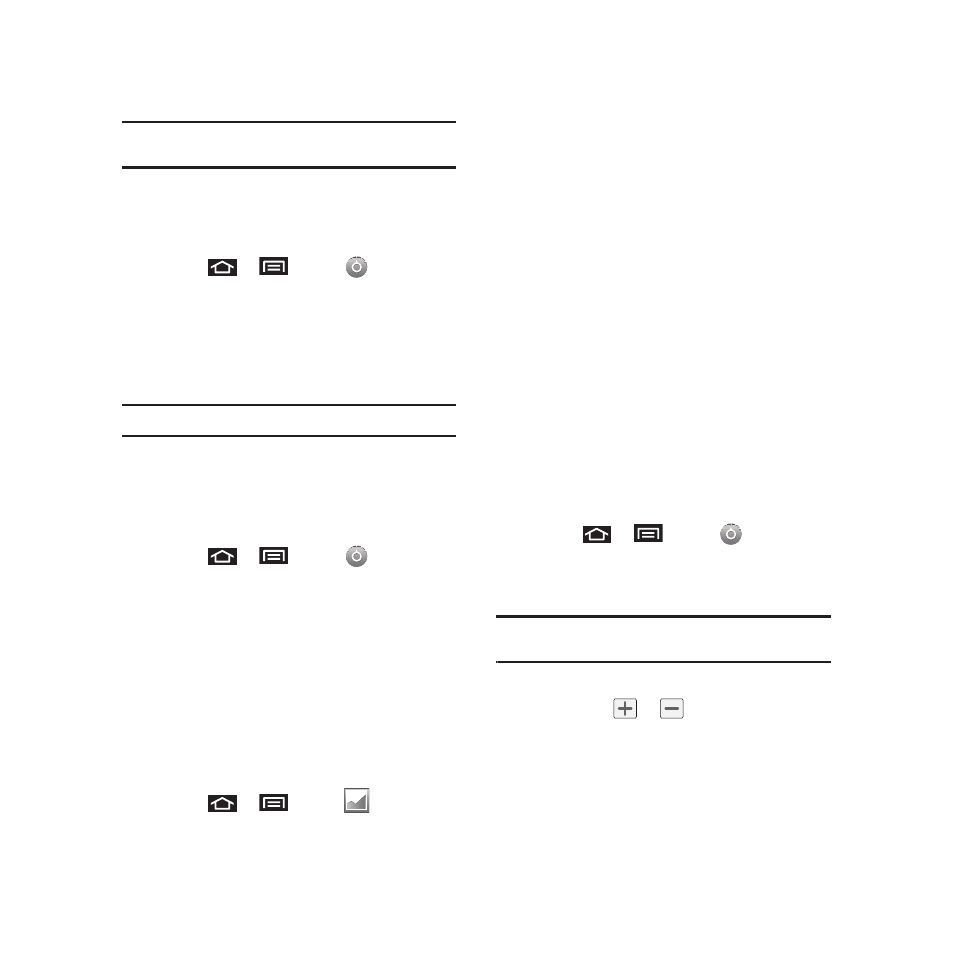
Settings 105
Note: Long keyboard backlight settings reduce the battery’s
talk and standby times.
Changing the Brightness
Adjust your screen’s brightness to suit your
surroundings.
1.
Press
➔
and tap
➔
Sound &
display.
2.
Scroll down and tap Brightness.
3.
Touch and drag Brightness slider left or right to
adjust the screen contrast and tap OK.
Note: Not available when the Auto Brightness is enabled.
Changing the Automatic Brightness
Automatically adjusts your screen’s brightness to
provide the best display within the current lighting
condition.
1.
Press
➔
and tap
➔
Sound &
display.
2.
Tap Auto Brightness. A checkmark indicates
the feature is enabled.
• Enabling this feature disables the manual Brightness
option.
Changing the Display Screen
Choose what you see on the Home screen (behind
your shortcuts and Widgets) while powering on or off
the device, and when in standby mode.
1.
Press
➔
and tap
.
2.
Tap either Pictures or Wallpaper gallery.
• Pictures taken using the built-in camera or copied to
your device as a wallpaper. You can crop the picture
before setting it as a wallpaper. See “Assigning a
Picture to an Entry” on page 50. to learn how to crop
the picture.
• Wallpaper gallery provides a selection of built-in
wallpaper images.
3.
Scroll through available images and tap a
selection to preview it.
4.
Tap Set Wallpaper to assign an preset image.
– or –
Tap Save to assign an picture as a wallpaper.
Adjusting the Date and Time
Your device obtains its time and date information by
using the network-provided date, time, and time
zone. These values can be manually altered.
1.
Press
➔
and tap
➔
Date &
Time.
2.
Tap Automatic to disable the feature.
Note: If enabled, you can not alter the date, time zone or time
values.
3.
Tap Set date. Adjust the date, month, and year
by tapping
or
. Tap Set when finished.
4.
Tap Select time zone, then select a time zone
from the onscreen list. Scroll down the list to
view additional time zones.
