Google mail (gmail) – Samsung SPH-M910CAAVMU User Manual
Page 69
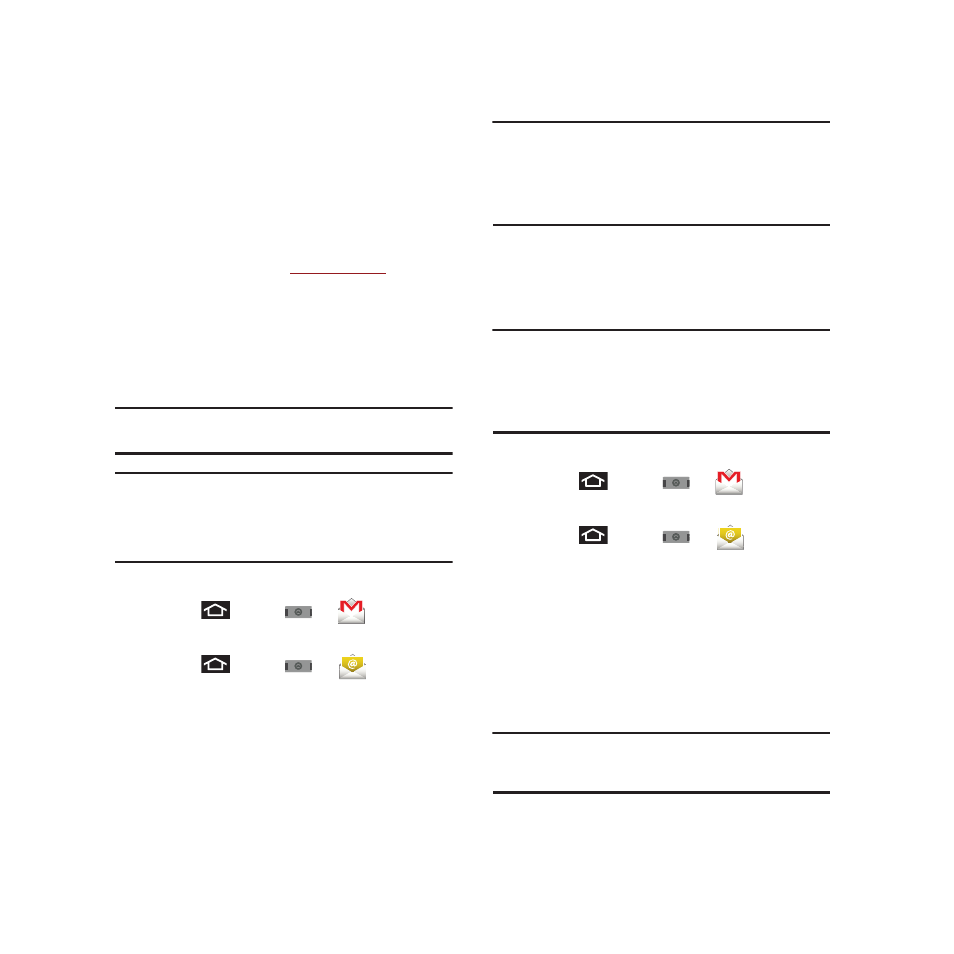
62
Google Mail (Gmail)
This email client is Google’s web-based email service.
A Gmail/Google Mail is created once you sign-up for a
new Google account online. For more information,
refer to “Creating a Google Account” on page 6.
ᮣ
From a computer, launch your preferred Web
browser and naviga
.
Depending on your synchronization settings, Google
Mail (along with calendar events, phone numbers and
other contact information) on your device are
automatically synchronized between your device and
your Gmail/Google Mail account on the Web.
Note: You must have a valid and active Google account prior to
using this email client.
Important!: You must log into Google after every power cycle of
your device. Logging into Gmail (via the device)
does not sign you into your Google account. Gmail
logging and access are separate from your main
Google account.
Setting Up a Gmail Account via the Device
1.
Press
and tap
➔
(Gmail).
– or –
Press
and tap
➔
(Email).
2.
Follow the onscreen instructions to setup a
Gmail account.
Warning!: Tap Manual setup to configure your connection
settings manually (POP3 or IMAP). Follow the
onscreen prompts and enter the information specific
to your carrier.
Signal interruptions or incorrect username or
password information can cause completion issues.
For more information, refer to “Adding
Additional Internet Email Accounts” on
page 65.
Note: You must have a valid and active Google account
([email protected]) prior to Gmail email setup and
configuration.
Your Gmail address is used to log in to your account via
the device.
Opening Gmail
1.
Press
and tap
➔
(Gmail).
– or –
Press
and tap
➔
(Email).
2.
Log into your account via the device.
The first time you connect, you are asked to
give this Internet mail account a unique
onscreen name and enter From name
(displayed in your outgoing emails within the
From field).
Note: The unique account name is used to differentiate this
account from other email accounts accessed by your
device.
