Samsung SPH-M910CAAVMU User Manual
Page 83
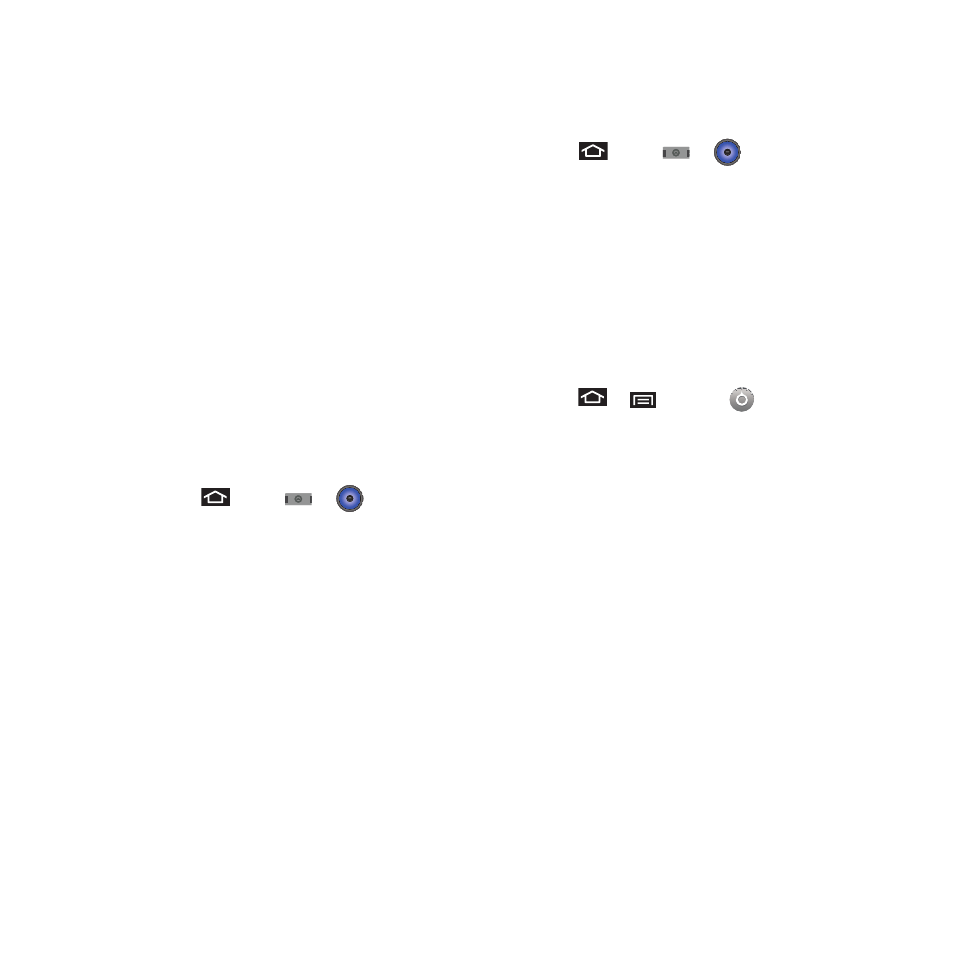
76
• Artists to display your current local music files sorted
by artist.
• Albums to display your current local music files sorted
by album.
• Songs to browse through all of your downloaded
music and any additional songs you have loaded onto
your microSD card from your computer.
• Playlist to select a customized playlist you’ve created
to organize your music.
3.
Once you’ve displayed a list of songs, you can
browse through your available titles.
• To play a song, tap it to display the title and track
information.
• To listen to a song or playlist, tap it to begin playing
from the selected song. (You can also highlight the
playlist to begin listening.)
Creating a Playlist
1.
Press
and tap
➔
➔
Songs.
Your device searches through your device and
microSD card for compatible music files and
then displays them onscreen.
2.
Touch and hold a song you’d like to add to a
playlist. This action reveals an onscreen popup
menu.
3.
Tap Add to playlist and select either a Current
playlist or select New (to create a new playlist).
4.
If you select New, delete the current default
name, enter a name for your new playlist, and
tap Save.
Assigning a Song as a Ringtone
1.
Press
and tap
➔
➔
Songs.
2.
Touch and hold a song you’d like to use as your
new ringtone. This action reveals an onscreen
popup menu.
3.
Tap Use as phone ringtone to store the selected
song as your new default ringtone.
4.
Confirm the song has been successfully
assigned by navigating to your Phone ringtone
menu.
5.
Press
➔
and tap
➔
➔
Sound &
display
➔
Phone ringtone.
6.
Confirm the new song is selected.
Backing Up Your Downloaded Music Files
Virgin Mobile recommends you back up your
downloaded music files to your computer. Although
the downloaded files can only be played on your
phone and on your account, backing them up to your
computer lets you access the files in case your
microSD card is lost or damaged, or if you install a
new microSD card. See “Connecting Your Device to
Your Computer” on page 29.
1.
Connect your phone using a USB cable or the
built-in connection on Bluetooth-enabled
phones.
2.
Use your computer to navigate to the microSD
card’s Music folder.
