Language settings, Location settings, Language settings location settings – Samsung SPH-M910CAAVMU User Manual
Page 113
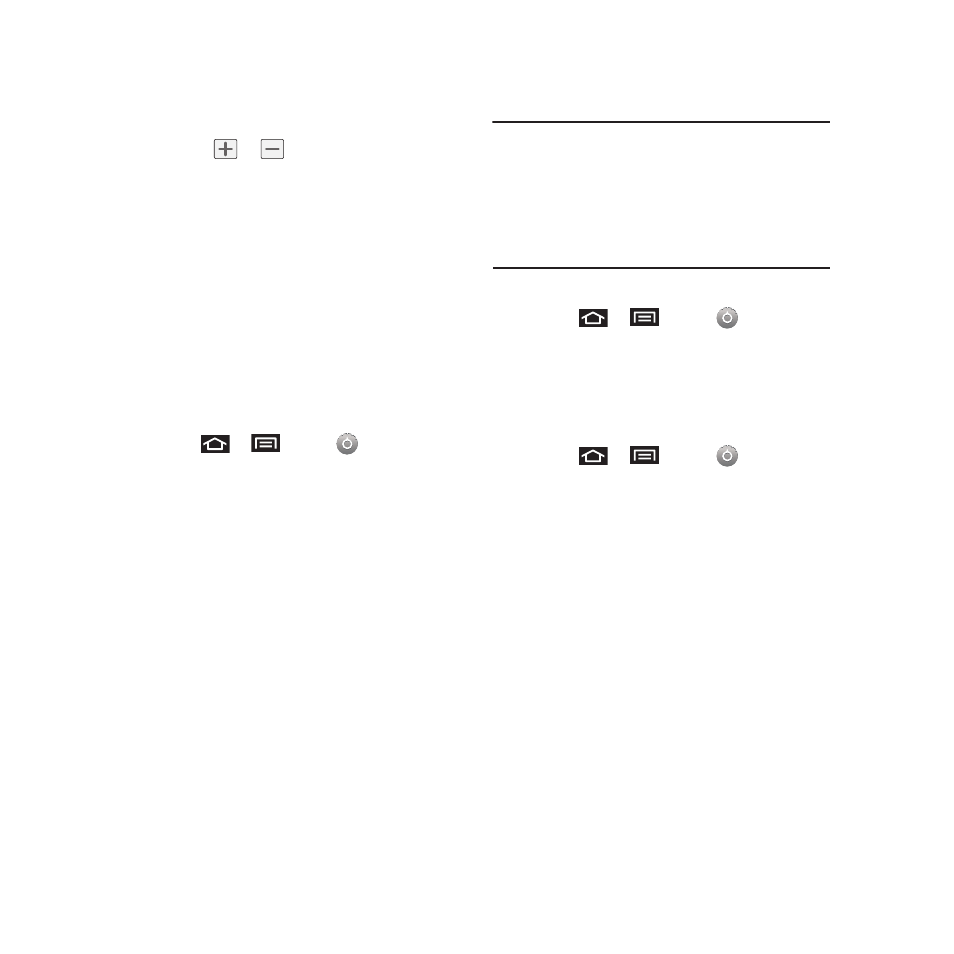
106
5.
Tap Set time. Adjust the hour and minute by
tapping
or
. Tap the am or pm icon to
change the value. Tap Set when finished.
6.
Tap Use 24-hour format to toggle between using
a 12-hour or a 24-hour format.
7.
Tap Select date format to select how the date
information is displayed on your device. The
selected date format is also applied to the date
displayed within the device’s Alarm Clock.
Language Settings
To assign the default language used by the Android
operating system.
1.
Press
➔
and tap
➔
Language &
keyboard
➔
Select locale.
2.
Tap either English or Español. All menus are
then updated to the new language.
Location Settings
Your device is equipped with a Location feature for
use in connection with location-based services.
The Location feature allows the network to detect
your position. Turning Location off will hide your
location from everyone except 911.
Note: Turning Location on will allow the network to detect your
position using GPS technology, making some Virgin
Mobile applications and services easier to use. Turning
Location off will disable the GPS location function for all
purposes except 911, but will not hide your general
location based on the cell site serving your call. No
application or service may use your location without your
request or permission. GPS-enhanced 911 is not To
enable your device’s GPS Location feature:
To enable your device’s GPS Location feature:
1.
Press
➔
and tap
➔
Location &
security.
2.
Tap Use GPS satellites. A checkmark indicates
the GPS location feature is enabled.
To enable Location via wireless networks:
1.
Press
➔
and tap
➔
Location &
security.
2.
Tap Use wireless networks. A checkmark
indicates the feature is enabled.
• This service uses available wireless networks to
pinpoint your location within certain applications such
as Google Maps (page 78).
3.
Tap Agree. Enabling this feature allows Google
to collect anonymous location data regardless if
any location application or other related feature
is active or in use.
• Tap Use wireless networks
➔
disagree to disable the
collection of data. Enabling this feature can utilize
more resources and slow performance.
