Samsung SPH-M910CAAVMU User Manual
Page 107
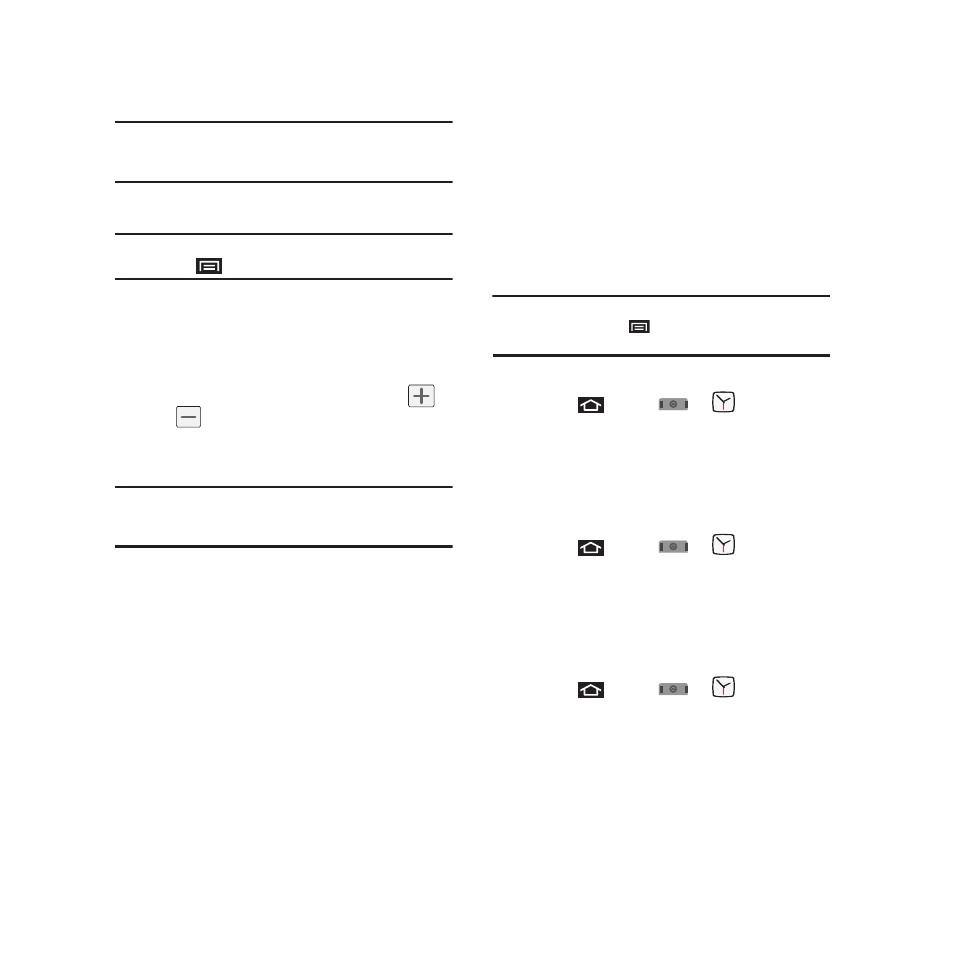
100
Note: Upon your first launch of the Alarm Clock application,
three alarm presets are set up by default and ready for
you to customize. These alarms are turned off by default.
2.
Tap the time field of a default alarm event.
Note: A new alarm can also be created from the Alarm page by
pressing
➔
Add alarm.
• Activate the alarm by tapping its adjacent field and
placing a checkmark next to the select alarm event.
3.
Tap the Time field to begin adjustment of the
alarm time.
• Adjust the hour and minute by tapping either
or
.
• Tap the am or pm button to change the value.
• Tap Set when finished.
Note: The number of hours and minutes left before the alarm
goes off is briefly displayed onscreen after you set the
new alarm time.
4.
Tap Ringtone to select an audio ringtone that
will sound with the alarm.
• Tap a ringtone to hear an audio sample.
• Tap OK to accept the ringtone assignment.
5.
Tap Vibrate to add a vibration feature to the
alarm.
6.
Tap the Repeat field to select a repeating status
for the alarm.
• Place a checkmark adjacent to the desired repetition
days Monday, Tuesday, Wednesday, Thursday,
Friday, Saturday or Sunday and tap OK.
7.
Select a unique name for this alarm event by
tapping the Label field, entering a new label,
and tapping OK.
8.
Tap Done to store the new alarm event.
Note: To allow the alarm to sound even while the device is in
silent mode, press
and tap Settings, then activate
the Alarm in silent mode field.
To delete an Alarm event:
1.
Press
and tap
➔
.
2.
Touch and hold a desired alarm event.
3.
From the onscreen context menu, tap Delete
alarm.
To disable an Alarm event:
1.
Press
and tap
➔
.
2.
Touch and hold a desired alarm event.
3.
From the onscreen context menu, tap Disable
alarm.
To customize the onscreen clock:
1.
Press
and tap
➔
.
2.
Tap the onscreen alarm clock.
3.
Scroll your finger across the bottom field to
temporarily view each selection.
