Samsung SPH-M910CAAVMU User Manual
Page 110
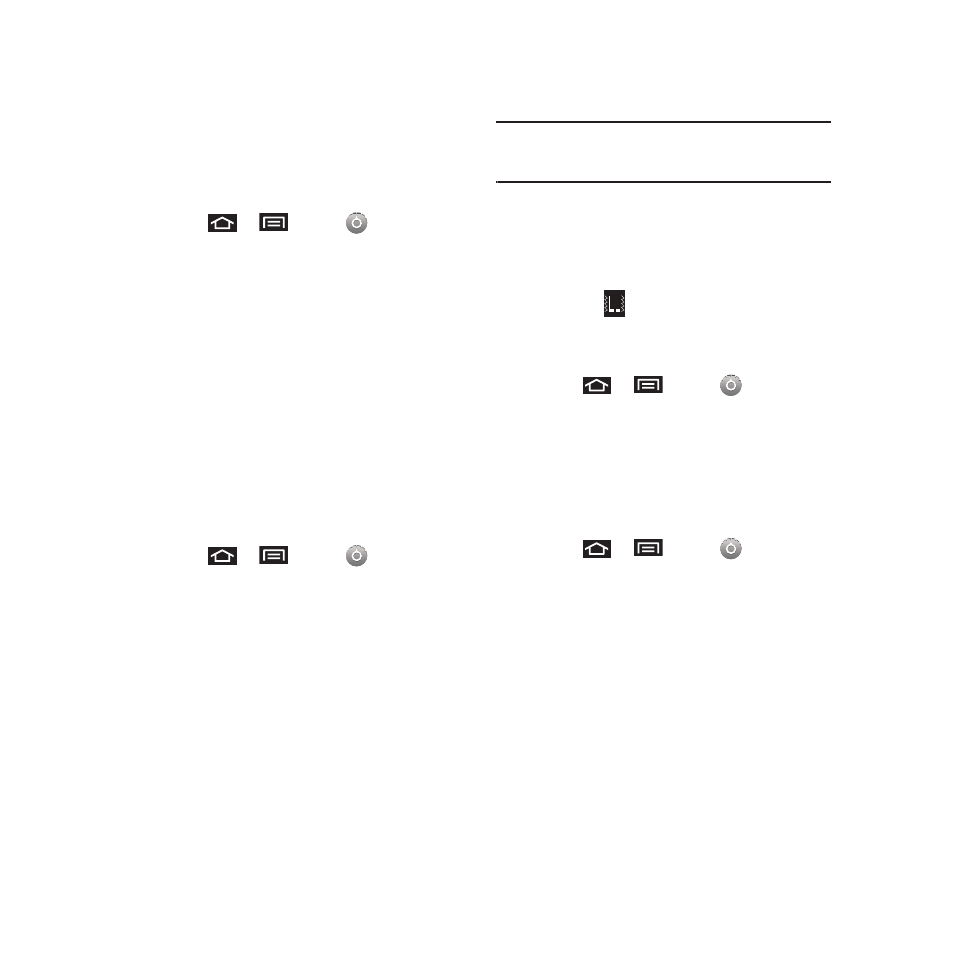
Settings 103
Activation of Feature Sounds
When tapping onscreen items, using the dialpad, or
SD card notifications, you can enable whether an
audible sound plays for those features.
1.
Press
➔
and tap
➔
Sound &
display.
2.
Tap Audible touch tones, Audible selection, SD
card notifications to activate the feature.
• Audible touch tones plays a tone while using the
dialpad.
• Audible selection plays a sound when making any
onscreen selection.
• SD card notifications plays a sound when an SD card
notification event occurs.
Adjusting the Volume Settings
Adjust the volume settings of both the device and
Media playback to suit your needs and your
environment.
1.
Press
➔
and tap
➔
Sound &
display.
2.
Tap either Ringer volume, Media volume or
System volume.
3.
Touch and drag the onscreen slider, adjust the
volume level, and tap OK.
• Within Ringer volume, adjust the Incoming call
volume and Notification volume fields to assign the
volume settings.
Tip: You can adjust the ringtone volume in standby mode (or
the earpiece volume during a call) by using the volume
button on the left side of your device.
Vibrate
To set your device to vibrate for incoming calls and
silent for notifications:
ᮣ
Press the volume button down in standby mode
until you see
on the screen.
To set your device to always vibrate for incoming
calls:
1.
Press
➔
and tap
➔
Sound &
display.
2.
Tap Phone vibrate. (If you have already checked
the option, tapping it again deselects the
option.)
To set your device to vibrate while using the dialpad:
1.
Press
➔
and tap
➔
Sound &
display.
2.
Tap Haptic feedback. (If you have already
checked the option, tapping it again deselects
the option.)
Silence All
The Silence All option allows you to mute all sounds
without turning your device off (except for Media
volume).
