Recording videos – Samsung SPH-M910CAAVMU User Manual
Page 80
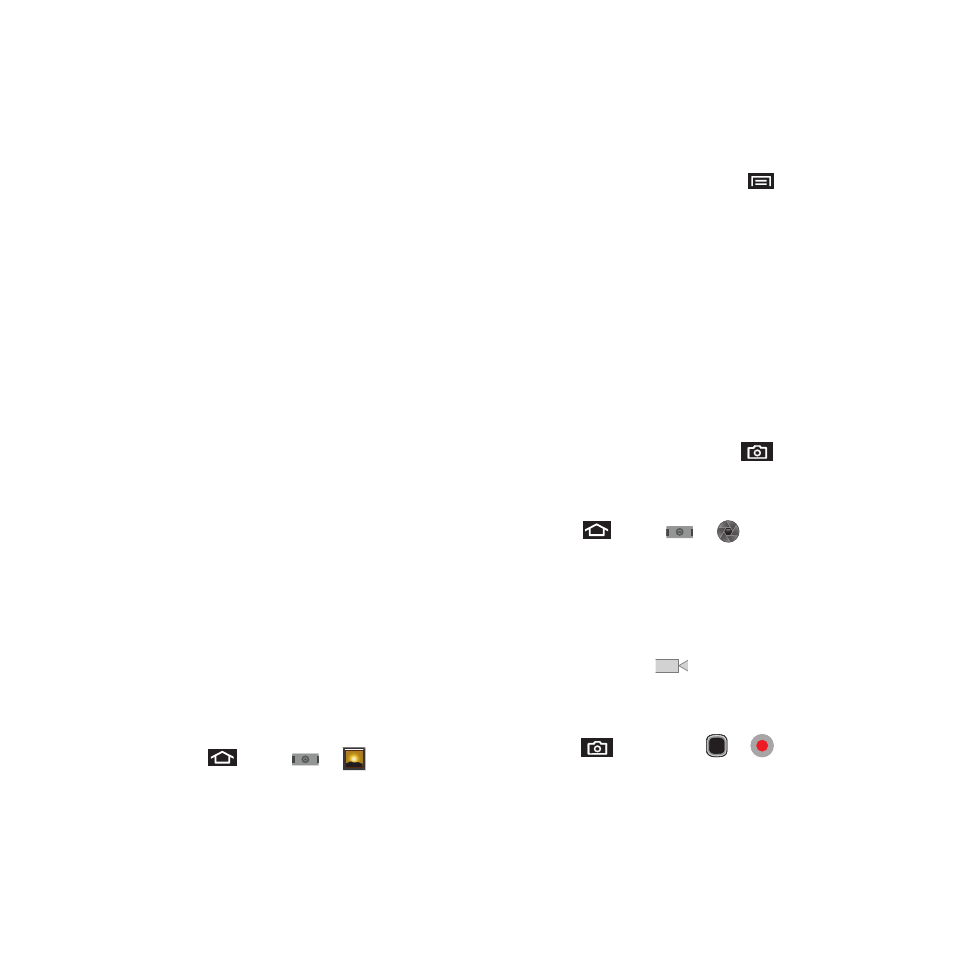
Media 73
–
Gmail to attach your image to a new Gmail email
message.
–
Messaging to insert your image into a new outgoing
MMS message (multimedia message).
–
Picasa to upload your current image to your Picasa
account. Tap Upload to complete the process.
• Rotate to pivot the current image. Options include:
Rotate left or Rotate right.
• Delete to remove the current image.
• Crop to pare the current image. Crop the image and
tap Save to a new version of the original.
• Set as to assign the current image to either a current
Contact icon (display image) or as the Wallpaper
(Home screen background) (page 73).
• More to access additional image options such as:
Details, Show on Maps, Slide Show, and Settings.
–
Details to display image details such as file name, file
size, resolution and date taken.
–
Show on Maps to display the image overlaid over a
Google Map (only available if Map information was
previously embedded).
–
Slideshow to activate the slideshow feature. See
“Camcorder Gallery Options” on page 74.
–
Settings to adjust general settings for the picture gallery
and make modifications to the slideshow parameters.
See “Camera Gallery Options” on page 72.
Assigning Pictures
After taking a picture, assign it as a picture ID for a
Contacts entry or as the Home screen background
image (wallpaper).
1.
Press
and tap
➔
.
2.
From Camera pictures gallery, tap an image
icon to open the image.
3.
With the picture displayed, press
and tap
Set as, and select an option.
• Contact icon to assign the picture to a Contacts entry
as a picture ID. Tap an entry from the Contacts tab,
crop the image and tap Save to assign the picture.
• Wallpaper to assign the picture as a background
image, crop the image and tap Save to assign the
picture.
Recording Videos
In addition to taking pictures, you can record, view,
and send videos with your device’s built-in video
camera.
1.
Press and hold the camera key (
) located
on the side of the device.
– or –
Press
and tap
➔
to activate
camera mode. (Additional camera options are
available through the camera settings page.
See “Camera Settings” on page 71.)
2.
Touch and slide the camera mode slider up to
camcorder mode (
). Using the device’s
display screen as a viewfinder, aim the camera
lens at your subject.
3.
Press
and tap either
or
to begin
recording.
