Search settings, Messaging settings, Search settings messaging settings – Samsung SPH-M910CAAVMU User Manual
Page 116
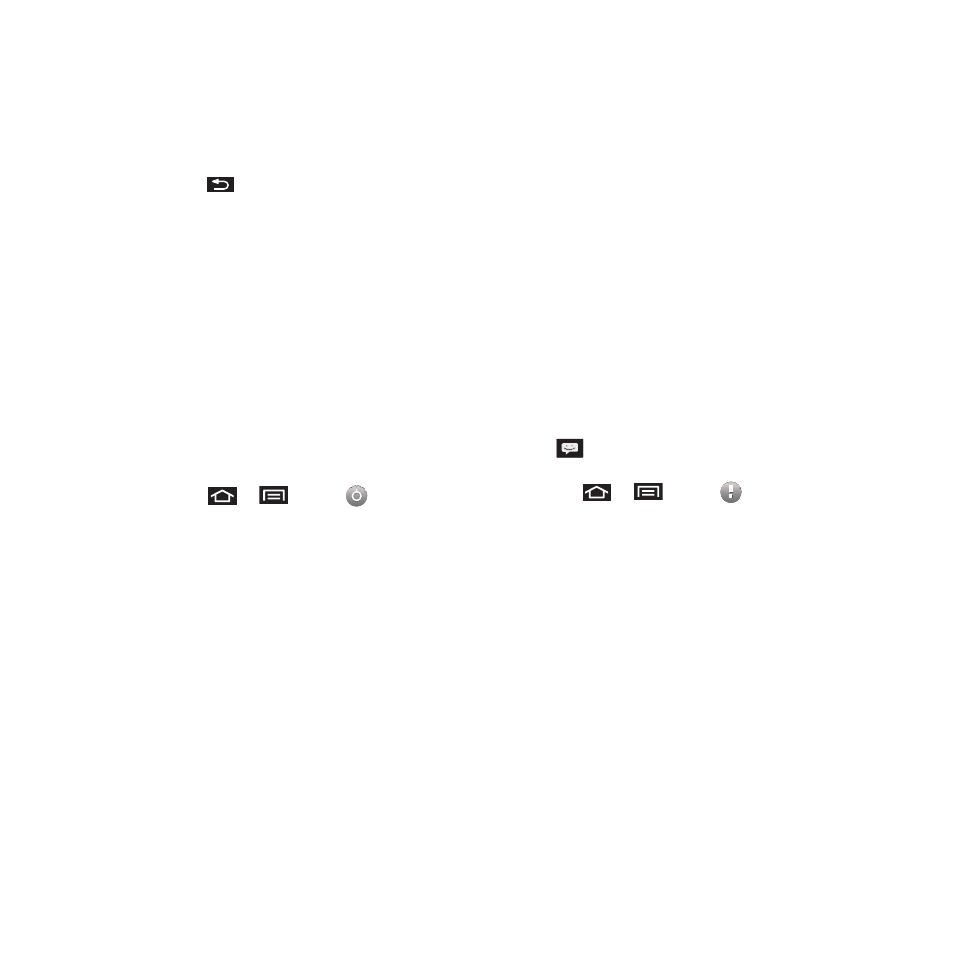
Settings 109
• Sync Contacts synchronizes the contacts between
your device and the remote exchange server. A
checkmark indicates the feature is enabled.
4.
Press
to return to the previous screen.
For more detailed Work/Corporate email information,
see “Corporate Email (Exchange)” on page 65. For
more information on Corporate Calendar
synchronizing, see “Synchronizing Corporate
Calendar Events” on page 95.
Search Settings
You can use the Intercept™’s search preferences to
configure some aspects of Google Web search (for
example, whether it makes suggestions below the
Quick Search Box as you type), and what phone
features you want to include in searches.
Configuring the Search Settings
1.
Press
➔
and tap
➔
Search.
2.
Tap any of the following search parameters to
then alter the settings:
• Google search settings opens a screen where you
can set your Google search preferences.
–
Show web suggestions also includes search matches
from Google’s online search engine.
• Searchable items opens a screen where you can
choose the search categories included in device
searches.
–
Categories include: Browser, Apps, Contacts,
YouTube, or Music.
• Clear search shortcuts erases the history of recently
selected search results.
Messaging Settings
Your device’s advanced messaging capabilities let
you send and receive many different kinds of text
messages without placing a voice call. For more
information, For more information, refer to
“Messaging” on page 57.)
Messaging settings allow you to decide how you
would like to be notified of new messages, create a
signature with each sent message, and create your
own preset messages.
Viewing Notifications of Received Messages
When you receive a message, your device notifies
you by displaying an icon within the Notification area
at the top left of your Home screen.
•
indicates a new text or MMS messages were
received.
1.
Press
➔
and tap
.
– or –
Touch and hold the Status bar, then slide your
finger down the screen. See “Using the
Notifications Panel” on page 14.
2.
Tap a message entry to open the Messaging
application.
