Samsung SPH-M910CAAVMU User Manual
Page 29
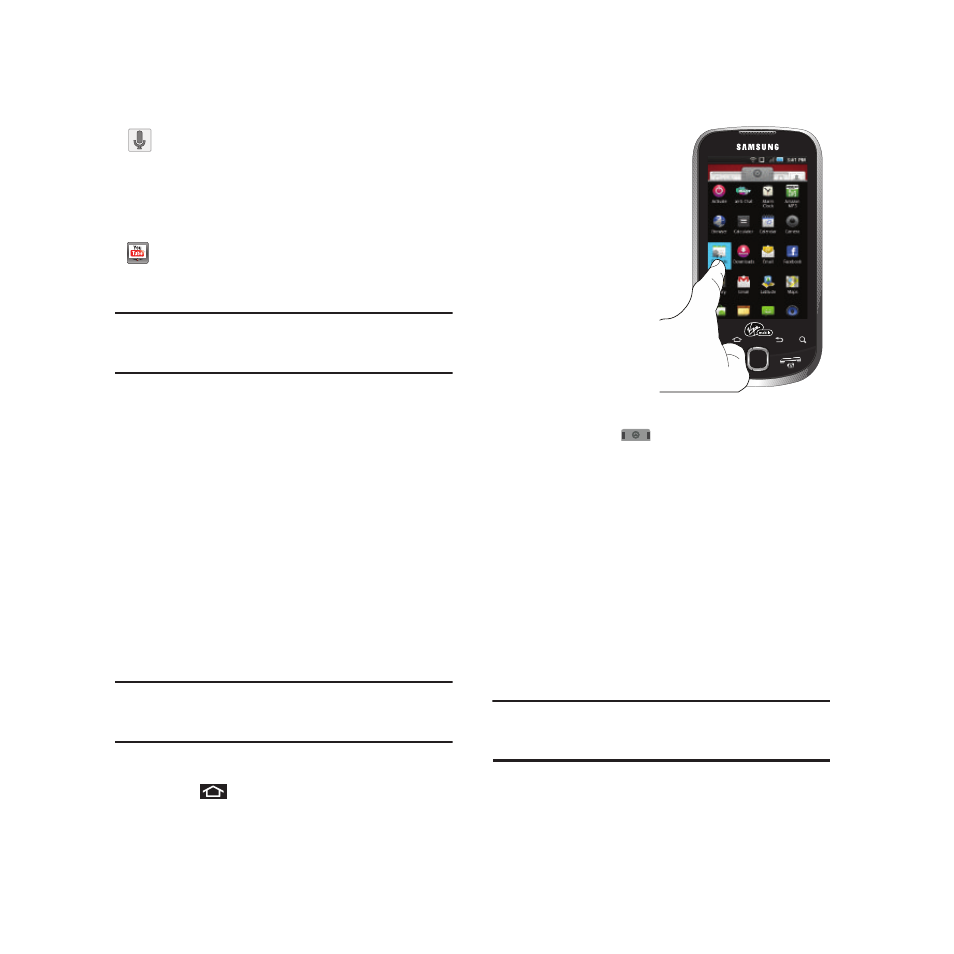
22
Note: The Email application includes access to both Exchange
Server-based email (also known as Work email) and other
Internet-based email providers such as Yahoo and Gmail.
Customizing Your Home Screen
You can customize your Home screen by doing the
following:
•
Creating Shortcuts
•
Adding and Removing Widgets on the current screen
•
Repositioning Widgets
•
Creating Folders
•
Changing the Background (Wallpaper)
Creating Shortcuts
Shortcuts are different than the current Home screen
Widgets that only launch an application. Shortcuts
activate a feature, action, or launch an application.
Note: To move a shortcut from one screen to another, it must
first be deleted from its current screen. Activate the new
screen, then add the shortcut.
To add a shortcut from the Applications tab:
1.
Press
to activate the Home screen.
2.
Select a location
(screen) for your
new shortcut by
scrolling across
your available
screens until you
reach the desired
3.
Tap the
Applications (
) tab to reveal all your current
applications. By default, the applications are
listed in a Grid view.
4.
Scroll down through the list and locate your
desired application.
5.
Touch and hold the onscreen icon. This creates
an immediate shortcut of the selected icon and
closes the Applications tab. The new shortcut
then appears to hover over the currently active
screen.
Note: The same shortcut can be added to any of the available
screens (Home or Extended). The application you add to
the screen will still appear within the Applications tab.
Voice Search – Launches your device’s
built-in automatic speech recognition
(ASR) software and initiates a Google
search based on the recognized text
(page 79).
YouTube – Launches the YouTube
webpage via the browser (page 77).
