Assigning a picture to an entry, Deleting entries, Adding entries to your favorites – Samsung SPH-M910CAAVMU User Manual
Page 57
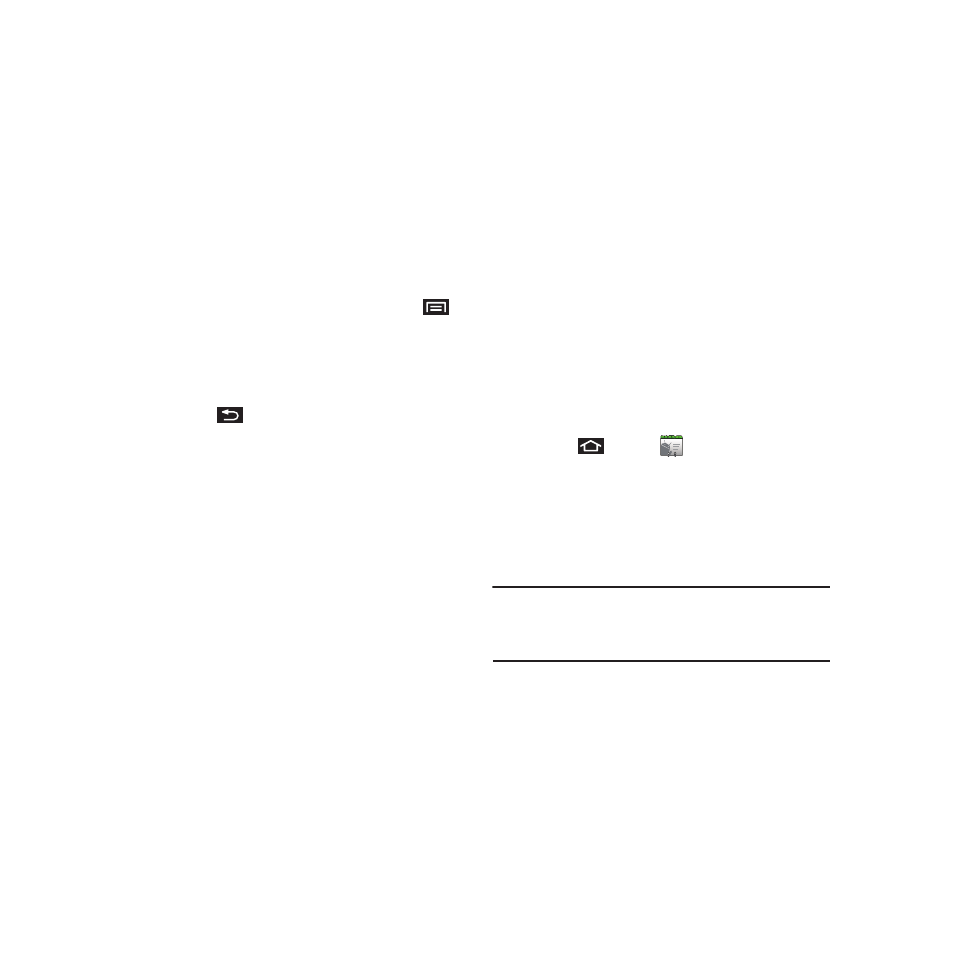
50
6.
Use either your finger or the Optical Joystick to
scroll down the page and select the Save to
complete the ringtone assignment.
Assigning a Picture to an Entry
Assign a picture to display each time a certain contact
calls you.
Assigning a picture via the device:
1.
From the Contact’s overview screen, press
and tap Edit.
2.
Tap a contact image (upper-left).
• Tap an onscreen image to prepare it for use.
–
Press
to return to the Select picture page where
you can now select the new image.
3.
Touch and drag along the sides of the yellow
border box to begin cropping the desired area,
then tap Save to assign selected picture.
Applying a picture from within your online Gmail:
1.
Log into your Gmail account and go to your
Contacts page.
2.
Select your Contacts entry (with a checkmark)
and click the image area (Change Picture).
3.
Click Browse to locate a local copy of your
image.
• You can also choose an image from other sources
such as Picasa® Web.
4.
Crop the visible area of your selected picture
and click Apply Changes.
5.
Sync your new contact from your online Gmail
to your device. See “Confirming Contact
Deleting Entries
1.
From the Contact’s overview screen touch and
hold an entry from the list
2.
From the Contacts Entry context menu, tap
Delete.
3.
Tap OK to confirm the deletion.
Adding Entries to Your Favorites
The Favorites tab is a listing that can help you quickly
access your most used or preferred Contacts entries.
1.
Press
and tap
.
2.
Touch and hold the entry name from the
Contacts tab listing.
3.
From the Contacts Entry context menu, tap Add
to favorites.
Note: Another method to add or remove an entry from your
favorites is to toggle the state of the star icon on the
Contact’s details page (upper-right). Enable to add the
entry to your favorites (star is lit), tap again to remove.
