Pairing bluetooth devices – Samsung SPH-M910CAAVMU User Manual
Page 89
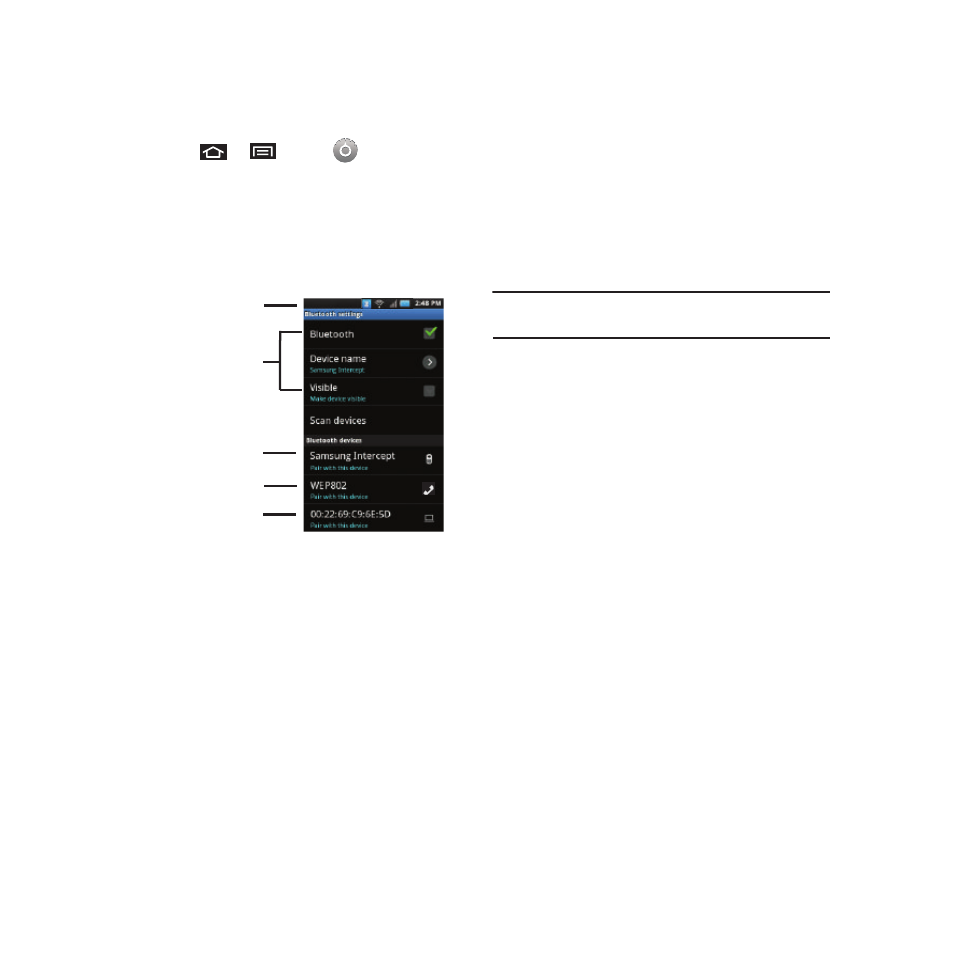
82
To access the Bluetooth Settings menu:
1.
Press
➔
and tap
➔
Wireless &
networks
➔
Bluetooth settings.
2.
Set your Bluetooth options: Device name,
Discoverable, and Scan devices.
To change your Bluetooth name:
1.
Verify your Bluetooth is active.
2.
From the Bluetooth settings page, tap Device
name.
3.
Tap the Device name field, enter a new name.
4.
Tap OK to complete the rename process.
To make your device visible:
1.
Verify your Bluetooth is active.
2.
From the Bluetooth settings page, tap Visible
Making your device discoverable allows it to be
detected by other devices for pairing and
communication.
Note: Your device is visible for up to 120 seconds (2 minutes).
This value appears as a countdown within this field.
To scan for Bluetooth devices:
1.
Verify your Bluetooth is active.
2.
From the Bluetooth settings page, tap Scan
devices to search for visible external Bluetooth-
compatible devices such as Headsets, devices,
printers, and computers.
Pairing Bluetooth Devices
Paired Devices
The Bluetooth pairing process allows you to establish
trusted connections between your device and another
Bluetooth device. When you pair devices, they share a
passkey, allowing for fast, secure connections while
bypassing the discovery and authentication process.
Bluetooth Active
Bluetooth Settings
Bluetooth Phone
Bluetooth Stereo
Bluetooth Computer
Headset
