Samsung SPH-M910CAAVMU User Manual
Page 73
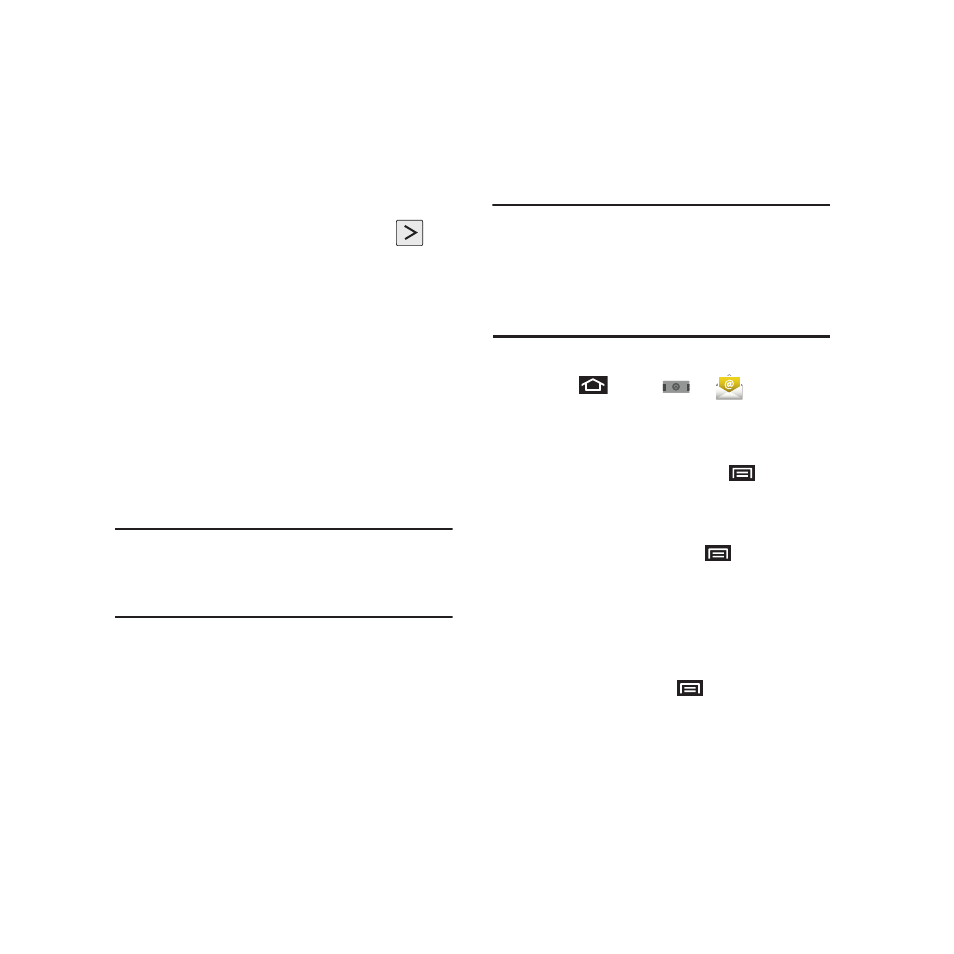
66
5.
Scroll down the screen and tap Next when
prompted to provide additional detailed
information.
6.
Enter a Domain\Username, Password, and
Exchange Server information and tap
.
• Domain\Username: enter your network
domain\desktop login username.
• Password: typically your network access password
(Case-sensitive).
• Exchange Server: your exchange server remote
email address. Typically starts with mail.XXX.com.
Obtain this information from your company network
administrator.
7.
If your network requires SSL encryption, tap the
Use secure connection (SSL) field to place a
checkmark in the box and activate this
additional level of security.
Note: If your exchange server requires this feature, leaving this
field unchecked, can prevent connection.
Signal interruptions or incorrect username or password
information can cause completion issues.
8.
Read the onscreen activation disclaimer and
tap Next if prompted.
9.
Configure your Email check frequency, Amount
to synchronize (days to synchronize between
your device and server), and activate any other
email settings, then tap Next.
10.
Identify your new account with a unique name
and provide the outgoing name text then tap
Done.
Important!: You can synchronize over the air (not directly) with
an Exchange Server running Microsoft Exchange
Server 2003 Service Pack 2 (SP2) or Microsoft
Exchange Server 2007.
You can have multiple Work Email (Microsoft
Exchange ActiveSync) accounts active on your
device.
Opening Corporate Email
1.
Press
and tap
➔
(Email).
2.
Tap a message to read, manage, and reply to
your email messages.
3.
From your Inbox screen, press
to select
options, such as Refresh, Compose, Accounts,
Account settings, Sort, or Search.
4.
While in a message, press
to select
messaging options, such as Delete, Forward,
Reply, Reply all, Mark as unread, or Save to
Calendar.
Create and Send Email
1.
From the Inbox, press
and tap Compose.
2.
Enter the message recipient’s email address in
the To: field.
