Repositioning the multi window – Samsung SM-S975LZKATFN User Manual
Page 67
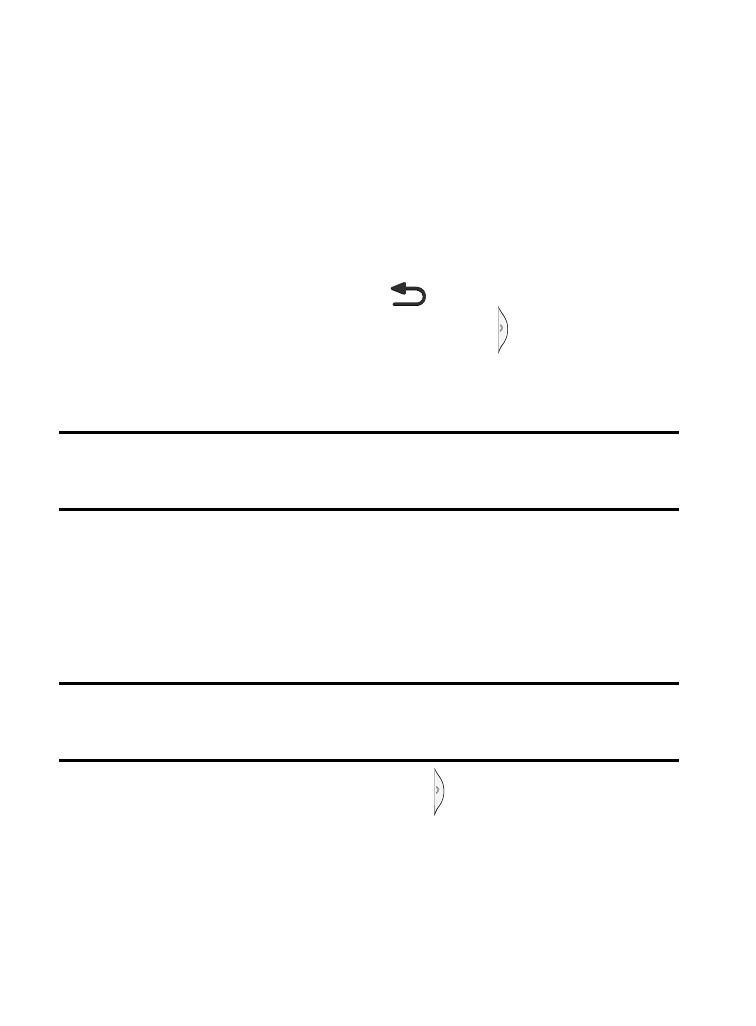
Repositioning the Multi Window
The Multi window contains two components: tab and Apps panel.
The tab can be manually moved across the screen. The Apps panel
(containing the scrollable apps) can be relocated to lock onto the
different sides of the screen.
To move the tab Up or Down:
1. Activate the Multi window feature (page 58).
2. Press and hold the Back key (
) to view the tab.
3. In a single motion, touch and hold the tab
for approximately
one-second, then slowly drag it to its new location along the
current screen edge.
Note: This is a quick way to get the tab out of the way if you can’t get
to a button or option behind it.
To relocate the Multi window apps panel:
1. Activate the Multi window feature.
2. Tap the tab to display the Apps panel (containing the scrollable
apps).
Note: Its only when the tab is detached that the entire panel can be
relocated.
3. In a single motion, touch and hold
for approximately
one-second to detach it from the screen, then slowly drag it to
its new location along any other available screen edge.
Understanding Your Device
60
