Marking a contact as default – Samsung SM-S975LZKATFN User Manual
Page 126
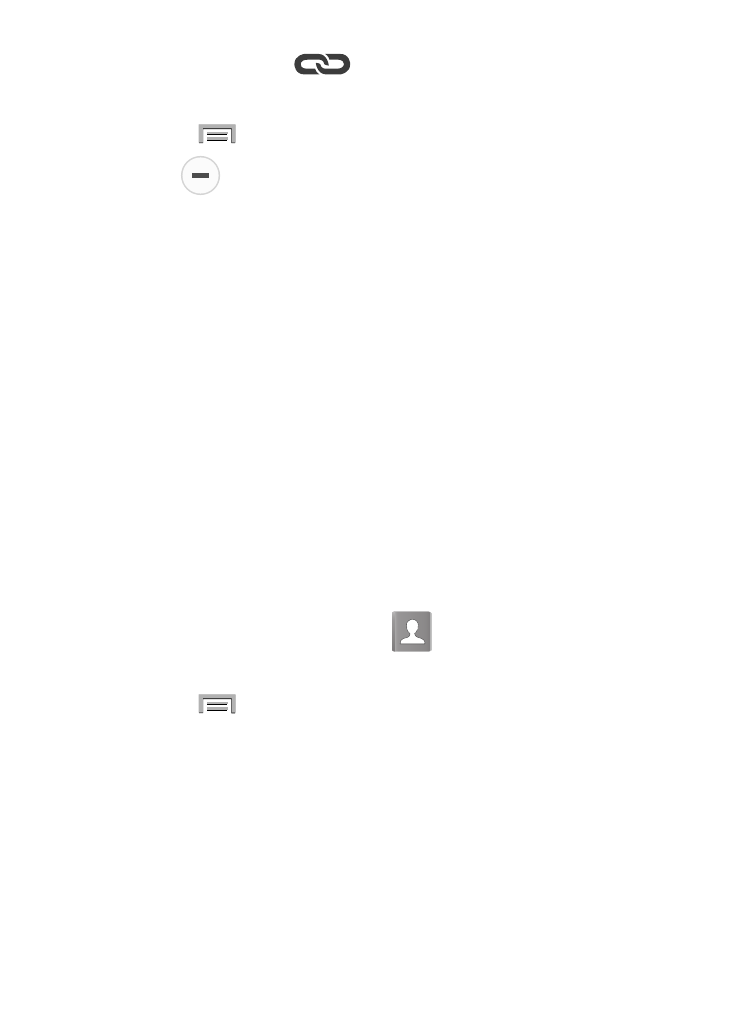
3. Tap the link icon
within the Connection area.
– or –
Press
and then tap Separate contact.
4. Tap
next to the entry you want to unjoin and select OK.
The contacts are “unlinked” or separated and no longer
display in the merged record screen. Both contacts now go
back to being separately displayed.
Marking a Contact as Default
When you use applications such as the Voice Dialer or other
messaging type applications, the application needs to know which
information is primary (default) in a contact entry list. For example,
when you say “Call John Smith”, if you have three phone records for
John Smith, the Voice dialer is looking for the “default” number or
entry.
The Mark as default option marks one entry in a contact record to
use as the default. This comes in handy when you have multiple
entries for the same person.
1. From the Home screen, tap
.
2. Tap a Contact entry.
3. Press
and then tap Mark as default. The Mark as default
screen displays radio buttons next to the contact name, phone
number, or other contact information.
4. Tap the radio button next to the entry information you want to
be the primary information (such as name, phone number, or
email) and select Done.
119
