Using the multi window – Samsung SM-S975LZKATFN User Manual
Page 65
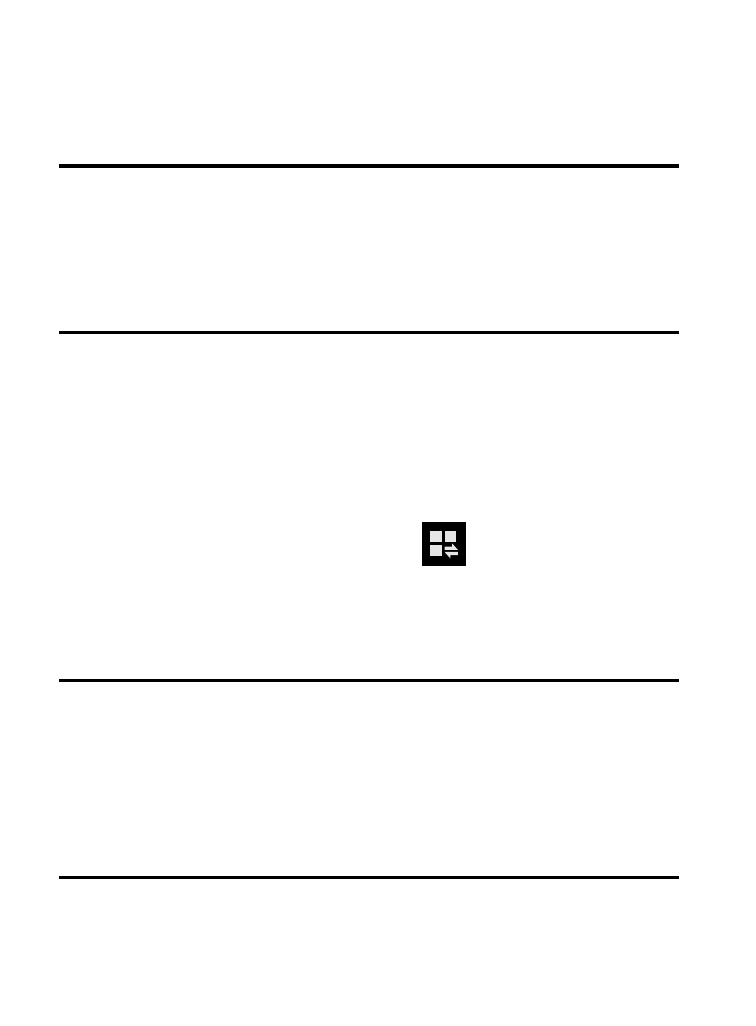
Using the Multi Window
This feature allows you to run multiple applications on the current
screen at the same time.
Note: Only applications found within the Multi window panel can be
active atop another current application on the screen.
When launching applications that contain multimedia files
(music/video), audio from both files will be played
simultaneously.
Activating and Deactivating Multi window
To activate Multi window via the Notification screen:
1. In a single motion, touch the Status bar to reveal the
Notifications tab, and then drag it to the bottom of the screen
to open the Notifications screen (1).
2. From the Notification screen, tap
(Open Grid view) to
display additional functions.
3. Tap the Multi window entry to activate the feature (2). The icon
turns green when active.
Note: Although the Multi window feature is now active (as shown via
the Notifications screen), the user must enable/display the Multi
window list is shown only by using the Back button.
This action is a one time event during the initial access. After
that, the Multi window list is displayed whenever the feature in
active via the Notifications screen (2).
Understanding Your Device
58
