Unlinking a contact – Samsung SM-S975LZKATFN User Manual
Page 125
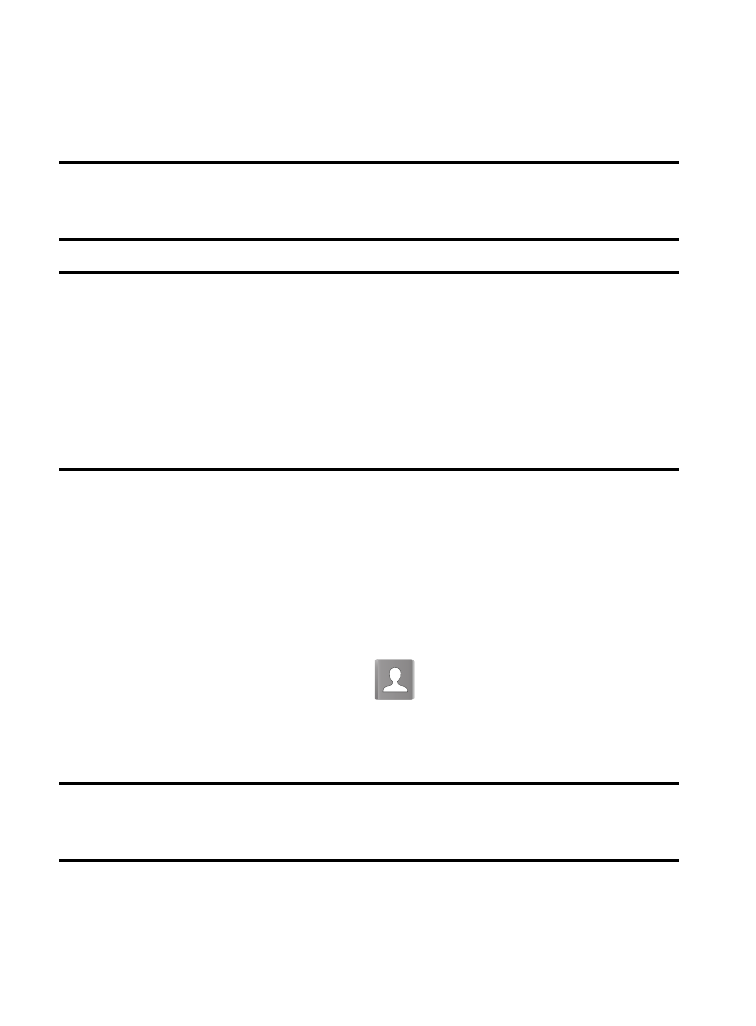
4. Tap the second contact entry (the entry in which to link). The
second contact is now linked with the first and the account
information is merged into one screen.
Note: The information is still maintained in both entries, but displays
in one record for easier viewing when you link the contacts.
Important! It is the first contact image that is displayed for both, and
the first contact’s name that is used.
For example: If Amy (original entry) is joined with Julie
(second entry). Julie seems to disappear and only Amy
remains. Tap the Amy entry (showing the Amy image) to
view both.
5. Tap the main linked contact to view the contact information
you linked. The contacts and information displays with an icon
next to the contact name to indicate what type of account
information is contained in the entry.
Unlinking a Contact
1. From the Home screen, tap
.
2. Tap a contact name (the account name from which you want to
unjoin an entry). This reveals the details for entry.
Note: Typically this is the same contact with a different name or
account information.
Contacts
118
