Configuring email settings – Samsung SM-S975LZKATFN User Manual
Page 164
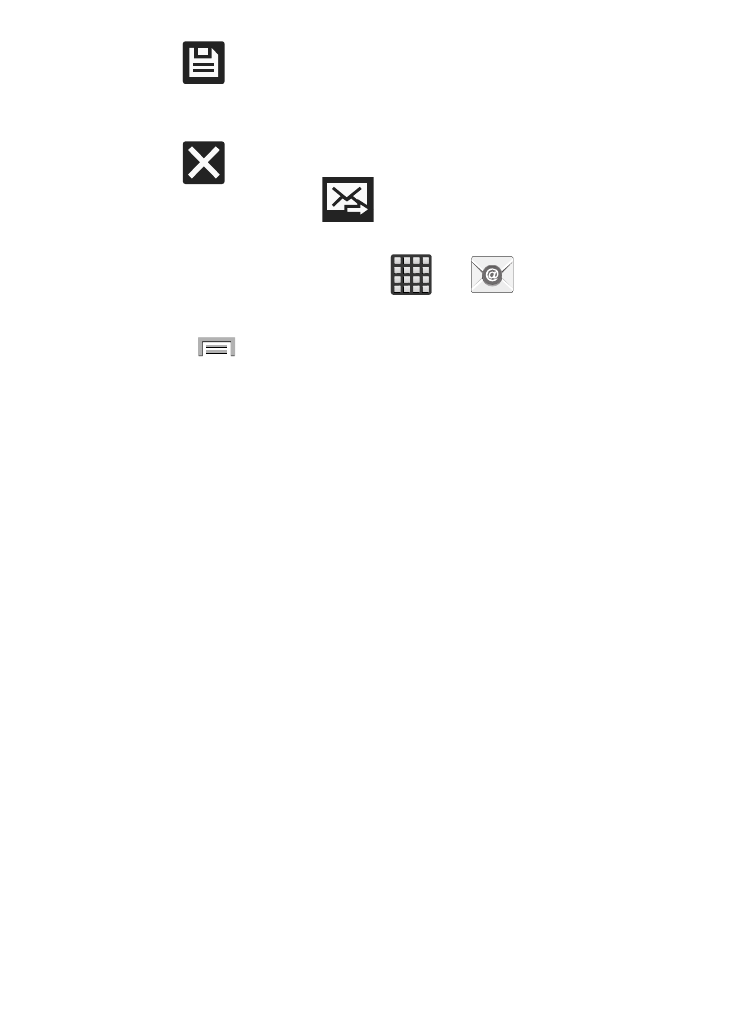
8. Tap
(Save) to store a draft of the current email on your
device so that you can come back later and continue the
email.
9. Tap
(Delete) to discard the current email.
10. Once complete, tap
(Send).
Configuring Email Settings
1. From the Home screen, tap
➔
(Email).
2. Select an account.
3. Press
and then tap Settings and alter any of the following
General settings:
• Display: allows you to configure the way in which your email list is
displayed. Options include: Auto fit content, Message preview line, and
Title line in list.
• Composing and sending: allows you to configure the functions
available during both creating and sending emails. Options include:
Quick responses, Default image size, Delay email sending.
• Auto advance: allows you to assign an action after an email is deleted.
Choose from: Next email, Previous email, or Email list.
• Confirm deletions: requires that you provide confirmation before
deleting a selected email.
• Priority senders: allows you to assign Contacts as priority senders, set
as the default folder, assign email notifications, ringtones, and vibration
patterns for emails from these senders.
• Spam addresses: allows you to create a list of spam email addresses.
• Rules for filtering: allows you to create and manage filters for emails.
Filter parameters include: Filter name, Subject includes, or From.
157
