Application manager – Samsung SM-S975LZKATFN User Manual
Page 394
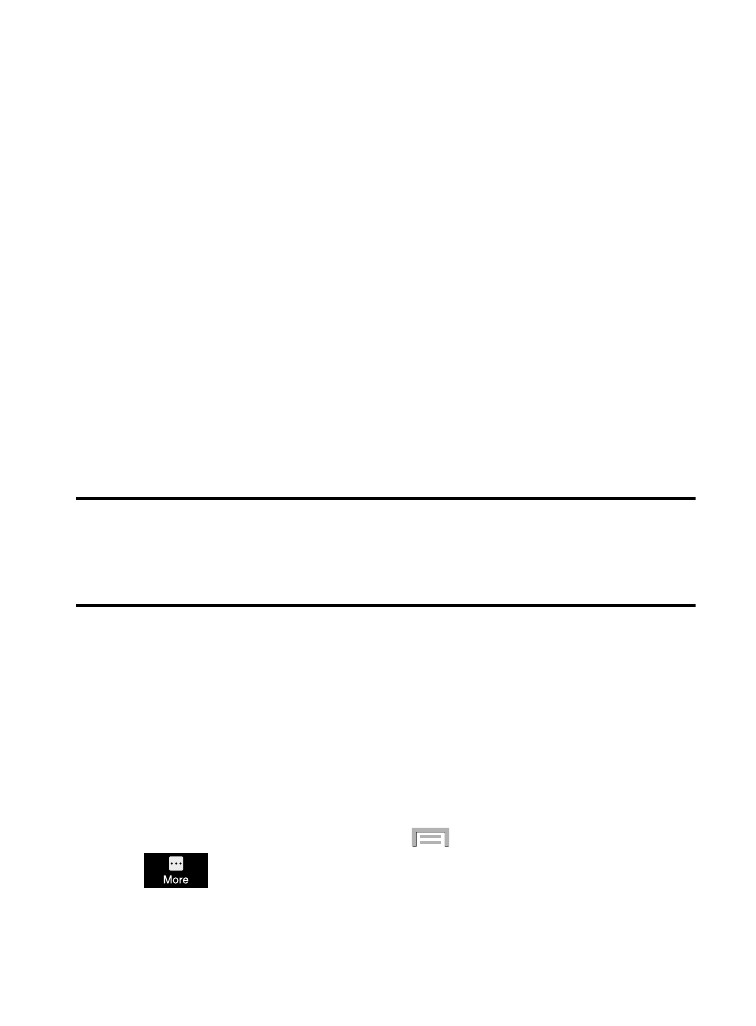
3. Tap Trusted credentials to display only trusted CA certificates. A
check mark displayed next to the feature indicates secure
credentials.
4. Tap Install from device storage to install encrypted certificates
from the USB Storage location.
5. Tap Clear credentials to clear the device (SD card or phone
memory) of all certificate contents and reset the credentials
password.
Application Manager
This device can be used for Android development. You can write
applications in the SDK and install them on this device, then run the
applications using the hardware, system, and network. This feature
allows you to configure the device for development.
Warning! Because the device can be configured with system software
not provided by or supported by Google or any other
company, end-users operate these devices at their own risk.
This menu allows you to manage installed applications. You can view
and control currently running services, or use the device for
application development.
You can also view the amount of memory or resources used as well
as the remaining memory and resources for each of the applications
on your phone and clear the data, cache, or defaults.
� From the Home screen, press
and then tap Settings ➔
(More tab) ➔ Application manager ➔ ALL.
387
