Using bookmarks – Samsung SM-S975LZKATFN User Manual
Page 238
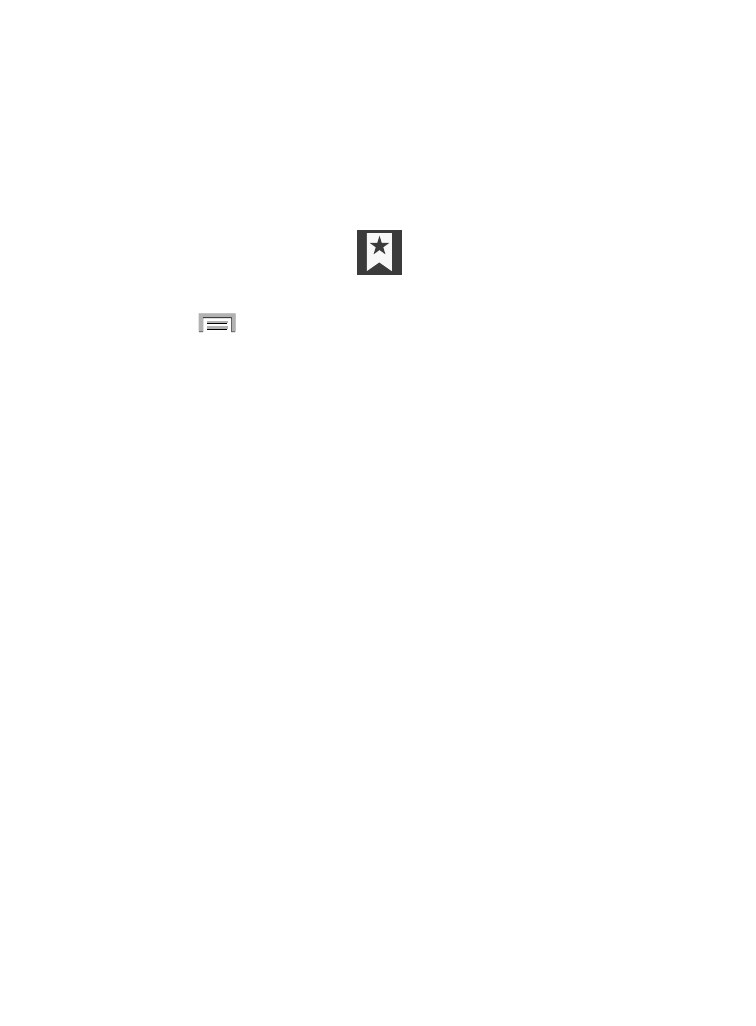
Using Bookmarks
While navigating a website, you can bookmark a site to quickly and
easily access it at a future time. The URLs (website addresses) of the
bookmarked sites display in the Bookmarks page. From the
Bookmarks page you can also view your Most visited websites and
view your History.
1. From the webpage, tap
(Bookmarks)
.
The Bookmarks page displays.
2. Press
to display the following options:
• List/Thumbnail view: select Thumbnail view (default) to view a
thumbnail of the webpage with the name listed, or select
List view to view a list of the bookmarks with Name and URL listed.
• Create folder: creates a new folder in which to store new bookmarks.
• Delete: erases selected bookmarks.
• Change order: rearranges the current bookmarks.
• Move to folder: selected bookmarks are moved to a selected folder.
3. Tap a bookmark to view the webpage, or touch and hold a
bookmark for the following options:
• Open in new window: opens the webpage in a new window.
• Delete: allows you to delete a bookmark.
• Edit: allows you to edit the name or URL of the bookmark.
• Share via: allows you to share a URL address via an available option.
• Add shortcut to home: adds a shortcut to the bookmarked webpage to
your phone’s Home screen.
• Set as homepage: sets the bookmark to your new homepage.
231
