Composing email – Samsung SM-S975LZKATFN User Manual
Page 163
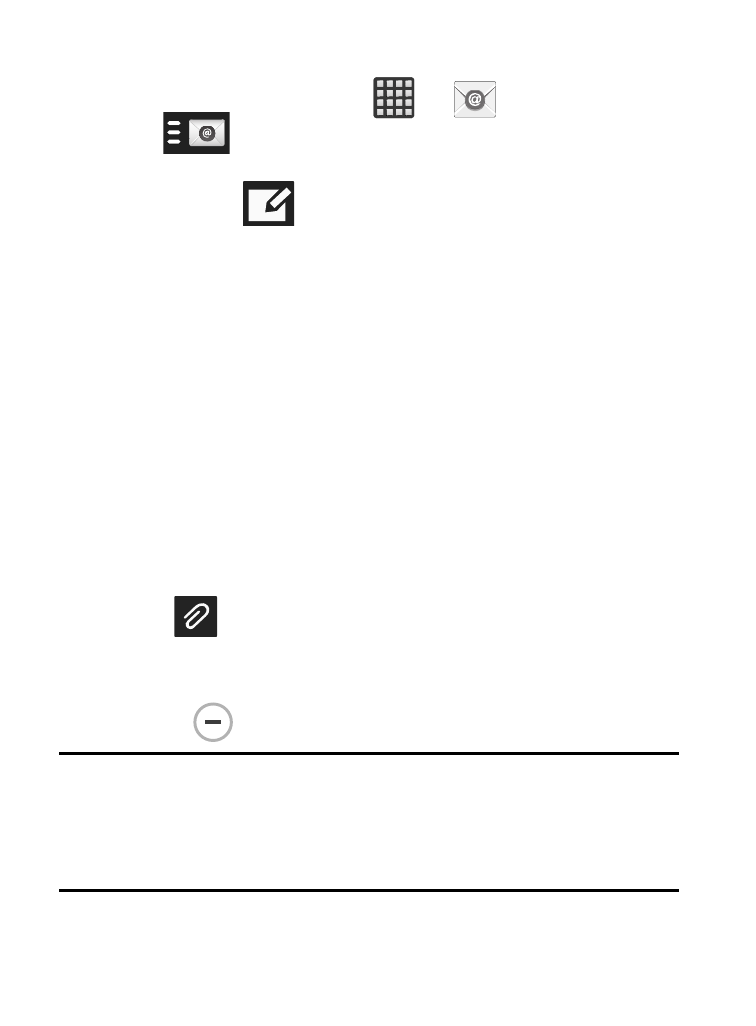
Composing Email
1. From the Home screen, tap
➔
(Email).
2. Tap
(account name field upper-left) to open the
complete email account list page.
3. Tap Inbox ➔
(Compose).
4. Enter the recipient’s email address in the To field.
• If you are sending the email message to several recipients, separate the
email addresses with a comma. You can add as many message
recipients as you want.
5. Tap Cc/Bcc to add additional carbon copy and blind copy
recipients.
• Use the Cc field to carbon copy additional recipients.
• Use the Bcc field to blind copy additional recipients.
6. Tap the Subject field and enter the email subject.
7. Tap the email text field and compose your email message.
• To add an attachment (such as image, video, audio, etc..),
tap
Attach (from the top of the screen) and make a category
selection.
–
Tap the file you wish to attach.
–
Tap
to delete the attached file.
Note: If you attach an image to your email, you have the option to
resize it prior to delivery. Choose from: Original, Large (70%),
Medium (30%), or Small (10%). Once chosen, tap either Always
or Just once.
Messages
156
