Stopwatch, Setting a timer, Configuring a desk clock – Samsung SM-S975LZKATFN User Manual
Page 222
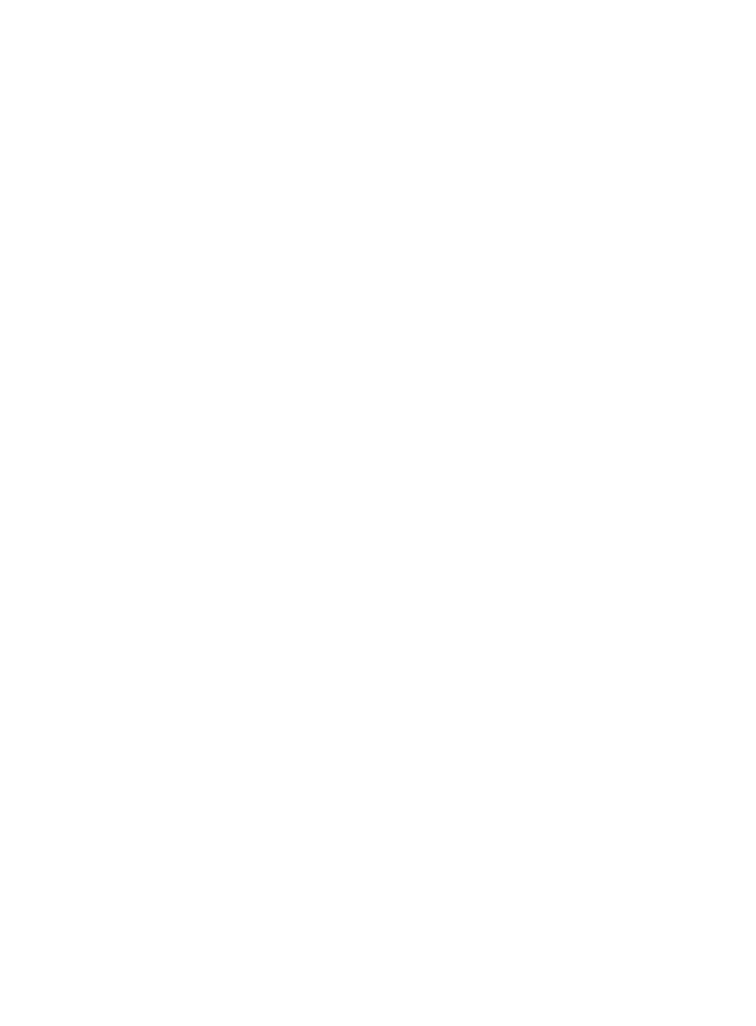
Stopwatch
This feature allows you to capture elapsed time while letting the
stopwatch keep running.
1. From within the Clock application, tap Stopwatch tab.
2. Tap Start to start the stopwatch counter.
3. Tap Lap to begin the lap time counter.
4. Tap Stop to stop the counter.
5. Tap Restart to restart the lap counter. You can have multiple lap
times.
6. Tap Reset to reset the counter.
Setting a Timer
1. From within the Clock application, tap Timer tab.
2. Tap the Hours, Minutes, or Seconds field and use the
on-screen keypad to enter the hour, minute, or seconds. The
timer plays an alarm at the end of the countdown.
3. Tap Start to start the timer.
4. Tap Stop to stop the timer or Reset to reset the timer and start
over.
5. Tap Restart to resume the timer counter.
Configuring a Desk Clock
This feature lets you activate an on-screen clock that can be viewed
when the device is docked.
1. From within the Clock application, tap Desk clock tab. The
default Desk clock is displayed.
215
