Using motions and gestures – Samsung SM-S975LZKATFN User Manual
Page 62
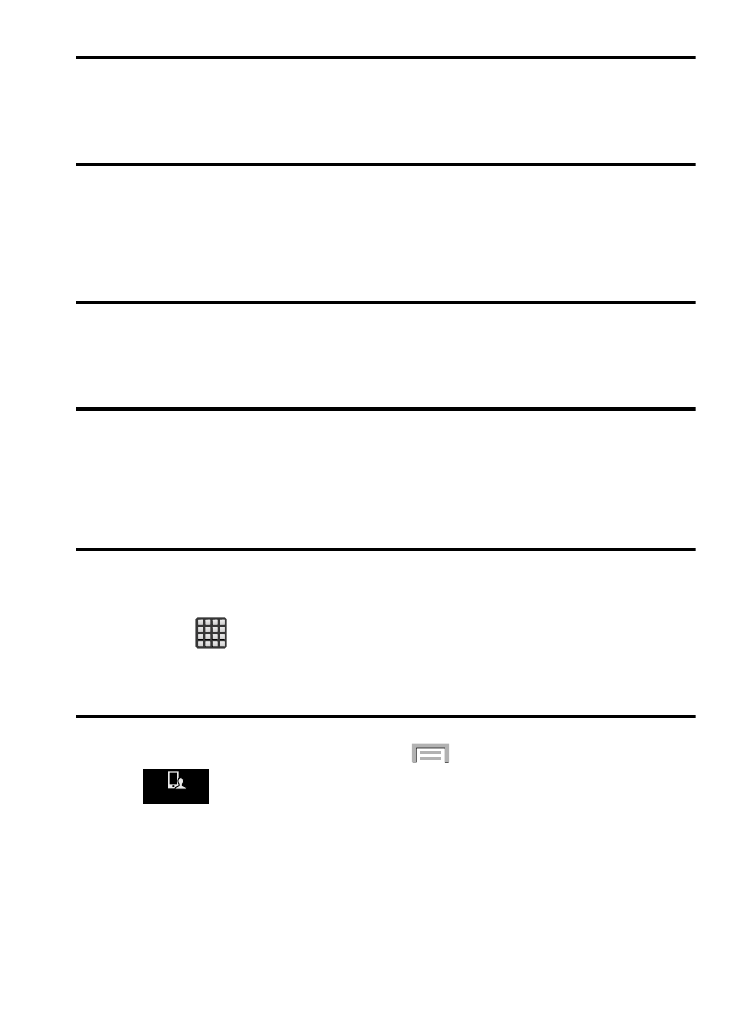
Note: These screens can be re-arranged in any desired order. For
more information, refer to “Customizing the Screens” on
page 45.
•
Motion Navigation and Activation: The device comes equipped with the
ability to assign specific functions to certain device actions that are
detected by both the accelerometer and gyroscope.
Note: Motion must be enabled for this feature to be active. For more
information, refer to “Motions and Gestures Settings” on
page 366.
Using Motions and Gestures
By activating the various motion and gesture features within this
menu (page 366), you can access a variety of time saving functions.
Caution! Excessive shaking or impact to the device may cause
unintended results. To learn how to properly control motions,
tap
(Apps) ➔ Settings ➔ My device tab ➔ Motions and
gestures. When tapped, each entry comes with an on-screen
tutorial.
� From the Home screen, press
and then tap Settings ➔
(My device tab) ➔ Motions and gestures.
My device
My device
• Air gesture: Allows you to control your device by performing motions
above the sensor (without touching the device).
• Motion: Allows you to control your device using natural movements (on
the screen).
55
