Smart screen, Air view, Smart screen air view – Samsung SM-S975LZKATFN User Manual
Page 377
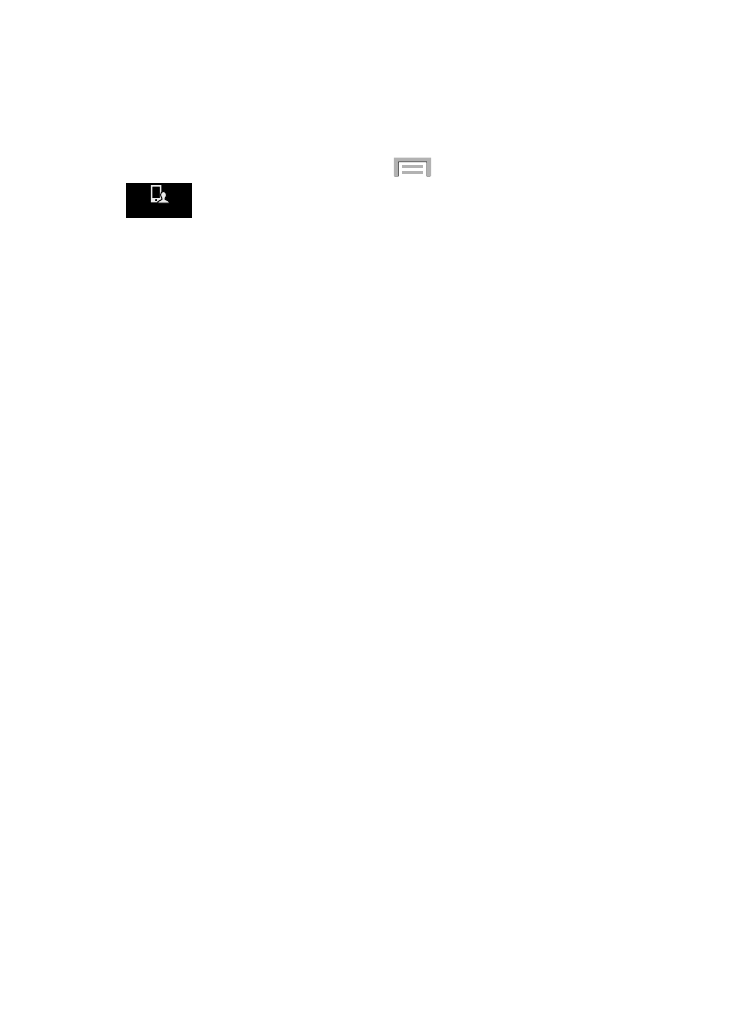
Smart screen
The Smart screen options allow you to customize your screen
settings to make the screen more responsive and easier to use.
1. From the Home screen, press
and then tap Settings ➔
(My device tab) ➔ Smart screen.
My device
My device
2. Tap any of the following options to create a checkmark and
activate the features:
• Smart stay: disables the screen timeout if your phone detects that your
face is watching the screen.
• Smart rotation: disables the auto screen rotation by checking the
orientation of your face and the device.
• Smart pause: pauses videos when your device detects that your head
has moved away from the screen.
• Smart scroll: once your eyes have been detected, the screen will scroll
according to your device’s tilt angle. Tap the adjacent field to the right of
the Smart scroll field to activate the feature. With Smart scroll, the
screen will scroll depending on the phone’s tilt angle once your eyes
have been detected.
Air view
With the Air view feature, you can hover your finger over the screen
and Air view features will be displayed. For example, you can hover
your finger over a scheduled item in your calendar to see more
details.
1. From the main Settings page, tap My device tab ➔
Air view.
Changing Your Settings
370
