Activating visibility, Scanning for devices – Samsung SM-S975LZKATFN User Manual
Page 319
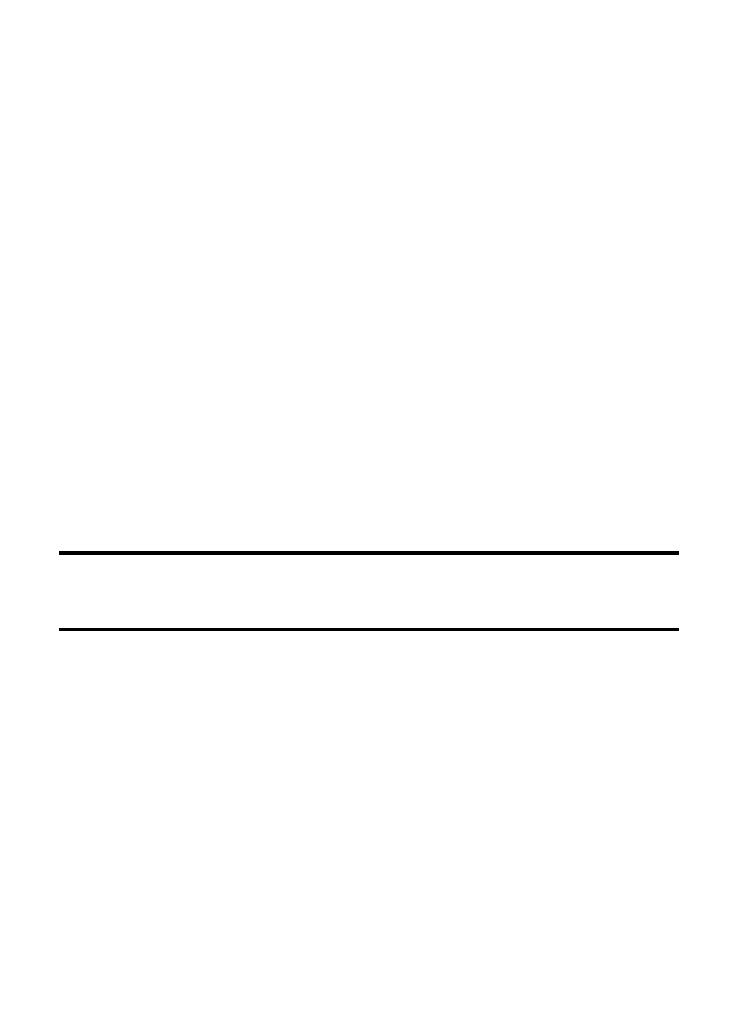
4. Tap OK to confirm your setting.
Activating Visibility
1. From the main Settings page, tap Connections tab ➔ Bluetooth.
2. Verify your Bluetooth is active.
3. From the top of the Bluetooth settings page, toggle the state of
the visibility check mark. Activating this feature enabled your
device visible allows other devices to pair and communicate.
Scanning for Devices
This option allows you to scan for active Bluetooth devices so you
can pair with them.
1. From the main Settings page, tap Connections tab ➔ Bluetooth.
2. From the bottom of the Bluetooth settings page, tap Scan to
search for visible external Bluetooth-compatible devices such
as headsets, devices, printers, and computers.
Important! Some Bluetooth devices are secured and require a PIN
number to confirm and pair with them.
3. Enter a PIN to pair with the device, if one is required, and tap
OK.
Changing Your Settings
312
- Galaxy 3 (128 pages)
- intensity 2 (193 pages)
- Gusto (152 pages)
- E1125 (2 pages)
- C3110 (2 pages)
- SGH-D780 (49 pages)
- SGH-S200 (80 pages)
- SGH-C100 (82 pages)
- SGH-C100 (80 pages)
- E1100T (2 pages)
- SGH-X100 (2 pages)
- SGH-M600 (7 pages)
- SGH-C110 (152 pages)
- B2700 (63 pages)
- C5212 (57 pages)
- SGH-i750 (26 pages)
- SGH-X640 (73 pages)
- SGH-I900C (110 pages)
- E600 (97 pages)
- SGH-M610 (49 pages)
- SGH-E820N (102 pages)
- SGH-X400 (83 pages)
- SGH-E400 (79 pages)
- E2100 (2 pages)
- SGH-X520 (2 pages)
- SCH N391 (75 pages)
- SPH i700 (186 pages)
- SCH-A302 (49 pages)
- A930 (216 pages)
- SCH-A212 (63 pages)
- A790 (226 pages)
- SCH i830 (224 pages)
- 540 (41 pages)
- SCH-A101 (40 pages)
- SPH-A920WSSXAR (272 pages)
- SPH-A840BKSXAR (273 pages)
- SPH A740 (150 pages)
- SCH-X969 (54 pages)
- SCH-2500 (57 pages)
- SPH-N105 (62 pages)
- SCH-470 (46 pages)
- SPH-N300 (167 pages)
- SCH-T300 (180 pages)
- SGH-200 (43 pages)
- GT-C3050 (2 pages)
