Composing a gmail message, Viewing a gmail message, Creating an additional gmail account – Samsung SM-S975LZKATFN User Manual
Page 176
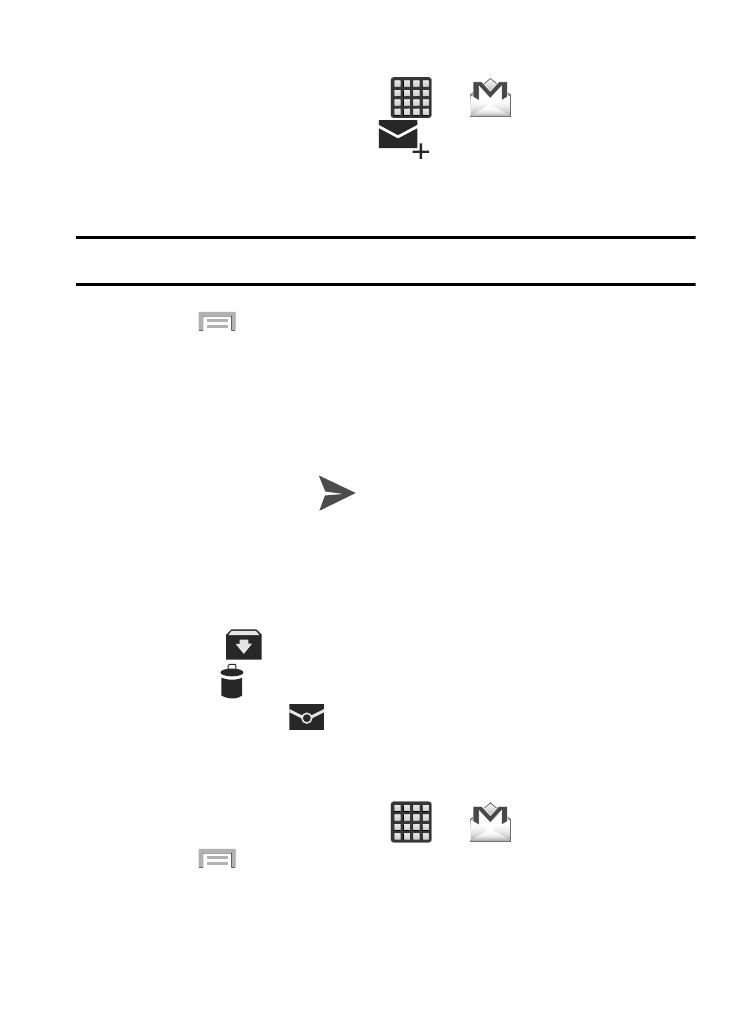
Composing a Gmail Message
1. From the Home screen, tap
➔
(Gmail).
2. From the Gmail Inbox, tap
(Compose) at the bottom of
the screen to create a new message.
3. Enter the recipients Email address in the To field.
Tip: Separate multiple recipient email addresses with a comma.
4. Press
and select Add Cc/Bcc to add a carbon or blind
copy.
5. Enter the subject of this message in the Subject field.
6. Tap the Compose email field and begin composing your
message.
7. Once complete tap
(Send).
Viewing a Gmail Message
� From the Gmail Inbox, tap a message to view the following
options located on the screen:
• Archive
: archives the selected Email.
• Delete
: deletes the currently selected Email.
• Mark as Unread
: tags the current message as unread and returns
you to the Google Mail Inbox.
Creating an Additional Gmail Account
1. From the Home screen, tap
➔
(Gmail).
2. Press
and then tap Settings ➔ ADD ACCOUNT and follow
the same steps as referenced in the previous section. For more
information, refer to “Signing into Google Mail” on page 168.
169
