Screen navigation – Samsung SM-S975LZKATFN User Manual
Page 60
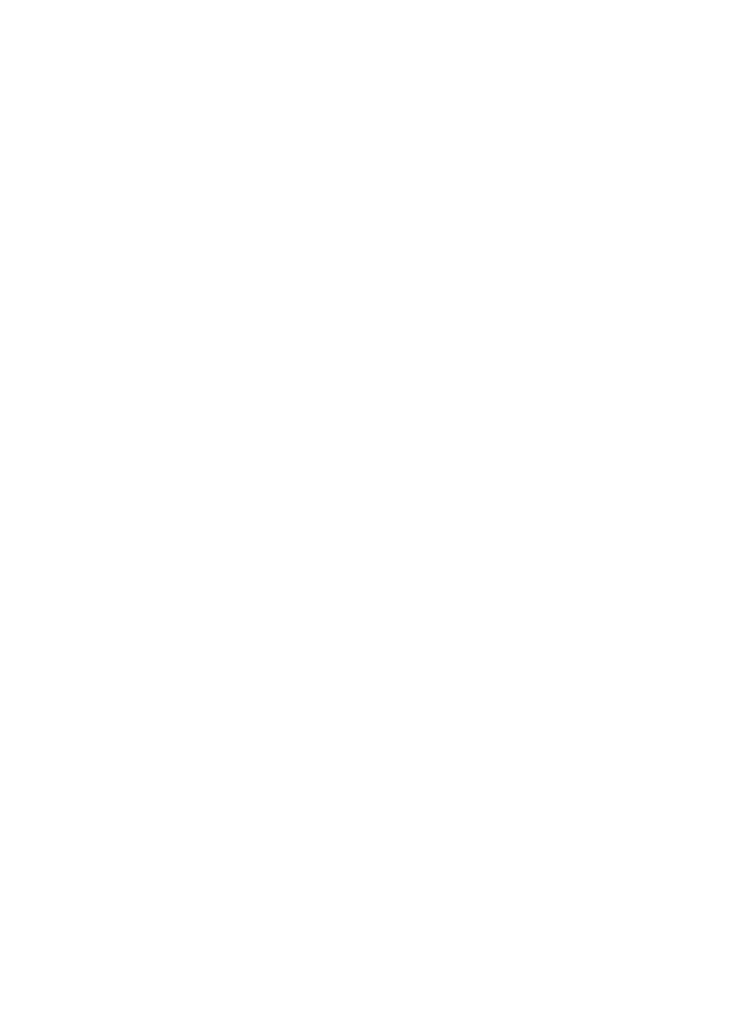
To change the current Lock screen wallpaper:
1. Navigate to any screen, touch and hold an empty area of the
screen, and tap Set wallpaper ➔ Lock screen.
– or –
From the main Settings page, tap My device tab ➔ Display ➔
Wallpaper ➔ Lock screen.
2. Select a Wallpaper type:
• Tap Gallery to select from a user image stored in the camera image
gallery, crop the image, and tap Done.
• Tap Wallpaper, scroll through the images, tap a wallpaper image, then
tap Set wallpaper.
Screen Navigation
Using the touch screen display and the keys, you can navigate the
features of your device and enter characters. The following
conventions are used in this manual to describe the navigation
action in the procedures.
Navigating Through the Screens
The following terms describe the most common hardware and on-
screen actions.
•
Press and hold: Pressing relates to use of the hardware keys and buttons
to select or activate an item. For example: press the Navigation key to
scroll through a menu. Some buttons and keys require you to press and
hold them to activate a feature, for example, you press the Lock key to
lock and unlock the device.
53
