Samsung SM-S975LZKATFN User Manual
Page 374
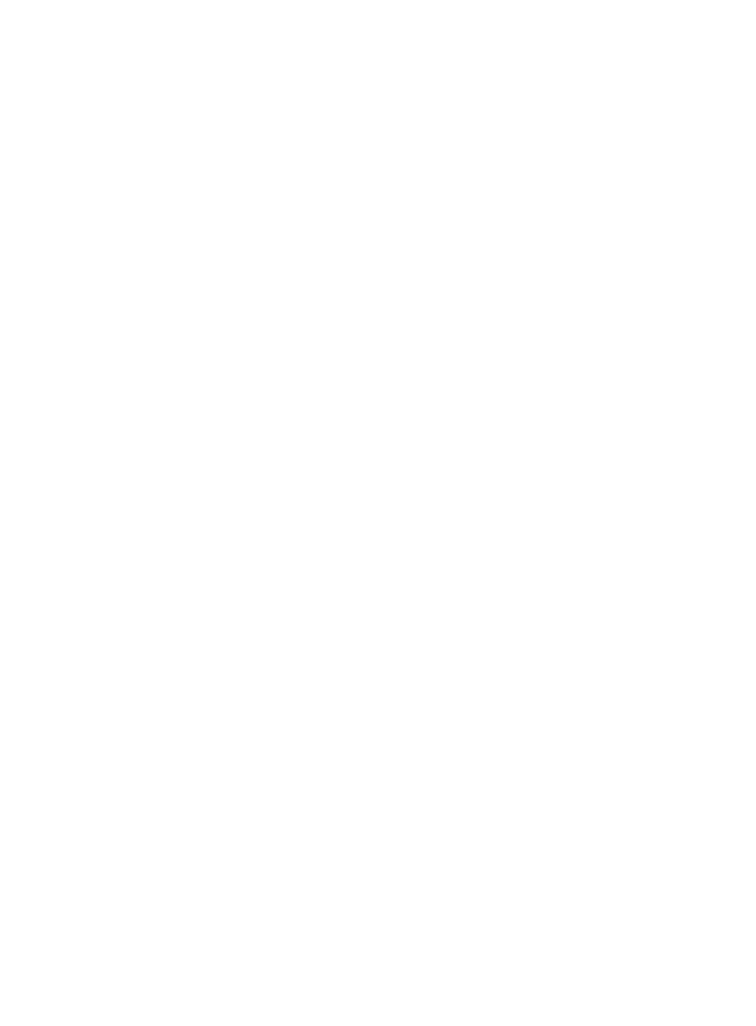
4. Tap Learn about sensor and icon field to review on-screen
information about the Air gestures sensor and related icon.
5. In a single motion, slide a feature’s activation slider to the on
position.
The following is a description some of the most commonly
used air gestures:
•
Quick glance: once enabled, you can move your hand over the air gesture
sensor (located above the on-screen clock at the upper-right) to
temporarily activate preview window that can be used to display selected
user-enabled information such as: Time & Date, Notification icons, Missed
calls, etc..
•
Air jump: once enabled, you can move your hand over the air gesture
sensor (up or down) and easily jump to either the top or bottom of a
lengthy display page (ex: Internet or Email).
•
Air browse: once enabled, you can move your hand over the air gesture
sensor (left or right) and easily move to either the previous or next item in
a series (ex: music tracks, pictures, or pages).
•
Air move: once enabled, you can move use one finger to hold down on an
app shortcut or event entry and then swipe across the air gestures sensor
to then move it to a new a different page.
•
Air call-accept: once enabled, you can simply wave your hand over the
air gesture sensor to accept any incoming call.
367
